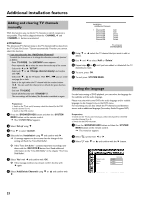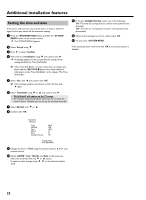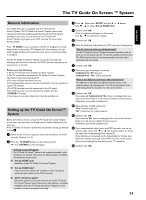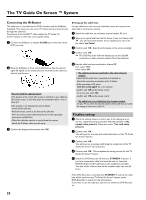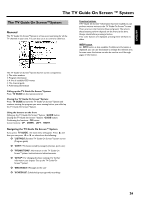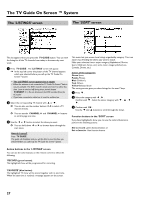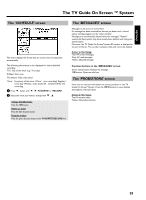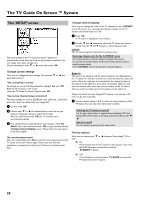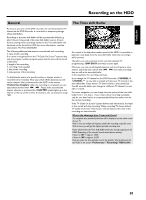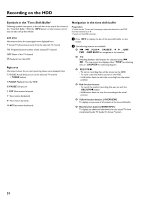Philips HDRW720 User manual - Page 33
The TV Guide On ScreenSystem, General
 |
View all Philips HDRW720 manuals
Add to My Manuals
Save this manual to your list of manuals |
Page 33 highlights
ENGLISH The TV Guide On Screen ™ System The TV Guide On Screen™System General The TV Guide On Screen™System is a free on-screen listing for all the TV channels in your area. You can also use it to control a cable box. Function buttons If TV Guide On Screen™information has been loaded you can perform various actions in the TV Guide On Screen™screen. There are two color buttons (blue and green). The actions these buttons perform depends on the menu at the time. Always check before pressing a button. If no color buttons are displayed, pressing them will have no effect. INFO button An INFO button is also available. If additional information is displayed, you can use this button to enlarge the relevant area. In some cases this button can also be used to scroll through pages of information. The TV Guide On Screen™System has five screen components: •) The video window •) Program information •) A line of available OSD menus •) The channel guide •) Advertising information Calling up the TV Guide On Screen™System: Press TV GUIDE on the remote control. Closing the TV Guide On Screen™System: Press TV GUIDE to leave the TV Guide On Screen™System and continue viewing the program you were viewing before you called up the TV Guide On Screen™System. Using the buttons on the front Calling up the TV Guide On Screen™System: GUIDE button. Closing the TV Guide On Screen™System: GUIDE button. Confirming the functions: OK button. Cursor buttons: UP , DOWN , LEFT , RIGHT . Navigating the TV Guide On Screen™ System If you press TV GUIDE , the main menu will appear. Press A and then you can press D or C to select from the following: O 'LISTINGS':Standard TV Guide On Screen™system screen (Program guide) O 'SORT': TV shows sorted by category (movies, sport, etc.) O 'PROMOTIONS': Information on the TV Guide On Screen™system, instructions and advertisements. O 'SETUP': For changing the basic settings. For further information, see chapter 'Set up the TV Guide On Screen™system'. O 'MESSAGES': Messages to the user O 'SCHEDULE': Scheduled (pre-programd) recordings 26