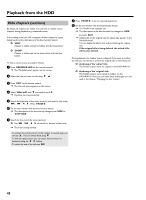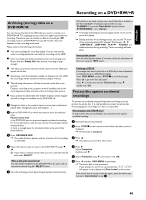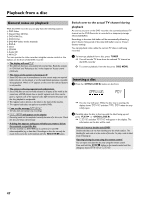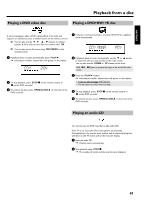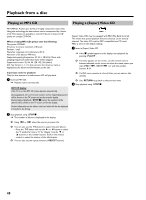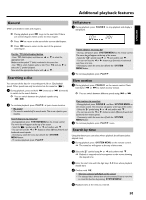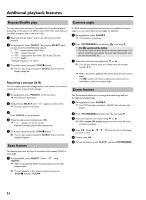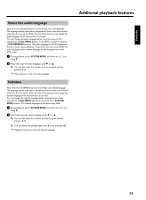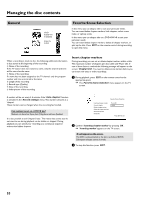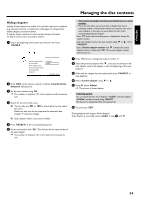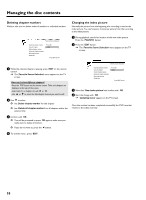Philips HDRW720 User manual - Page 57
General, Searching a disc, Still picture, Slow motion, Search by time
 |
View all Philips HDRW720 manuals
Add to My Manuals
Save this manual to your list of manuals |
Page 57 highlights
Additonal playback features ENGLISH General DVD's are divided in titles and chapters. O During playback, press O to go to the next title. If there are several chapters within a title, the next chapter. O Press N to return to the start of the current title/chapter. O Press N twice to return to the start of the previous title/chapter. Use the T/C (title/chapter) button - Press T/C (title/chapter) and then use A or B to select the appropriate title. Make sure the symbol 'T' (title) is selected in the menu bar. - Use T/C to select chapters within a title. Press T/C and use C to select the 'C' symbol (chapter). Now select the appropriate chapter with A or B . Searching a disc You can search the disc for a recording at 4x, 8x or 32x playback K speed. Other speeds can only be selected via the menu bar (' '). 1 During playback, press and hold N (reverse) or O (forwards) to switch to the search feature. O You can switch between the playback speeds using N/O. 2 To continue playback, press PLAY G at your chosen location. a No sound b The sound is switched off in search mode. This is not a fault in your machine. Search feature via menu bar - During playback press SYSTEM MENU on the remote control. The menu bar will appear at the top of the screen. K - Select the ' ' symbol using C or D and confirm with B . - You can now use the D or C button to select different forward and backward search speeds. - If necessary, switch the menu bar off with the SYSTEM MENU button. - To continue playback, press PLAY G . Still picture 1 During playback, press PAUSE 9 to stop playback and display a still picture. C01 2:04 Frame advance via menu bar - During a still picture press SYSTEM MENU on the remote control. The menu bar will appear at the top of the screen. I - Select the ' ' symbol using C or D and confirm with B . - You can now use the D or C button to go forwards or backwards one frame at a time. - If necessary, switch the menu bar off with the SYSTEM MENU button. 2 To continue playback, press PLAY G . Slow motion 1 During playback press PAUSE 9 on the remote control. Now hold down N or O to switch to slow motion. O You can switch between different speeds using N or O . Slow motion via menu bar - During playback press PAUSE 9 and then SYSTEM MENU on the remote control. The menu bar will appear at the top of the screen. J - Select the ' ' symbol using C or D and confirm with B . - You can now use the D or C button to select different forward and backward slow motion speeds. - If necessary, switch the menu bar off with the SYSTEM MENU button. 2 To continue playback, press PLAY G twice. Search by time Using this feature you can select where playback should start (select elapsed time). 1 During playback press SYSTEM MENU on the remote control. P The menu bar will appear at the top of the screen. L 2 Select the ' ' symbol using C or D and confirm with B . P Playback is stopped and a box appears on the screen showing the elapsed time. 3 Enter the start time with the digit keys 0..9 from where playback should start. 4 Confirm with OK . a The time entered will flash on the screen b The selected title is shorter than the time entered. Enter a new time or cancel the function by pressing SYSTEM MENU . 5 Playback starts at the time you entered. 50