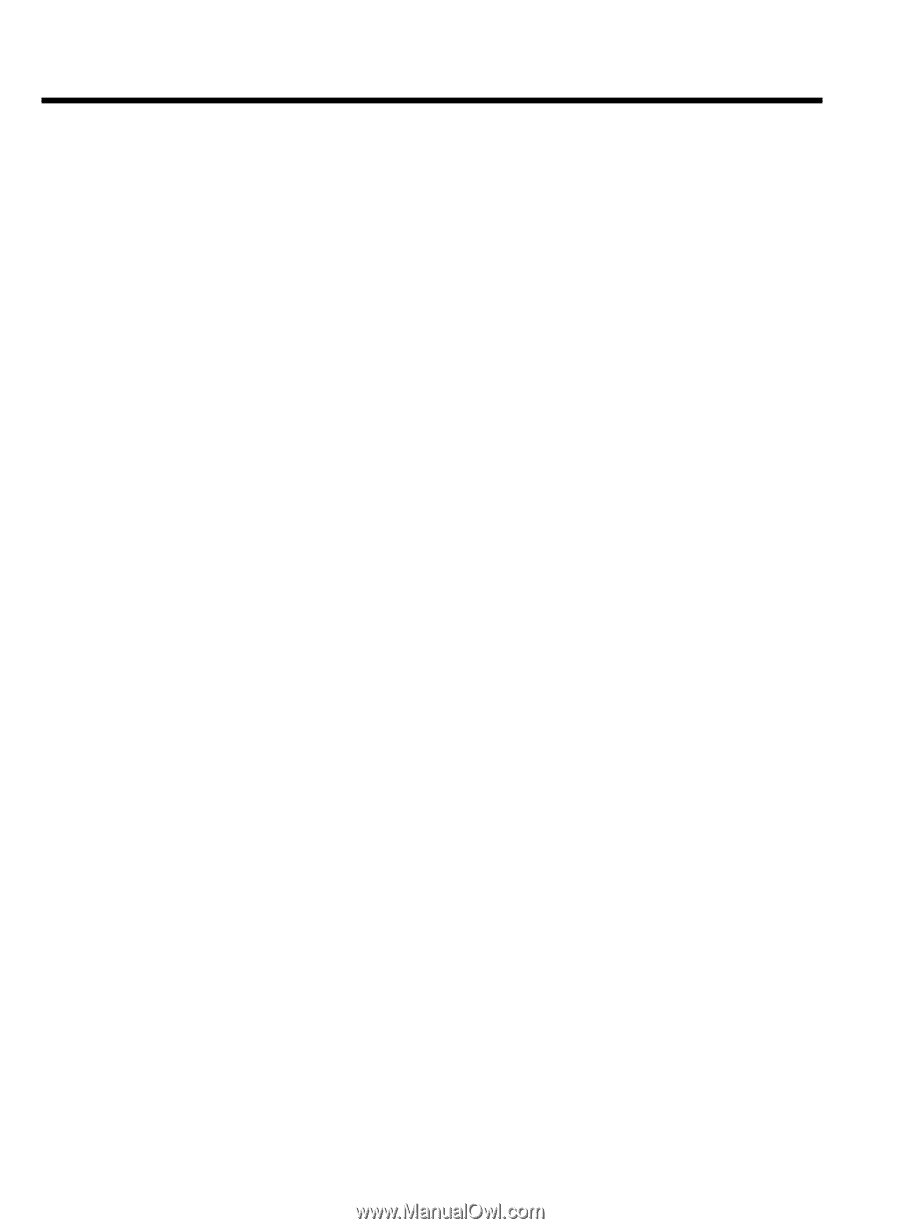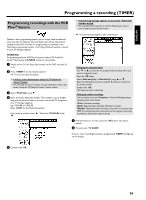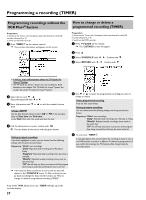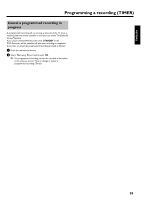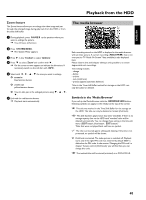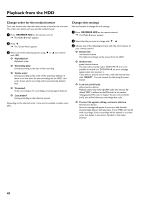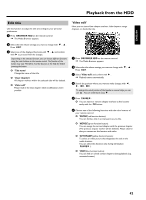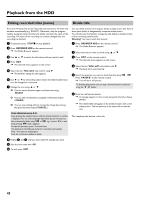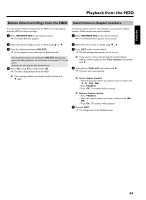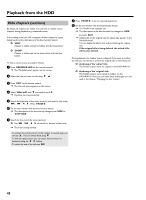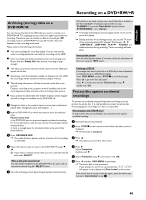Philips HDRW720 User manual - Page 48
ENGLISH Playback from the HDD 41 Change order for the media browser, Change title settings
 |
View all Philips HDRW720 manuals
Add to My Manuals
Save this manual to your list of manuals |
Page 48 highlights
Playback from the HDD Change order for the media browser Your may choose only titles that meet certain criteria for the overview. This order will remain until you exit the media browser. 1 Press BROWSER HDD on the remote control. P The Media Browser appears. 2 Press D . P The 'Order Menu' appears. 3 Select one of the following options using B or A and confirm with OK . O 'Alphabetical': Alphabetic order O 'Recording date': Sorting according to the date of the recording O 'Delete order': Sorting according to the order of the automatic deletion. If there is too less space for new recordings on the HDD , this order shows which recordings will be automatically deleted first. O 'Protected': Order according to the recordings protected against deletion. O 'Last played': Sorting according to the titles last viewed. Depending on the selected order, it may not be possible to select some titles. Change title settings Use this function to change the title settings. 1 Press BROWSER HDD on the remote control. P The Media Browser appears. 2 Select the title you want to change with B , A . 3 Choose one of the following functions with the color buttons of your remote control: O Delete title: red function button The tiltle (recordings) will be erased from the HDD. O Archive title: green function button The title will be transferred to DVD+RW/+R. If it is not possible to record on a DVD+RW/+R, an error message appears (disc not inserted,...). If you want to archive several titles, mark the desired titles with SELECT . You can unmark the title using the same button. O Lock title (child lock): yellow function button Playback starts only if the right PIN code was entered. By default '0000' is defined as the PIN code. In the section 'Changing the PIN code' in chapter 'Access control (Child Lock)' you will find how you can change this code. O Protect title against editing, automatic deletion: blue function button An error message will appear if you try to edit this title. Automatically deletion will take place, if your HDD will run full with recordings. Stored recordings will be deleted in a certain order. See details in the section 'Symbols in the media browser' 41