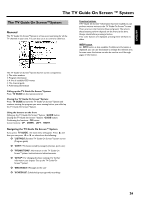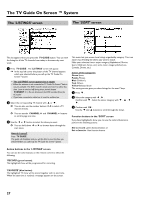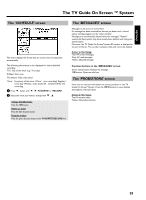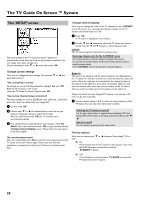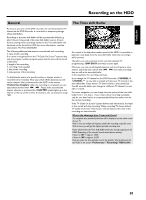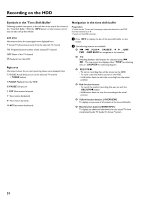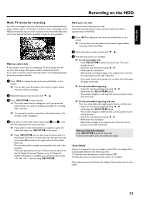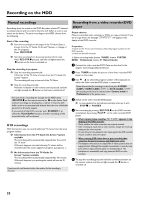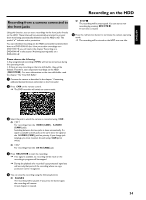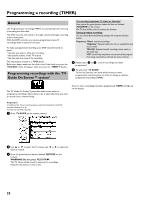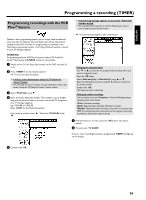Philips HDRW720 User manual - Page 38
Symbols in the 'Time Shift Buffer', Navigation in the time shift buffer, TUNER, PAUSE, JUMP BACK
 |
View all Philips HDRW720 manuals
Add to My Manuals
Save this manual to your list of manuals |
Page 38 highlights
Recording on the HDD Symbols in the 'Time Shift Buffer' Following symbols can appear in the info bar at the top of the screen in the 'Time Shift Buffer'. With the INFO button on the remote control you can also call up this infobar. Left area Information about the input signal were displayed here: 'C' Actual TV show (live picture) from the selected TV channel 'P01' Program/Channel number of the selected TV channel 'ARD' Name of the TV-channel 'D' Playback from the HDD Right area Information about the current operating status were displayed here: 'B 16:03:02' Actual (live) picture of the selected TV-channel ( TUNER button) 'J PAUSE' Playback from the HDD 'M PAUSE' Still picture 'H 1/2X' Slow motion forwards 'G ' Slow motion backwards 'L ' Fast motion forwards 'K -4X' Fast motion backwards Navigation in the time shift buffer Preparation: •) Switch on the TV set, and if necessary, select the channel for the DVD recorder (channel 3 or 4). •) Switch on the DVD recorder. 1 Press INFO to display the bar of the time shift buffer on the screen. 2 The following buttons are available: O N , O , PLAY G , PAUSE 9 , D , C , JUMP FWD , JUMP BACK for navigation in the time bar. O T/C Switching between title/chapter for selection using N , O . The top screen line displays either 'TITLE' for selecting titles or 'CHAPTER' for selecting chapters O REC/OTR n : - To start a recording that will be stored on the HDD. - To mark a title that will be stored on the HDD. - Hold button down to start the recording from the actual position. O Red function button: - To cancel the marked recording that was set with the REC/OTR n button. - Hold button down to stop the recording at the actual position. O Yellow function button: ('OVERVIEW') To display an overview of all content of the time shift buffer. O Blue function button:('MORE INFO'): To display any additional information for the actual TV show transmitted by the TV Guide On Screen™system. 31