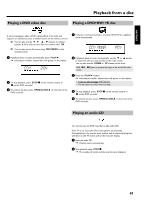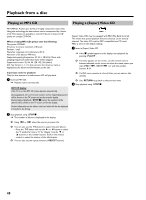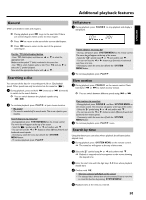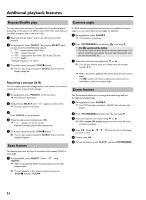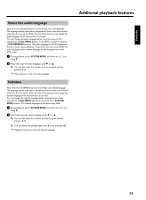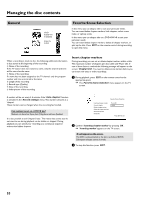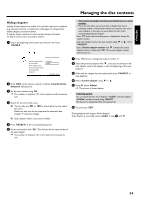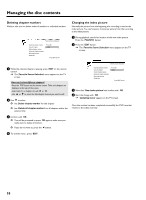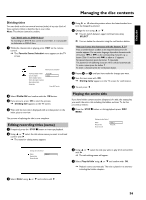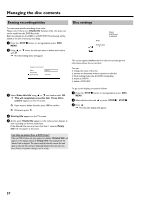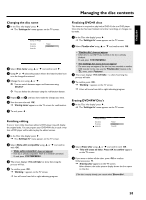Philips HDRW720 User manual - Page 60
General, Favorite Scene Selection, Insert markers - 00
 |
View all Philips HDRW720 manuals
Add to My Manuals
Save this manual to your list of manuals |
Page 60 highlights
Managing the disc contents General Charly 1 00:29:59 • M1 Fr15/02/2004 Empty title 01:30:01 Favorite Scene Selection In this menu you can adapt a title to suit your particular needs. You can insert/delete chapter markers, hide chapters, select a new index, or split up a title. In this menu you can adapt a title on a DVD+RW/+R to suit your particular needs. You can insert/delete chapter markers, delete all chapter markers, or split up the title. Press EDIT on the remote control during recording to open this menu. When a recording is made to disc, the following additional information is also stored at the beginning of the recording: •) Name of the recording If the TV station does not transmit a name, only the channel and time will be stored as the name •) Name of the recording If a name has not been assigned to the TV channel, only the program number and time are stored as the name •) Length of the recording •) Record type (Quality) •) Date of the recording •) Index picture of the recording Insert chapter markers During recording, you can set or delete chapter markers within a title. The maximum number of chapters per disc is 255 and 99 per title. If one of these limits is reached the following message will appear on the screen: 'Chapter limit'. You need to delete some markers before you can insert new ones or make recordings. 1 During playback, press EDIT on the remote control at the appropriate point. P The 'Favorite Scene Selection' menu appears on the TV screen. A marker will be set every 5-6 minutes if the 'Auto chapters' function is activated in the 'Record settings' menu. This marker is known as a 'chapter'. These markers can be changed when the recording has finished. Can markers be set on a DVD+R disc? Markers can be set on these discs if they have not been finalized. It is also possible to add 'chapters' later. This means that scenes you do not want to see during playback can be hidden or skipped. During playback you can watch your recording as a continuous sequence without the hidden chapters. Favorite Scene Selection Inserting chapter marker Current chapter Delete chapter marker Delete all chapter markers New index picture Divide title Press OK visible Press EDIT to exit 2 Confirm 'Inserting chapter marker' by pressing OK . P 'Inserting marker' appears on the TV screen. 'X' will appear on the screen: This DVD is write-protected or the disc is a finalized DVD-R. Subsequent changes cannot be made. 3 To stop this function, press EDIT . 53