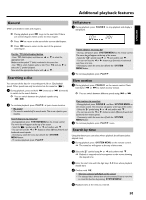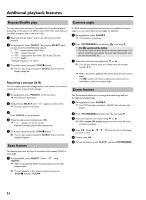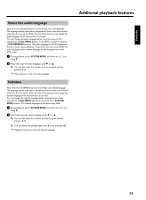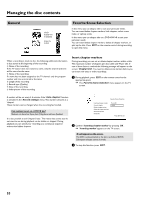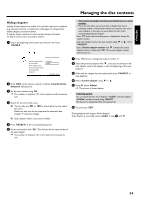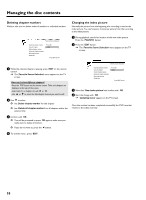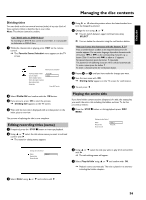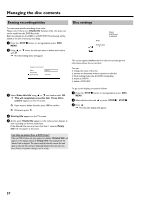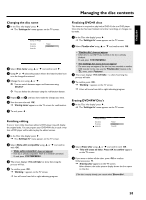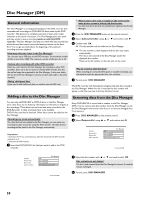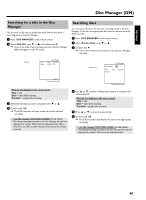Philips HDRW720 User manual - Page 62
Deleting markers, Changing the index picture, Favorite Scene Selection, New index picture
 |
View all Philips HDRW720 manuals
Add to My Manuals
Save this manual to your list of manuals |
Page 62 highlights
Managing the disc contents Deleting chapter markers Within a title you can delete either all markers or individual markers. Favorite Scene Selection Inserting chapter marker Current chapter Delete chapter marker Delete all chapter markers New index picture Divide title Press OK visible Press EDIT to exit Changing the index picture Normally the picture from the beginning of a recording is used as the index picture. You can however choose any picture from the recording as the index picture. 1 During playback, search for location of the new index picture. Press the PAUSE 9 button. 2 Press the EDIT button. P The 'Favorite Scene Selection' menu appears on the TV screen. 1 While the relevant chapter is playing, press EDIT on the remote control. P The 'Favorite Scene Selection' menu appears on the TV screen. How can I select different chapters? - Press the T/C button on the remote control. Titles and chapters are displayed at the top of the screen. - Select title (T) or chapter (C) with C or D . - Use A or B to select the title/chapter channel you want to edit. 2 Use B to select: O line Delete chapter marker' for this chapter O line 'Delete all chapter markers' for all chapters within the selected title. Favorite Scene Selection Inserting chapter marker Current chapter Delete chapter marker Delete all chapter markers New index picture Divide title Press OK visible Press EDIT to exit 3 Select line 'New index picture' and confirm with OK . 4 Start the change with OK . P 'Updating menu' appears on the TV screen. Once the revision has been completed successfully the DVD recorder reverts to the index overview. 3 Confirm with OK . O You will be prompted to press OK again to make sure you really want to delete all markers. O If you do not want to, press the D button. 4 To end the menu , press EDIT . 55