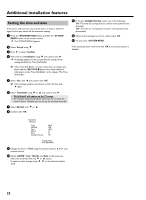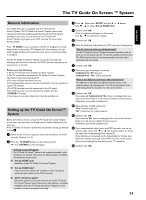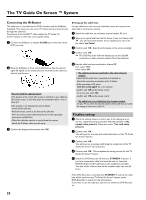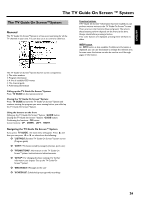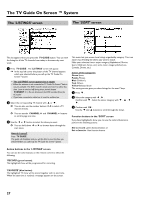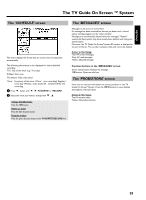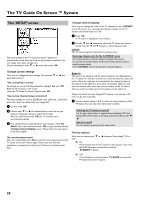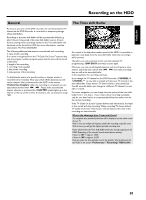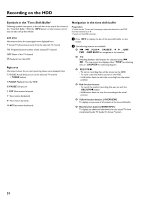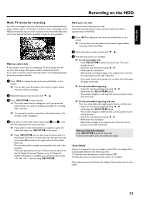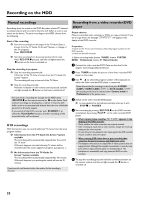Philips HDRW720 User manual - Page 35
The ' SCHEDULE ' screen, The ' MESSAGES ' screen, The ' PROMOTIONS ' screen, Function buttons in
 |
View all Philips HDRW720 manuals
Add to My Manuals
Save this manual to your list of manuals |
Page 35 highlights
ENGLISH The TV Guide On Screen ™ System The 'SCHEDULE' screen This menu displays the shows that are set to record or play back automatically. The following information is also displayed for each scheduled recording: 'Thu': Day of the week (e.g.: Thursday) '8:00pm': Start time 'The Matrix': Title of the show 'Once': Frequency of the show. ('Once'... once recording/ 'Regulary'... every day/ 'Weekly'...every week/'off'... switched off for the recording. 1 Press B . Select with D , C 'FAVORITE' or 'RECORD'. 2 Select the event you want to change with B , A . Change Start/End time Press the OK button. Delete an event Press the blue function button. Program a timer Press the green function button in the 'FAVORITE/RECORD' line. The 'MESSAGES' screen Messages to the user are stored here. If a message has been received but has not yet been read, a closed yellow envelope appears in the 'video window'. Messages are automatically deleted when the message's "lifetime" expires (60 days) unless they have already been deleted with the green action button. Moreover, the TV Guide On Screen™system ID number is displayed at the end of the list. This number is always visible and cannot be deleted. Colors in this listing: Teal: All unread messages Grey: All read messages Yellow: Selected message Function buttons in the 'MESSAGES' screen Green action button: Deletes the message OK button: Opens an info box The 'PROMOTIONS' screen Here you can retrieve information on various products or the TV Guide On Screen™System. Press the INFO button to view detailed descriptions of the products. Colors in this menu: Teal: Promotion titles Yellow: Selected promotion 28