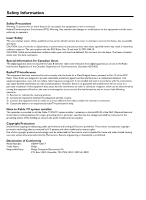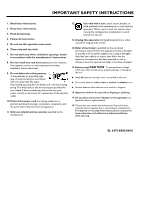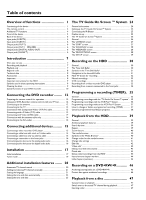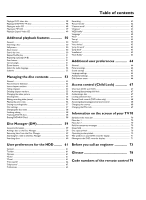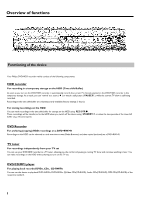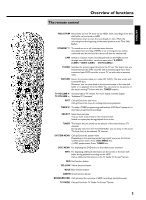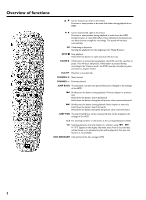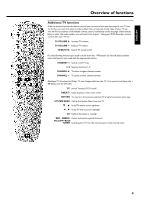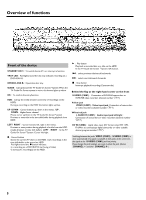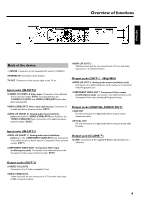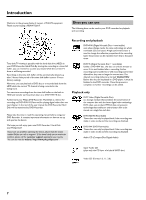Philips HDRW720 User manual - Page 9
Overview of functions 2 The remote control, REC/OTR, STANDBY, S-VIDEO, VIDEO CAM1, DV IN CAM2, TV/HDD - dvd
 |
View all Philips HDRW720 manuals
Add to My Manuals
Save this manual to your list of manuals |
Page 9 highlights
The remote control Overview of functions ENGLISH REC/OTR n Record the current TV show on the HDD, mark recordings in the time shift buffer to be stored on HDD. Hold button down to start the recording from now. (Mark the recording from the beginning of the actual position in the Time Shift Buffer). STANDBY m To switch set on or off, interrupt menu function. A programmed recording (TIMER) or an archiving process will be continued until the end, and the device will then be switched off. CAM Switch to 'Camera mode' (recording directly on the HDD and not through time shift buffer), switch to input jacks (' S-VIDEO (CAM1) / VIDEO (CAM1) ', ' DV IN (CAM2) '). TV/HDD Switches the antenna signal directly to the TV set. This button lets you switch between the DVD recorder and an antenna signal if you have connected your DVD recorder to your TV set with only an antenna cable. RETURN Return to previous menu on a video CD (VCD). This also works with some DVD discs. Moreover, you can jump back to the previous scene of the time shift buffer or to playback from the HDD. You can switch to the picture of the actual running TV show with the TUNER buttoen. TV VOLUME q Increase/reduce TV volume. For more details read the chapter TV VOLUME r 'Additional TV functions' EDIT Call up/Cancel the edit menu. Call up/Cancel the menu for editing titles during playback. TIMER s To make a TIMER programming with/without VCR Plus+® system or to alter/clear programmed recordings. SELECT Select function/value. You can mark several titles in the media browser. Switch on repeat play during playback from a disc. TUNER This button lets you switch to the picture of the internal tuner (TV channel). During play back from the Time Shift Buffer, you can jump to the actual TV show (live) of the selected TV channel. SYSTEM MENU Call up/Cancel the system menu. Depending on the operating mode from which you press this button: •) DVD system menu: Press DISC MENU first. •) HDD system menu: Press TUNER first. DISC MENU For displaying the DVD menu or the index screen overview. INFO For displaying additional information on the screen or the time shift buffer during playback/recording on the HDD . Call up additional information in the TV Guide On Screen™system. RED Red function button YELLOW Yellow function button BLUE Blue function button GREEN Green function button BROWSER HDD Call up/cancel the overview of HDD recordings (media browser). TV GUIDE Call up/Cancel the TV Guide On Screen™System 2