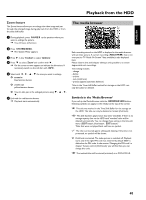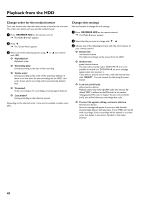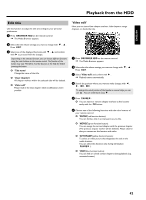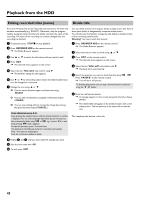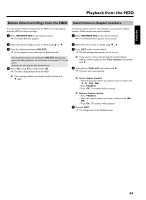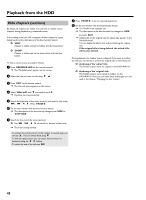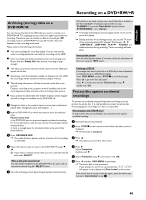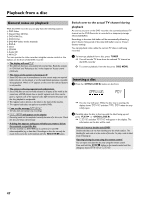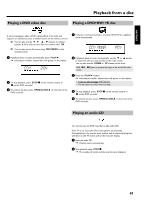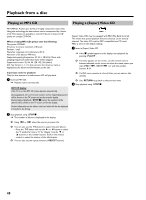Philips HDRW720 User manual - Page 51
Delete titles/recordings from the HDD, Insert/remove markers, BROWSER HDD, PAUSE
 |
View all Philips HDRW720 manuals
Add to My Manuals
Save this manual to your list of manuals |
Page 51 highlights
ENGLISH Playback from the HDD Delete titles/recordings from the HDD Insert/remove chapter markers You can remove titles/recordings from the HDD to use the capacity from the HDD for new recordings. 1 Press BROWSER HDD on the remote control. P The Media Browser appears. To find you special scenes in one title faster, you can insert chapter markers. These markers can also be deleted. 1 Press BROWSER HDD on the remote control. P The 'Media Browser' appears on the screen. 2 Select the title/recording you want to delete using A or B 3 Press the red function button ('DELETE') P A note appears if you really want to delete this title. If the red function button has no function ('DELETE' appears grey) check if the title is protected. You will see this on the symbol 'F' on the screen. Unprotect the title using the blue function button. 4 Select 'Yes' using D and confirm with OK . P The title is being deleted from the HDD. O If the message window was closed, confirm the line with C again. 2 Select the title you want to modify using B , A . 3 Press EDIT on the remote control P The title editing menu appears on the screen. O If you want to remove all automatically created chapter markers confirm select the line 'Clear chapters' and confirm with C . 4 Select the line 'Video edit' and confirm with C . P Play back starts automatically. O Insert chapter markers - Search the position where you want to insert a marker with D, C, N, O. - Press PAUSE 9 . - Press OK . The marker will be inserted. O Remove chapter marker - Press PAUSE 9 . - Search the chapter marker you want to remove with N , O - Press OK . The marker will be deleted. 5 End with EDIT . P You will go back to the Media Browser. 44