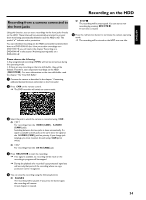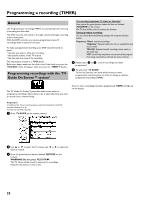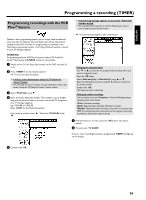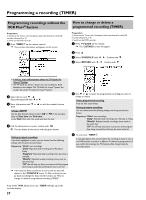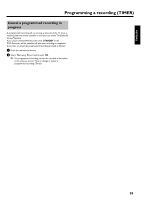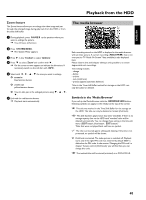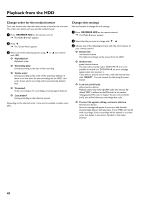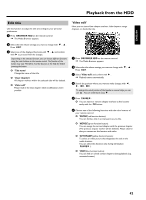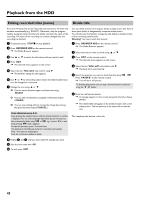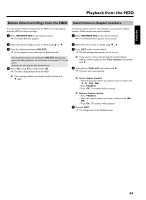Philips HDRW720 User manual - Page 46
General, Additional playback features, Search by time, Repeat
 |
View all Philips HDRW720 manuals
Add to My Manuals
Save this manual to your list of manuals |
Page 46 highlights
Playback from the HDD General Each recording stored on the HDD is displayed in the media browser with a corresponding index picture. 1 Press BROWSER HDD on the remote control or HDD on the DVD recorder. P The Media Browser appears. 5 Press STOP h to end playback. P You will return to the media browser. The position where playback was interrupted will be automatically stored. By pressing PLAY G , playback resumes at this position. Additional playback features Search by time During playback of a title from the HDD or recordings in the time shift buffer, you can search for positions by directly entering the time: 2 Select the title you want using B , A on the remote control or DOWN , UP on the device. You can switch a page forward or back using CHANNEL q , CHANNEL r . 3 You can choose one of the following options to start playback: O OK Playback always starts at the beginning of the selected title. O PLAY G Playback will start at the position where it was interrupted in the selected title( STOP h ). This also works if other titles or DVDs have been played in the meantime. 4 You can use the following buttons during playback: 1 Press SYSTEM MENU during playback of a title. P The system menu appears. 2 Press C in line 'Toolbar' to select 'Options'. 3 Press B to select 'Time search' and confirm with C . a It is not possible to select 'Time search'. b A title of the time shift buffer is played back that has no end yet (no program change, or TV show is not over yet). P The time of the current playback position is displayed. 4 Use the number buttons 0..9 of the remote control to enter the time where you want playback to start. 5 Confirm with OK . P Playback starts at the desired position. Repeat You can choose the entire title for repeated playback. O N, O Briefly press: If chapter markers are available, start of current chapter, previous chapter (press twice), next chapter Hold down: during pause: Slow motion during playback: Quick motion. O JUMP FWD , JUMP BACK Jump back or forward by a fixed time period. Read section 'Set up/Jump forward, Jump back' in chapter 'User preferences for the HDD' on how to set up this time period. O INFO Display/Hide navigation bar with additional information. O PAUSE 9 Still picture. Go forwards or backwards one frame at a time using C , D . 1 Press BROWSER HDD and choose the desired title with B , A. 2 Press OK to start playback. 3 Press the green function button. P A symbol appears on the screen to display the repeated playback. O To switch of repeat play press the green button again. The symbol disappears. 39