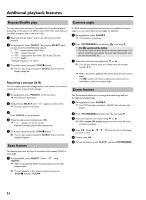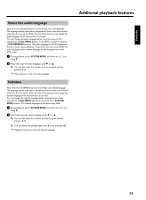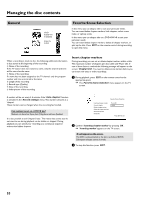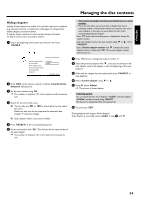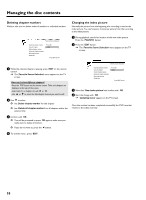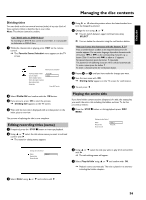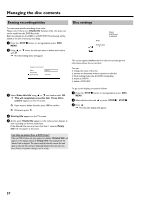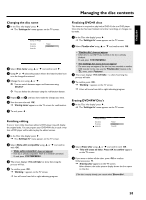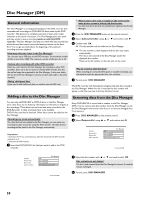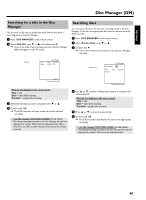Philips HDRW720 User manual - Page 63
Dividing titles, Editing recording titles (name), Playing the entire title
 |
View all Philips HDRW720 manuals
Add to My Manuals
Save this manual to your list of manuals |
Page 63 highlights
ENGLISH Managing the disc contents Dividing titles You can divide a title into several sections (titles) of any size. Each of these sections (titles) is identified by its own index. Note: This division cannot be undone. Can I divide titles on DVD+R discs? As recordings on DVD+R discs cannot be overwritten, it is not possible to divide titles on DVD+R discs. 1 While the relevant title is playing, press EDIT on the remote control. P The 'Favorite Scene Selection' menu appears on the TV screen. Favorite Scene Selection Inserting chapter marker Current chapter Delete chapter marker Delete all chapter markers New index picture Divide title Press OK visible Press EDIT to exit 4 Using C or D select the position where the letter/number/icon is to be changed/re-entered. 5 Change the icon using A or B . O You can switch between upper and lowercase using SELECT . O You can delete the character using the red function button. How can I enter the characters with the buttons 0..9 ? Press a number button as often as the required character or the number appears. You can enter language dependent characters with the buttons N or O on the corresponding character e.g.: ä, button 2 for 'a' and then with O as often as 'ä' appears. For special characters press the button 1 repeatedly. The position for the following character will be selected automatically. To enter a space press the button 1 . To erase a character press the red function button. 6 Repeat 4 and 5 until you have made the changes you want. 7 Save the new name with OK . P 'Storing name' appears on the TV screen for confirmation. 8 To end, press D . 2 Select 'Divide title' and confirm with the OK button. 3 If you are sure, press OK to start the process. P 'Dividing title' appears on the TV screen. 4 Wait until the new title is displayed with an index picture in the index picture overview. Playing the entire title If you have hidden certain sections (chapters) of a title, this setting lets you watch the entire title including the hidden sections. To do this, proceed as follows: 1 Press the STOP h button or during playback press DISC MENU . The process of splitting the title is now complete. Editing recording titles (name) 1 If required, press the STOP h button to interrupt playback. 2 Using A or B select the title whose name you want to edit and confirm with C . P The menu for editing names appears. Settings for title Charly 1 Name Play full title Erase this title Charly 1 Press OK Settings for title Charly 1 Name Play full title Erase this title Charly 1 3 Select 'Name' using A or B and confirm with C . 2 Using A or B select the title you want to play all of and confirm with C . P The title editing menu will appear. 3 Select 'Play full title' using A or B and confirm with OK . P Playback starts automatically. The title is played in its entirety including the hidden chapters. 56