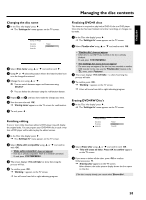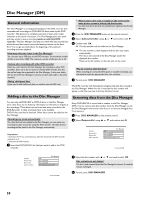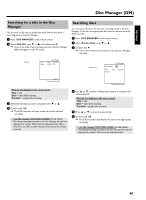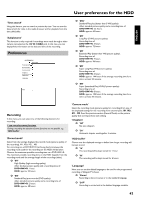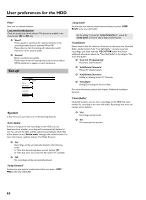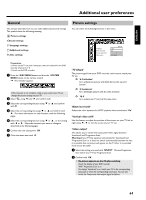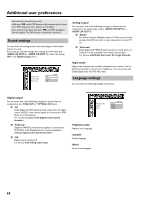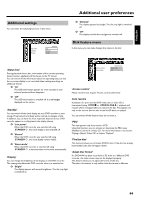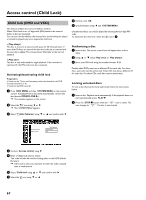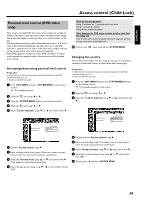Philips HDRW720 User manual - Page 70
' Filter ', ' Set up ', ' System ', ' Auto delete ', ' Jump forward ', ' Jump back ', ' Installation '
 |
View all Philips HDRW720 manuals
Add to My Manuals
Save this manual to your list of manuals |
Page 70 highlights
User preferences for the HDD 'Filter' Here you can choose between: I can not select this function Check the actual record mode selected. This function is available in the record modes 'M4' to 'M8' only. O 'Sport': Picture quality is optimized for rapid movements in the recording modes (picture qualities) M4 to M8. Please observe that this setting will reduce the overall impression of the picture quality. O 'Normal': Better overall picture quality. Please observe that this setting may cause picture artefacts (MPEG artefacts) to appear in rapid movements. 'Set up' SYSTEMMENU System Set up Auto delete Jump forward Jump back Installation Flush Buffer 'System' In this menu, you can select one of the following features: 'Auto delete' If there is no space for new recordings on the HDD, you can determine here whether recordings will be automatically deleted or not. You can see the titles and the sequence according to which they will be deleted in the 'Delete order' setting in the media browser. For more information, read the chapter 'The Media Browser'. O 'On': Recordings will be automatically deleted in the following order: 1) Titles that have already been viewed. Symbol 'E'. 2) Titles that were not protected. No symbol 'F' available. O 'Off': No recordings will be automatically deleted. 'Jump forward' Set the time you want to jump forward when you press JUMP FWD in the time shift buffer. 'Jump back' Set the time you want to jump backward when you press JUMP BACK in the time shift buffer. Use the setting 5 minutes for Jump forwardand 1 minute for 'Jump back', to make it easy to skip unwanted scenes. 'Installation' Please observe that for selection of function in this menu the Time shift Buffer will be flushed. If the 'Time Shift Buffer ' contains important recordings, save them with the REC/OTR n button first. Read additional information about the 'Time Shift Buffer' in the chapter 'The Time Shift Buffer'. O 'Auto Ch. Programming': Automatic channel search O 'Add/Delete Channels': Manual TV channel search O 'Add/Delete Channels': Adding or deleting stored TV Channels O 'Time/Date': Setting/Correcting the time and date For more information, please read chapter 'Additional installation features'. 'Flush Buffer' Using this function, you can store recordings on the HDD that were marked for recording in the time shift buffer. Recordings that were not marked will be deleted. O 'Yes': Recordings will be stored O 'No': This interrupts the process 63