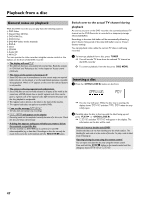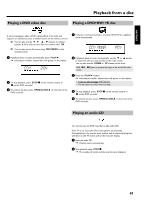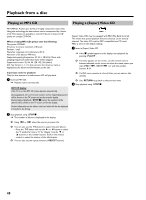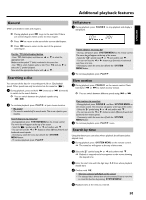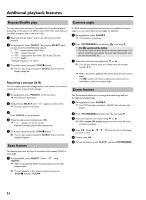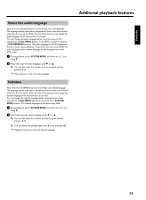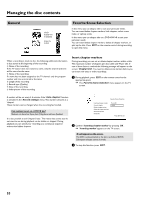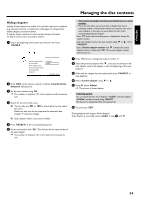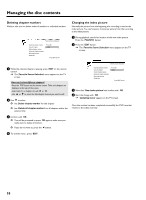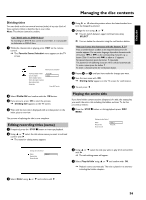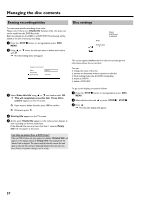Philips HDRW720 User manual - Page 59
Select the audio language, Subtitles, DISC MENU, SYSTEM MENU, SYSTEM
 |
View all Philips HDRW720 manuals
Add to My Manuals
Save this manual to your list of manuals |
Page 59 highlights
ENGLISH Select the audio language Many pre-recorded DVD discs have more than one audio language. The language initially selected for playback will be the one you selected when you first set up the DVD recorder. However you can change the audio language of the inserted disc at any time. You can change the audio language either using the menu of the inserted disc ( DISC MENU button) or the DVD recorder's menu bar ( SYSTEM MENU button). The audio languages for DVD playback in the two menus may be different. Please note that with some DVDs the audio language and/or subtitle language can be changed only via the DVD menu. D 1 During playback press SYSTEM MENU and select the ' ' icon using C . 2 Select the required audio language using B or A . O You can also enter the number directly using the number buttons 0..9 . P Play continues in the new audio language. Subtitles Many pre-recorded DVD discs have more than one subtitle language. The language initially selected for playback will be the one you selected when you first set up the DVD recorder. However you can change the subtitle language of the inserted disc at any time. You can change the subtitle language either using the menu of the inserted disc ( DISC MENU button) or the menu bar ( SYSTEM MENU button). The subtitle languages in the menus may differ. E 1 During playback press SYSTEM MENU and select the ' ' icon using C . 2 Select the required subtitle language using B or A . O You can also enter the number directly using the number buttons 0..9 . O You can switch off subtitles again with 0 or by pressing 'off'. P Playback continues in the new subtitle language. Additonal playback features 52