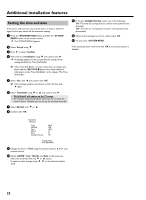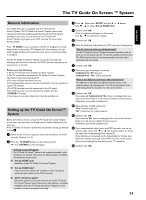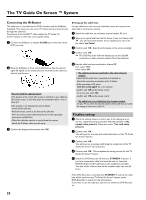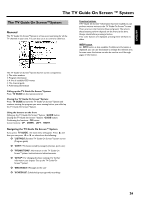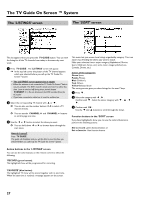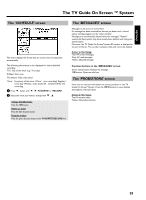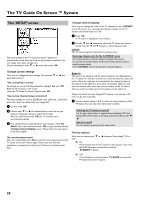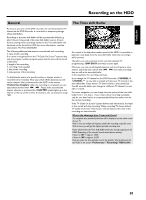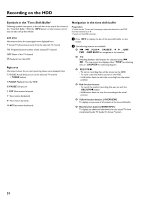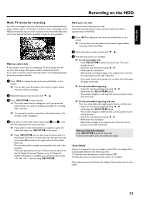Philips HDRW720 User manual - Page 34
The ' LISTINGS ' screen, The ' SORT ' screen, Action buttons in the, screen
 |
View all Philips HDRW720 manuals
Add to My Manuals
Save this manual to your list of manuals |
Page 34 highlights
The TV Guide On Screen ™ System The 'LISTINGS' screen The 'SORT' screen This list appears when you press the TV GUIDE button. You can view the listing for all the TV channels from today to the same day next week. 1 Press TV GUIDE . The 'LISTINGS' screen will appear. P In the top left corner the picture of the TV channel appears which was selected before you call up the TV Guide On Screen™system. a The 'LISTINGS' screen appears but is empty b Either the antenna is not connected or TV Guide On Screen™data is not yet available. The DVD recorder needs some time to collect this data. Leave it switched off during these period (button STANDBY m ). Do not disconnect the DVD recorder from the AC-outlet! b If you have connected a cable box, it must be switched on. 2 Select the corresponding TV channel with A or B . O You can also use the number buttons 0..9 to select a TV channel directly. O You can use the CHANNEL q and CHANNEL r buttons to scroll a page at a time. 3 Use the D or C button to select the show you want. O You can hold down D or C to browse faster through the start times. How do I cancel? Press TV GUIDE . The guide will disappear and you will be able to view the show you selected before you called up the TV Guide On Screen™System. This menu lets you access show listings organizedby category. This is an easier way of finding the shows you want to watch. Make your selection from a major category (Alphabetical, Movies, Sport, Children's, Series, etc.) and a minor category (Adventure, Comedy, Drama, etc.) Colors of the categories: Green-Sport, Purple-Movies, Blue-Children's, Teal-Others, Yellow-Selected show The sorting service gives you show listings for the next 7 days. 1 Press B . 2 Select the category with D , C . Confirm with B . Select the minor category with B , A , D , C. 3 Confirm with OK . Use the B and A buttons to scroll through the shows. Function buttons in the 'SORT' screen If you have highlighted a show you can use the colored buttons to perform the following actions: Set to record : green function button or Set as favorite : blue function button. Action buttons in the 'LISTINGS' screen You can use the color buttons on the remote control to select the following: 'RECORD' (green button): The highlighted show will be programmed for recording. 'FAVORITE' (blue button): The highlighted TV show will be stored together with its start time. When the start time is reached, a message appears on the screen. 27