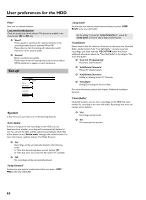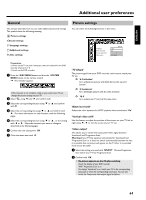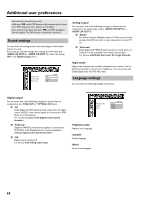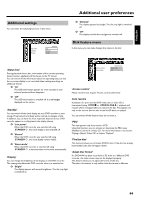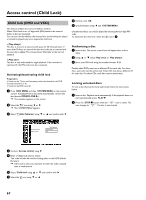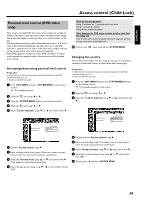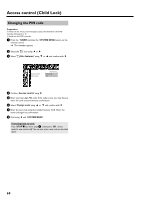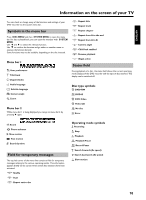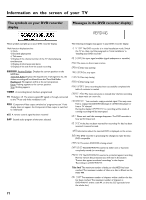Philips HDRW720 User manual - Page 75
Parental level control (DVD video only), Activating/deactivating parental level control
 |
View all Philips HDRW720 manuals
Add to My Manuals
Save this manual to your list of manuals |
Page 75 highlights
ENGLISH Access control (Child Lock) Parental level control (DVD video only) Films on pre-recorded DVD discs may contain scenes not suitable for children. Therefore, some discs may contain 'Parental Control' rating information that applies to the entire disc or to certain scenes on the disc. The appropriate scenes have filter values that reach from 1-8. If such a scene is detected during playback, the filter value set on the DVD recorder is compared to the scene. If the filter value is higher than the setting, an alternative scene will be played (if available). Most DVDs apply the rating to an entire DVD. Therefore, if certain scenes exceed the rating you select, the entire disc will be blocked from viewing. Activating/deactivating parental level control Preparation: •) Switch on the TV set, and if necessary, select the channel for the DVD recorder (channel 3 or 4). •) Switch on the DVD recorder. 1 Press DISC MENU and then SYSTEM MENU on the remote control. P The menubar appears. A 2 Select the ' ' icon using D or C . 3 Press the SYSTEM MENU button on the remote control. A 4 Select the ' ' icon using D or C . s 5 Select ' (Disc features)' using B or A and confirm with C . What do the ratings mean? Rating 0 (displayed as '--') parental control not active. Rating 1 (suitable for children) Rating 8 (only suitable for adults) What happens if a DVD scene contains a higher level than the rating set? If the recorder does not find a suitable alternative, playback will stop and you must enter the four-digit code. 0 Confirm with OK . Quit using D and SYSTEM MENU . Changing the country The set filter values depend on the respective country. It is therefore necessary to enter the country to which these filter values apply. Preparation: •) Switch on the TV set, and if necessary, select the channel for the DVD recorder (channel 3 or 4). •) Switch on the DVD recorder. 1 Press the DISC MENU and then the SYSTEM MENU button on the remote control. P The menubar appears on the screen. A 2 Select the ' ' icon using D or C . s 3 Select line ' (Disc features)' using B or A and confirm with C. Access control Auto resume Disc features Enter code On Access control Auto resume Disc features Enter code On 6 Confirm 'Access control' using C . 7 Enter a 4-digit code of your choice. If the code is new, you may have to enter the code a second time as confirmation. 8 Select the 'Parental level' using A or B and confirm with C . A bar appears to select the parental level. 9 Select the appropriate rating using B , A or the number buttons 0..9 . 4 Confirm the line 'Access control' using C . 5 Enter your four-digit code. If the code is new, you may have to enter the code a second time as confirmation. 6 Select 'Change country' using B or A and confirm with C . 7 Select the corresponding country using A or B and confirm with OK . 8 To end, press D and then SYSTEM MENU . 68