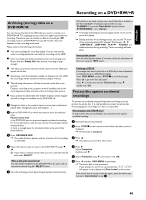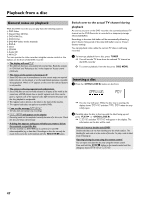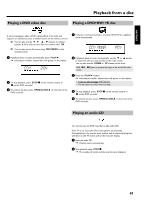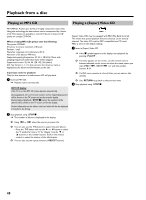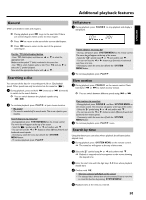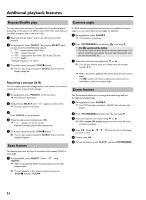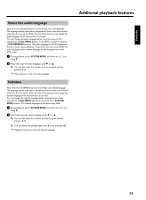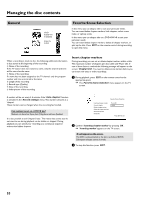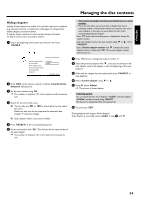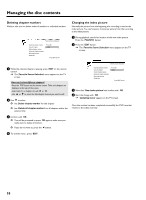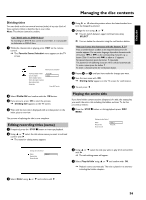Philips HDRW720 User manual - Page 58
ENGLISH Additonal playback features 51 Repeat/Shuffle play, Repeating a passage (A-B), Scan feature
 |
View all Philips HDRW720 manuals
Add to My Manuals
Save this manual to your list of manuals |
Page 58 highlights
Additonal playback features Repeat/Shuffle play Camera angle You can mark entire sections or the whole disc for endless playback. Depending on the type of disc (DVD video, DVD+RW, video CD) you can select a chapter, title or the entire disc. 1 Select the desired chapter, title or the entire disc and start playback. 2 During playback, press SELECT . By pressing SELECT again you can chose from the following options: 2 •) ' ': repeat chapter (DVD only) 3 •) ' ': repeat track/title 5 •) ' ': repeat entire disc (Video CD, Audio CD only) •) '/': Shuffle •) Display disappears: no repeat 3 To end the repeat, press the STOP h button. O You can also keep pressing the SELECT button until the displays disappear. Repeating a passage (A B) You can repeat a particular passage within a title/chapter. You need to indicate the start and end of the passage. 1 During playback press PAUSE 9 at the start point. P You will see a still picture. 0 2 Keep pressing SELECT until ' ' appears on the screen. P The start point is now saved. 3 Press PLAY G to start playback. 4 When the end point is reached press OK . 1 P ' ' appears on the TV screen. Playback now takes place within these points. 5 To end the repeat, press the STOP h button. O You can also keep pressing the SELECT button until the displays disappear. Scan feature If a DVD contains scenes that have been shot from different camera angles you can select these camera angles for playback. 1 During playback, press PAUSE 9 . P You will see a still picture. F 2 Press SYSTEM MENU and select the ' ' icon using C . F a The ' ' symbol will be hidden b The selected scene has been shot from only one camera angle. This feature is therefore not available. For more information please read the cover of your DVD disc. 3 Select the required camera angle with B or A . O You can also directly enter the number with the number buttons 0..9 . P After a short time, playback will resume from the new camera angle. F The ' ' symbol will remain visible until a scene starts for which there is only one camera angle. Zoom feature The Zoom feature allows you to enlarge the video image and pan through the enlarged image. 1 During playback, press PAUSE 9 . P The DVD recorder switches to 'PAUSE'. You will see a still picture. G 2 Press SYSTEM MENU and select the ' ' icon using C . 3 Select the required zoom factor using B or A . P When 'press OK to pan' appears on the screen, the zoom process is complete. 4 Press OK . Using A , B , C , D select the part of the image you wish to view. 5 Confirm with OK . 6 To stop the feature, press PLAY G and then SYSTEM MENU . This feature plays back the first 10 seconds of each chapter (DVD) or track (CD). 6 1 During playback, press SELECT . Select ' ' using SELECT . P After 10 seconds the DVD recorder switches to the next chapter/index. O To start playback at the relevant chapter/index press STOP h and then PLAY G . 51