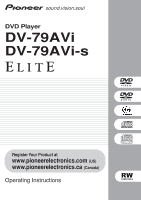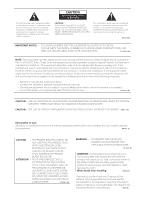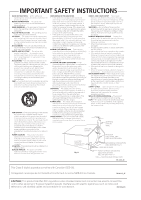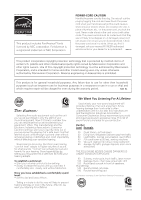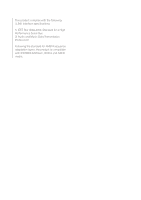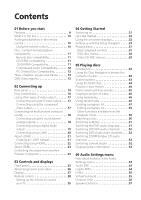Pioneer 79AVi Owner's Manual
Pioneer 79AVi - Elite DVD Player Manual
 |
UPC - 012562768335
View all Pioneer 79AVi manuals
Add to My Manuals
Save this manual to your list of manuals |
Pioneer 79AVi manual content summary:
- Pioneer 79AVi | Owner's Manual - Page 1
DVD Player DV-79AVi DV-79AVi-s Register Your Product at www.pioneerelectronics.com (US) www.pioneerelectronics.ca (Canada) Operating Instructions - Pioneer 79AVi | Owner's Manual - Page 2
PERSONNEL. The exclamation point within an equilateral triangle is intended to alert the user to the presence of important operating and maintenance (servicing) instructions in the literature accompanying the appliance. D1-4-2-3_En IMPORTANT NOTICE - THE SERIAL NUMBER FOR THIS EQUIPMENT IS LOCATED - Pioneer 79AVi | Owner's Manual - Page 3
the manufacturer's instructions have been adhered product dealer or local power company. LOCATION - The appliance Code, ANSI/NFPA 70, provides information with regard to proper grounding of the mast and supporting SERVICE GROUNDING ELECTRODE SYSTEM (NEC ART 250, PART H) NEC - NATIONAL ELECTRICAL CODE - Pioneer 79AVi | Owner's Manual - Page 4
fonts licenced by NEC corporation. FontAvenue is a registered trademark of NEC Corporation. POWER-CORD CAUTION Handle you find it damaged, ask your nearest PIONEER authorized service center or your dealer for a replacement Rock band concert in front of speakers, thunderclap 140 Gunshot blast, jet - Pioneer 79AVi | Owner's Manual - Page 5
the following i.LINK interface specifications: 1) IEEE Std 1394a-2000, Standard for a High Performance Serial Bus 2) Audio and Music Data Transmission Protocol 2.0 Following the standard for AM824 sequence adaptation layers, the product is compatible with IEC60958 bitstream, DVD-A and SACD media. - Pioneer 79AVi | Owner's Manual - Page 6
audio output 19 Connecting using i.LINK 20 About i.LINK 21 Creating an i.LINK network 21 Connecting using HDMI 22 About HDMI 23 Controlling this player from another Pioneer component 23 03 Controls and displays Front panel 25 About progressive scan video 26 Display 27 Remote control 28 - Pioneer 79AVi | Owner's Manual - Page 7
sources 84 About the i.LINK output settings 85 Language code list 86 Country/Area code list 86 Selecting languages using the language code list 87 Glossary 87 Troubleshooting 90 General 90 DVD/CD/Video CD/ player 91 HDMI troubleshooting 94 i.LINK-related messages 97 Specifications 98 - Pioneer 79AVi | Owner's Manual - Page 8
listening to high-quality audio formats such as DVD-Audio and Super Audio CD. DVD-Audio and SACD compatible Experience the super high-quality audio performance of DVD-Audio and Super Audio CD (SACD). The on-board 24-bit/192kHz DAC means that this player is fully compatible with high sampling-rate - Pioneer 79AVi | Owner's Manual - Page 9
two speakers. SRS stable, flicker free images, DVD player is made very easy using the graphical on-screen displays. *1 HDMI, the HDMI logo and High-Definition Multimedia Interface are trademarks or registered trademarks of HDMI licensing LLC. *2 It is not possible to output SACD source from the HDMI - Pioneer 79AVi | Owner's Manual - Page 10
in the box when you open it. • Remote control • AA/LR6 batteries x2 • Stereo audio cable (red/white plugs) • Video cable (yellow plugs) • 4-pin S400 i.LINK cable • Power cable • These operating instructions • Warranty card Putting the batteries in the remote control 1 Open the battery compartment - Pioneer 79AVi | Owner's Manual - Page 11
specification, please refer to the disc manufacturer or disc retailer. Audio CD Video CD CD-R CD-RW Super Audio CD • is a trademark of DVD Format/Logo Licensing Corporation. Other formats, including but not limited to the following, are not playable in this player: Photo CD, DVD-RAM, DVD - Pioneer 79AVi | Owner's Manual - Page 12
are closed. • Use CD-R or CD-RW media for recording your MP3 files. • This player can recognize a combined total of up to 250 tracks and folders. If a disc containing over more detailed information. • Check the DVD-R/RW or CD-R/RW software disc boxes for additional compatibility information. 12 En - Pioneer 79AVi | Owner's Manual - Page 13
1 Track 2 Track 3 Track 1 Track 1 Track 2 CDs, SACDs and Video CDs are divided into tracks. DVD-Video regions All DVD-Video discs carry a region mark on the case somewhere that indicates which region(s) of the world the disc is compatible with. Your DVD player also has a region mark, which you can - Pioneer 79AVi | Owner's Manual - Page 14
AUDIO OUT (5.1ch) COAXIAL OPTICAL DIGITAL AUDIO OUT (AUDIO) HDMI OUT S400 IN OUT 1 2 CONTROL VIDEO OUT 1 OUT AC IN 56 78 9 10 When connecting this player up to your TV, AV receiver or other components, for connection to your TV, AV receiver or stereo system (page 16,19). 2 AUDIO OUT - Pioneer 79AVi | Owner's Manual - Page 15
IN / OUT For passing remote control signals to other Pioneer components (page 23). 8 VIDEO OUT (1&2) Standard video useful to have the manuals supplied with your other components handy when connecting this player. • If you come across any unfamiliar terms in this section of the manual, take a look at - Pioneer 79AVi | Owner's Manual - Page 16
R SUB WOOFER AUDIO OUT (5.1ch) COAXIAL OPTICAL DIGITAL AUDIO OUT (AUDIO) HDMI OUT S400 IN OUT 1 2 CONTROL VIDEO OUT 1 2 Y PB PR the cables supplied with the player. In this setup, stereo audio is played through your TV. corresponding inputs for correct stereo sound. See Using other - Pioneer 79AVi | Owner's Manual - Page 17
Connecting up 02 Using other types of video output This player has standard (composite), S-video and component video outputs, as well as an HDMI connector (for digital video/audio).The main difference between them is the quality of the picture. S-video delivers a better picture than standard - Pioneer 79AVi | Owner's Manual - Page 18
rate and multichannel DVD-Audio and SACD discs. 1 Connect the AUDIO OUT (5.1ch) outputs on this player to the multichannel audio inputs on your AV receiver. It's convenient to use three stereo audio cables; one for the FRONT, one for the SURROUND and one for the CENTER and SUBWOOFER channels. AV - Pioneer 79AVi | Owner's Manual - Page 19
SACDs and multichannel DVD-Audio discs, you should also connect the 5.1 channel analog outputs (Connecting using the multichannel analog outputs above). If your AV receiver doesn't have 5.1 channel analog inputs, make a stereo analog connection. 1 Connect one of the DIGITAL OUT jacks on this player - Pioneer 79AVi | Owner's Manual - Page 20
player is compatible with, including DVD-Video, DVD-Audio, SACD, Video CD, CD and MP3. In contrast, the optical and coaxial digital outputs do not output SACD and multichannel DVD-Audio. When playing DVD-Audio*1, CD or SACD OPTICAL DIGITAL AUDIO OUT (AUDIO) HDMI OUT S400 IN OUT 1 2 CONTROL - Pioneer 79AVi | Owner's Manual - Page 21
or DV camcorder), or an i.LINKequipped personal computer. Check the operating instructions supplied with your other i.LINK components for compatibility information. Connected components should be DTCP (Digital Transmission Content Protection) compliant to be able to play DVD-Video, DVDAudio and SACD - Pioneer 79AVi | Owner's Manual - Page 22
player is compatible with, including DVD-Video, DVD-Audio (see below for limitations), Video CD, CD and MP3. 1 Use an HDMI cable to connect the HDMI OUT interconnect on this player to an HDMI interconnect on a HDMI the network free of bottlenecks. When used within an i.LINK network, this player must - Pioneer 79AVi | Owner's Manual - Page 23
• It is not possible to output SACD source from the HDMI connection. About HDMI HDMI (High Definition Multimedia Interface) supports both video and audio on a single digital connection for use with DVD players, DTV, set-top boxes, and other AV devices. HDMI was developed to provide the technologies - Pioneer 79AVi | Owner's Manual - Page 24
R SUB WOOFER AUDIO OUT (5.1ch) COAXIAL OPTICAL DIGITAL AUDIO OUT (AUDIO) HDMI OUT S400 IN OUT 1 2 CONTROL VIDEO OUT 1 2 Y PB PR S-VIDEO OUT COMPONENT VIDEO OUT CONTROL IN Pioneer CD player, etc. • I connected the DVD player to my AV receiver, and although the sound is fine, there - Pioneer 79AVi | Owner's Manual - Page 25
player on (the power indicator lights blue when the power is on) or off. 2 SACD SETUP button Press to select which part of an SACD disc you want to listen to - stereo to a DVD-Audio disc, for example). The indicator lights when the Pure Audio feature is switched on. * These include i.LINK, HDMI, and - Pioneer 79AVi | Owner's Manual - Page 26
scanning rate of the picture, resulting in a very stable, flicker-free image. Progressive scan video is available only from the component video and progressive. With a DVD-Video disc you can do this during playback, or when the disc is stopped. For other types of disc, the player must be stopped. • - Pioneer 79AVi | Owner's Manual - Page 27
video output is progressive scan (see About progressive scan video on page 26). 4 Lights during multi-angle scenes on a DVD disc (see Switching camera angles on page 52). 5 GUI (Graphical User Interface) Lights when a menu is displayed on-screen. 6 GRP Indicates that the character display is showing - Pioneer 79AVi | Owner's Manual - Page 28
19 20 21 22 23 24 25 26 27 28 1 STANDBY/ON Press to switch the player on or into standby. 2 DISPLAY Press to display information about the disc playing (see Displaying disc 12 Number buttons 13 MENU Press to display a DVD disc menu, or the Disc Navigator if a DVD-RW, CD, Video CD or MP3 disc is - Pioneer 79AVi | Owner's Manual - Page 29
page 52). 16 SUBTITLE Press to select a subtitle display (see Switching subtitles on page 51). 17 TOP MENU Press to display the top menu of a DVD disc. 18 MULTI dial Use for scanning and slow motion control (see Using the Multi Dial on page 44). 19 Jog indicator Lights when multi - Pioneer 79AVi | Owner's Manual - Page 30
when you press the TV button, start again from step 1 using a different code. • Some manufacturers have several codes. Try each one until you find the one that works. Preset code list Manufacturer Pioneer RCA Sharp Zenith Sony Toshiba Hitachi Philips Panasonic Mitsubishi Goldstar GE Magnavox JVC - Pioneer 79AVi | Owner's Manual - Page 31
Saver on page 67 for how to switch it on. • When the player is in standby, you can use the OPEN/CLOSE and (play) buttons to switch the player on and open the disc tray/start playing a loaded disc. • My DVD player switches on but there is nothing displayed on my TV. Make sure - Pioneer 79AVi | Owner's Manual - Page 32
you have connected an HDMI-compatible device, the HDMI settings screen will appear instead of the setup screens below. See HDMI Settings on page 71 Welcome to Pioneer DVD! Thank you for purchasing this Pioneer DVD player. Before using, please take a little time to setup your DVD player Put the - Pioneer 79AVi | Owner's Manual - Page 33
manual, player to an AV receiver for playing surround sound. To answer some of the questions about digital audio formats you may need to look at the instructions DVD Audio Settings Video Adjust Play Mode Disc Navigator Initial Settings Setup Navigator 3 Select 'Setup Navigator'. HOME MENU DVD - Pioneer 79AVi | Owner's Manual - Page 34
language code list on page 87 for detailed information. 5 Is your TV/monitor compatible with progressive-scan video? Select Compatible, Not Compatible or Don't Know. 6 Did you connect this player to an AV receiver? Setup Navigator Language Settings TV Functions Audio Out Settings Speaker Settings - Pioneer 79AVi | Owner's Manual - Page 35
13 Is your AV receiver DTS compatible? Select Compatible, Not Compatible or Don't Know. Setup Navigator Language Settings TV Functions Audio Out Settings Speaker Settings AV Receiver Func. Dolby Digital DTS Compatible Not Compatible Don't Know 11 Do you have a sub-woofer connected to your AV - Pioneer 79AVi | Owner's Manual - Page 36
Is your AV receiver MPEG compatible? Select Compatible, Not Compatible or Don't Know. Setup Navigator Language Settings TV Functions Audio Out Settings Speaker Settings AV Receiver Func. Dolby Digital DTS 96kHz Linear PCM MPEG Compatible Not Compatible Don't Know 16 Press ENTER to complete the - Pioneer 79AVi | Owner's Manual - Page 37
playing DVD, CD, SACD, Video CD and MP3 discs are covered here. Further functions are detailed in the next chapter. Never load more than one disc at a time. • Throughout this manual, the term 'DVD' means DVD-Video, DVD-Audio and DVDR/RW. If a function is specific to a particular kind of DVD disc - Pioneer 79AVi | Owner's Manual - Page 38
. Press ENTER to select (or wait a few seconds). • If the disc is stopped, play-back starts from the selected title/ group (for DVD) or track number (for CD/SACD/Video CD/MP3). • If the disc is playing, playback jumps to the start of the selected chapter or track (within the current group - Pioneer 79AVi | Owner's Manual - Page 39
PLAY MODE SURROUND CLEAR 1 2 3 C 4 5 6 ENTER 7 8 9 0 TV CONTROL Button What it does TOP MENU Displays the 'top menu' of a DVD disc-this varies with the disc. MENU Displays a DVD disc menu-this varies with the disc and may be the same as the 'top menu'. Moves the cursor around the - Pioneer 79AVi | Owner's Manual - Page 40
not a malfunction. • I have a standard (4:3) TV and set the player to show widescreen DVDs in pan & scan format, so why do I still get black bars top • There's no sound from the analog/optical/ coaxial outputs or the HDMI interface! Check the front panel and make sure that the PURE AUDIO indicator - Pioneer 79AVi | Owner's Manual - Page 41
to CDs, SACD audio may seem slightly lower in volume due to this player specification. • Is it better to listen to DVD-Audio discs through the analog outputs? Some DVD-Audio discs do not output anything through the digital outputs, and multichannel discs are downmixed to stereo for the optical - Pioneer 79AVi | Owner's Manual - Page 42
explanation of how to navigate these, see Using the on-screen displays on page 32. Many of the functions covered in this chapter apply to DVD and SACD discs, Video CDs, CDs and MP3 discs, although the exact operation of some varies slightly with the kind of disc loaded. Some - Pioneer 79AVi | Owner's Manual - Page 43
use one of the search modes. See Searching a disc on page 50. Disc Navigator DVD-RW Original Play List Title(1-03) 01. 3/31 FIRST LEAGUE 02. 4/28 SECOND while scanning SACDs, audio CDs, and MP3 discs. • There is no sound while scanning DVDs and Video CDs, and no subtitles while scanning DVD-Video. - Pioneer 79AVi | Owner's Manual - Page 44
same way as above. • To resume normal playback, press . • To start manual scanning, press JOG (JOG MODE), then use the MULTI DIAL to advance frames can't use slow motion playback with some titles on some DVDs. • Video CD only supports forward slow motion playback. • The picture quality during slow - Pioneer 79AVi | Owner's Manual - Page 45
points (A and B) within a track (DVDAudio, CD and Video CD) or title (DVD-Video and DVD-RW) that form a loop which is played over and over. • A-B Repeat is not available with SACDs, MP3s, or Video CDs in PBC mode, or while a DVD disc menu is being displayed. 1 During playback, press PLAY MODE and - Pioneer 79AVi | Owner's Manual - Page 46
is being displayed. 1 During playback, press PLAY MODE and select 'Repeat' from the list of functions on the left. DVD-Audio discs • Group Repeat • Track Repeat • Repeat Off SACD, CD and Video CD discs • Disc Repeat • Track Repeat • Repeat Off MP3 discs • Disc Repeat • Folder Repeat • Track Repeat - Pioneer 79AVi | Owner's Manual - Page 47
• You can't use random play with SACDs, DVD-RWs, Video CDs playing in PBC mode, or while a DVD disc menu is being displayed. 1 Press play is not available with DVDRWs, Video CDs playing in PBC mode, or while a DVD disc menu is being displayed. 1 Press PLAY MODE and select 'Program' from the list - Pioneer 79AVi | Owner's Manual - Page 48
on the kind of disc loaded. On the left side is the program list, then to the right is a list of titles (if a DVD-Video disc is loaded), groups (for DVD-Audio), tracks (for SACDs, CDs and Video CDs), or folders (for MP3 discs). On the far right is a list of chapters (for - Pioneer 79AVi | Owner's Manual - Page 49
Playing discs 05 For SACD, CD or Video CD, erase the program list (see below), eject the disc or switch off the player. • To exit the program edit screen without starting playback, press PLAY MODE or highlight the next free step then select a title/group/chapter/folder/ track to add. 49 En - Pioneer 79AVi | Owner's Manual - Page 50
from the program menu As well as creating and editing a program list, you can start and stop program play, erase the program list, and memorize a DVD program list from the Program menu. 1 Press PLAY MODE and select 'Program' from the list of functions on the left. Play Mode A-B Repeat Repeat Random - Pioneer 79AVi | Owner's Manual - Page 51
from the disc menu. Press TOP MENU to access. • To set subtitle preferences, see Subtitle Language on page 65. Switching the DVD audio language When playing a DVD disc recorded with dialog in two or more languages, you can switch audio language during playback. 1 Press AUDIO repeatedly to select an - Pioneer 79AVi | Owner's Manual - Page 52
CD. (To change the audio channel of a CD it must be playing.) 1 Press AUDIO repeatedly to select an audio channel option. Audio Stereo Switching camera angles Some DVD discs feature scenes shot from two or more angles-check the disc box for details. When a multi-angle scene is playing, a icon - Pioneer 79AVi | Owner's Manual - Page 53
1/32 0.08 Remain 30.22 1 - - Audio Dolby Digital 2/0CH Subtitle Total 30.30 Play DVD-RW Current / Total Chapter 1/1 Tr. Rate Original • SACD displays 4.3Mbps Play Track 3 SACD Current / Total Elapsed 1/14 0.13 Remain 4.21 Total 4.34 (During multichannel playback only) Play - Pioneer 79AVi | Owner's Manual - Page 54
i.LINK connector. Audio DRC • Default setting: Off When watching Dolby Digital DVDs at low volume, it's easy to lose the quieter sounds completely-including . • The effect of Audio DRC depends on your speakers and AV receiver settings. Legato PRO • Default setting: Off Legato PRO technology can - Pioneer 79AVi | Owner's Manual - Page 55
front left/right channels. • Legato PRO does not work with 192kHz DVD-Audio discs, or with SACDs. 2 Highlight 'Hi-Bit', then use the Joystick (left/right) SRS produces a deep, realistic 3D soundspace from a pair of stereo speakers. SRS TruSurround is a process certified by Dolby Laboratories for - Pioneer 79AVi | Owner's Manual - Page 56
Off. • Virtual Surround does not work with CD, MP3, DVD-Audio or SACD discs, or 96kHz Linear PCM soundtracks. • The Virtual Surround effect On Off Variable 4 Variable setting only: Set the channel levels for each speaker. Audio Settings Channel Level L Channel Level C Channel Level R Channel Level - Pioneer 79AVi | Owner's Manual - Page 57
the joystick (left/right) to adjust the distance from your listening position to that speaker. Front left/right (L/R) speaker distances can be set from 1ft. to 30ft. in 0.5 ft. increments. The center speaker (C) and subwoofer (SW) can be set from -6.5 ft. to +6.5 ft. relative to the front left/right - Pioneer 79AVi | Owner's Manual - Page 58
also access these settings by pressing V.ADJ (VIDEO ADJUST). HOME MENU DVD Audio Settings Video Adjust Play Mode Disc Navigator Initial Settings Setup Navigator 2 the joystick (left/right) to select a preset. When the HDMI output is connected, the following options appear instead: • Direct - - Pioneer 79AVi | Owner's Manual - Page 59
when the player is set to progressive video output. This has no effect when set to ON. • PureCinema - When watching DVD movies, PureCinema signal. When the HDMI output is connected, the following options also appear: • HDMI Detail - Adjusts the sharpness of edges in the HDMI video signal. 4 Press - Pioneer 79AVi | Owner's Manual - Page 60
07 The Video Settings menu You can see whether video on a DVD disc is film or video material by displaying the video transmission rate (see Displaying disc information on page 52). If a hash mark (#) appears next to the transmission rate display, it is film material. 60 En - Pioneer 79AVi | Owner's Manual - Page 61
menu gives you complete control in setting up your DVD player, including audio, and video output settings, audience Language DTS Out Display Linear PCM Out Options MPEG Out Speakers i.LINK Setup If at any time you need to switch SACDs and some DVD-Audio discs regardless of this setting. 61 En - Pioneer 79AVi | Owner's Manual - Page 62
player to an AV receiver (or other component) using one of the digital outputs. Initial Settings Digital Audio Out Video Output Language Display Options Speakers compatible PCM audio). Check the manual that came with the other component applies only to DTS audio on DVDs. DTS-CD always output DTS - Pioneer 79AVi | Owner's Manual - Page 63
the manual -widescreen DVD software player to your TV using the component video outputs. Initial Settings Digital Audio Out Video Output Language Display Options Speakers free video output. If your TV is not compatible with progressive-scan video, set to Interlace. Check the operating instructions - Pioneer 79AVi | Owner's Manual - Page 64
Speakers i.LINK Setup TV Screen Component Out S-Video Out Still Picture Field Frame Auto This player uses one of two processes when displaying a still frame from a DVD languages using the language code list on page 87. • You can switch between the languages recorded on a DVD disc during playback - Pioneer 79AVi | Owner's Manual - Page 65
also Selecting languages using the language code list on page 87. • You can change or switch off the subtitles on a DVD disc during playback using the DVD Menu Lang. Options Subtitle Display Speakers i.LINK Setup When set to On, the player always selects the default audio language on a DVD - Pioneer 79AVi | Owner's Manual - Page 66
language code list on page 87. Subtitle Display • Default setting: On Initial Settings Digital Audio Out Video Output Language Display Options Speakers i.LINK Setup Audio Language Subtitle Language Auto Language DVD Menu Lang. Subtitle Display On Off Assist Subtitle When set to On, the player - Pioneer 79AVi | Owner's Manual - Page 67
the Parental Lock level or enter a Country code. 1 Select 'Password'. Initial Settings Digital Audio Out Video Output Language Display Options Speakers i.LINK Setup Parental Lock Bonus Group Auto Disc Menu Group Playback DVD Playback Mode SACD Playback HDMI Settings Password Level Change Country - Pioneer 79AVi | Owner's Manual - Page 68
Initial Settings Digital Audio Out Video Output Language Display Options Speakers i.LINK Setup Parental Lock Bonus Group Auto Disc Menu Group Playback DVD Playback Mode SACD Playback HDMI Settings Password Change Level Change Country Code 2 Use number buttons to enter your password, then press - Pioneer 79AVi | Owner's Manual - Page 69
Settings Digital Audio Out Video Output Language Display Options Speakers i.LINK Setup Parental Lock Bonus Group Auto Disc Menu Group Playback DVD Playback Mode SACD Playback HDMI Settings Password Change Level Change Country Code • Select by code letter: Use the Joystick (up/ down) to change - Pioneer 79AVi | Owner's Manual - Page 70
the player, you will need to reenter the key number. Group Playback • Default setting: Single Initial Settings Digital Audio Out Video Output Language Display Options Speakers i.LINK Setup Parental Lock Bonus Group Auto Disc Menu Group Playback DVD Playback Mode SACD Playback HDMI Settings - Pioneer 79AVi | Owner's Manual - Page 71
Speakers i.LINK Setup Parental Lock Bonus Group Auto Disc Menu Group Playback DVD Playback Mode SACD Playback HDMI Settings 3 Off (jp) 3 On 3 Single 3 DVD-Audio 3 2ch Area After selecting HDMI from the Initial Settings menu, the HDMI settings menu appears. For example, if you connected a Pioneer - Pioneer 79AVi | Owner's Manual - Page 72
08 Initial Settings menu Resolution Since HDMI has the capacity to support many different high-definition video formats, you may want to want to see the image on-screen. Refer to the table below to match the HDMI resolution you chose in Resolution above to the disc type you're using and the setting - Pioneer 79AVi | Owner's Manual - Page 73
with multi-channel formats, the audio signal will be output as linear PCM. • It is not possible to output SACD from the HDMI connection. • If necessary, sources with high sample rates (such as DVD-Audio 88.2/96/176.4/ 192 kHz sources) will be downsampled to match the sampling rate of your connected - Pioneer 79AVi | Owner's Manual - Page 74
Stereo Initial Settings Digital Audio Out Video Output Language Display Options Speakers i.LINK Setup CD Playback DTS Downmix Stereo Lt/Rt If you connected this player is no optical/coaxial digital output when playing DVD-Audio discs. • Some DVD-Audio discs don't allow downmixing of audio. - Pioneer 79AVi | Owner's Manual - Page 75
the effect of your changes in the room graphic on the right of the screen. • Except for the subwoofer, you can set speaker size to Large or Small. If the main speaker cone in the speaker is 12cm or more, set to Large, otherwise set to Small (or Off if you don't have that - Pioneer 79AVi | Owner's Manual - Page 76
speaker, or press ENTER to exit the Speaker Distance screen. • Speaker Distance settings do not affect SACD playback. Channel Level • Default setting: Fix You only need to make this setting if you connected this player using the test tone output as a guide to set the correct levels. Adjust the - Pioneer 79AVi | Owner's Manual - Page 77
this setting if you connected this player to other equipment using the i.LINK interface. Initial Settings Digital Audio Out Video Output Language Display Options Speakers i.LINK Setup Audio Out Connections Setup Auto Select Play DVD-Audio Out VSX-49TXi VSX-AX10i DV-47Ai This screen shows the - Pioneer 79AVi | Owner's Manual - Page 78
player will start playback when you change the input function of the receiver to this player. • Note that some AV receivers may not be compatible with this feature. DVD for stereo output. • When set to 5.1 Channel, you'll only get sound from all speakers when playing multichannel discs. • Some DVD- - Pioneer 79AVi | Owner's Manual - Page 79
outside edge as shown in the diagram below. Storing discs Although CDs and DVD discs are more durable than vinyl records, you should still take care to more detailed care information see the instructions that come with discs. Do not load more than one disc into the player at a time. Wipe lightly - Pioneer 79AVi | Owner's Manual - Page 80
DVD player's lens should not become dirty in normal use, but if for some reason it should malfunction due to dust or dirt, consult your nearest Pioneer-authorized service center. Although lens cleaners for CD players an amplifier, or other component in your stereo system that becomes hot in use. • - Pioneer 79AVi | Owner's Manual - Page 81
in a while. If you find it damaged, ask your nearest Pioneer authorized service center or your dealer for a replacement. Set to 4:3 (Letter actually see the whole picture. Widescreen TV users If you have a widescreen TV, the TV Screen setting (page 63) of this player should be set to 16:9 (Wide - Pioneer 79AVi | Owner's Manual - Page 82
DVD Disc audio format Dolby Digital Dolby Digital karaoke Linear PCM DTS MPEG DVD-Audio DVD-RW Super Audio CD CD DTS CD Video CD Player Channel, the AUDIO OUT (5.1ch) FRONT L / R jacks act as a second pair of stereo audio outputs. *2 Dolby Digital > PCM, MPEG > PCM or DTS > PCM setting (see - Pioneer 79AVi | Owner's Manual - Page 83
(CPPM) compatible, it is not possible to output CPPM copy-controlled DVD-Audio sources from the HDMI connection (see HDMI output with DVD-Audio sources below for more on this). *4 It is not possible to listen to SACDs using the HDMI connection. *5 Only applicable to discs that have a CD area. 83 En - Pioneer 79AVi | Owner's Manual - Page 84
the connected component. Component/output Component specification HDMI Ver. 1.1 (DVD-Audio and 5.1 channel compatible)*1 HDMI Ver. 1.1 (DVD-Audio and 2 channel compatible)*1 Example Component VSX-74TXVi VSX-72TXV PRO-1130HD PDP-5060HD Format 2 ch 5.1 ch Speakers Audio Output Mode (p.74) 2 ch - Pioneer 79AVi | Owner's Manual - Page 85
09 About the i.LINK output settings The table below shows how the audio settings you make in the SACD Playback, DVD-Audio Out and Connections Setup screens (see SACD Playback on page 71, DVD-Audio Out on page 78 and Connections Setup on page 77) affect the i.LINK audio output with various - Pioneer 79AVi | Owner's Manual - Page 86
1907 Xhosa (xh), 2408 Serbo-Croatian (sh), 1908 Yoruba (yo), 2515 Sinhalese (si), 1909 Zulu (zu), 2621 Country/Area code list Country/Area, Country/Area code, Country/Area code letter Argentina, 0118, ar Australia, 0121, au Austria, 0120, at Belgium, 0205, be Brazil, 0218, br Canada, 0301, ca - Pioneer 79AVi | Owner's Manual - Page 87
can also use the number buttons if you're entering a language code. See Language code list on page 86 for a complete list of languages and codes. Browsable pictures (DVD-Audio only) A feature of some DVD-Audio discs in which the user can browse still pictures recorded on the disc as the audio is - Pioneer 79AVi | Owner's Manual - Page 88
of carrying audio, video and other types of data (this player only outputs audio). HDMI HDMI (High-Definition Multimedia Interface) is a high-speed digital interface which has the capability to support standard, enhanced, or high-definition video plus standard to multichannel surround-sound audio on - Pioneer 79AVi | Owner's Manual - Page 89
as the audio is played. See also Browsable Picture. Regions (DVD-Video only) These associate discs and players with particular areas of the world. This unit will only play discs that have compatible region codes. You can find the region code of your unit by looking on the rear panel. Some discs - Pioneer 79AVi | Owner's Manual - Page 90
, ask your nearest Pioneer authorized service center or your dealer to carry out repair work. General Problem Remedy The disc won't play or is automatically ejected after loading. • Make sure the disc is free from dirt and dust and is not damaged (see Taking care of your player and discs on - Pioneer 79AVi | Owner's Manual - Page 91
DVD/CD/Video CD/ player Problem The remote control doesn't seem to work. No picture/No color. Remedy • The CONTROL IN jack on the rear panel is connected: Point the remote control at the connected component to control this player. • The remote control is too far from the player instruction manual - Pioneer 79AVi | Owner's Manual - Page 92
suitable for your amplifier/ receiver-check the instruction manual that came with your amplifier/receiver. • DVD-Audio and SACDs do not output multichannel digital audio. Listen through the player's analog outputs. • Check that the settings in the Speaker Installation on page 74 are correct. • Check - Pioneer 79AVi | Owner's Manual - Page 93
Problem Remedy Cannot output 192kHz or • The player stereo inputs on your amplifier or TV (see Audio Output Mode on page 74). Disc containing the MP3 tracks won't play. • This player does not work with CD, MP3, DVD-Audio, SACD or 96kHz linear PCM DVD. • The TruSurround effect is only output - Pioneer 79AVi | Owner's Manual - Page 94
It is not possible to output SACD sources from the HDMI connection. • If the front panel HDMI indicator is unlit then: - Make sure that you've selected this player as the HDMI input in the settings for the component you're using. You may need to refer to the instruction manual of the component to do - Pioneer 79AVi | Owner's Manual - Page 95
09 Problem Remedy No HDMI video output • Make sure that you've selected this player as the HDMI input in the settings for the component you're using. You may need to refer to the instruction manual of the component to do this. • It is not possible to output SACD sources from the HDMI connection - Pioneer 79AVi | Owner's Manual - Page 96
troubleshooting Problem DV format players/ SACD Playback on page 71). • For multichannel DVD-Audio playback, make sure that Audio Output Mode is set to 5.1 Channel (see Audio Output Mode on page 74). Playback starts automatically when the input function of the AV receiver is changed to this player - Pioneer 79AVi | Owner's Manual - Page 97
the front panel display when using the i.LINK interface. LINK CHECK The player is checking the i.LINK network. It does this, for example, when proper operation. If this does not correct the problem, please consult your nearest Pioneer service center. • Static electricity or other external influences - Pioneer 79AVi | Owner's Manual - Page 98
09 Additional information Specifications General System DVD Player Power requirements AC 120, 60Hz Power consumption 25 W Power consumption (standby 0.3 W Weight 9.0 kg (19 lb 14 oz) Dimensions . . . . 420 (W) x 117 (H) x 340 (D) mm (16 9/16 (W) x 4 5/8 (H) x 13 3/8 (D) in.) Operating - Pioneer 79AVi | Owner's Manual - Page 99
Published by Pioneer Corporation. Copyright © 2005 Pioneer Corporation. All rights reserved PIONEER CORPORATION 4-1, Meguro 1-Chome, Meguro-ku, Tokyo 153-8654, Japan PIONEER ELECTRONICS (USA) INC. P.O. BOX 1540, Long Beach, California 90810-1540, U.S.A. TEL: (800) 421-1404 PIONEER ELECTRONICS OF
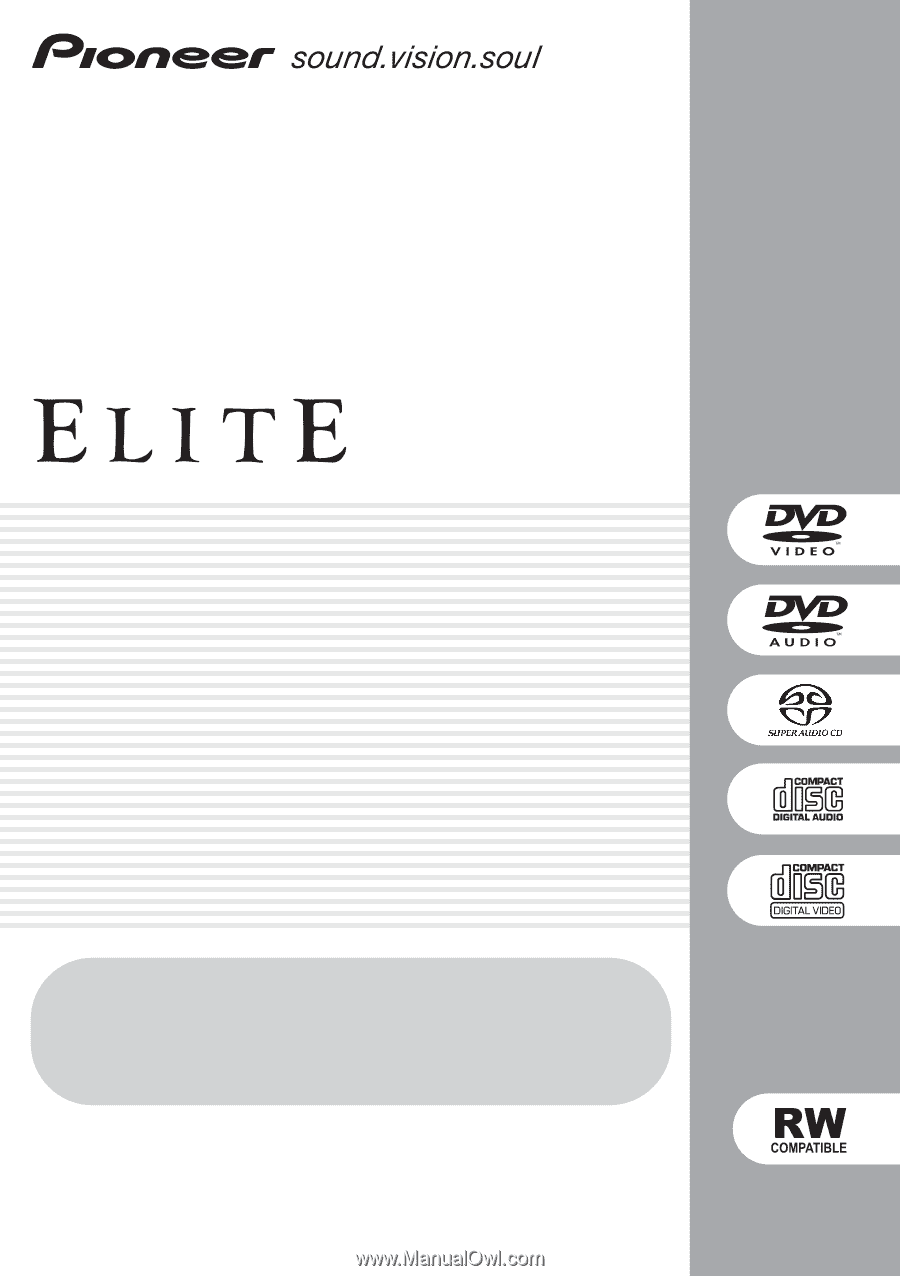
Register Your Product at
www.pioneerelectronics.com
(US)
www.pioneerelectronics.ca
(Canada)
DVD Player
DV-79AVi
DV-79AVi-s
Operating Instructions