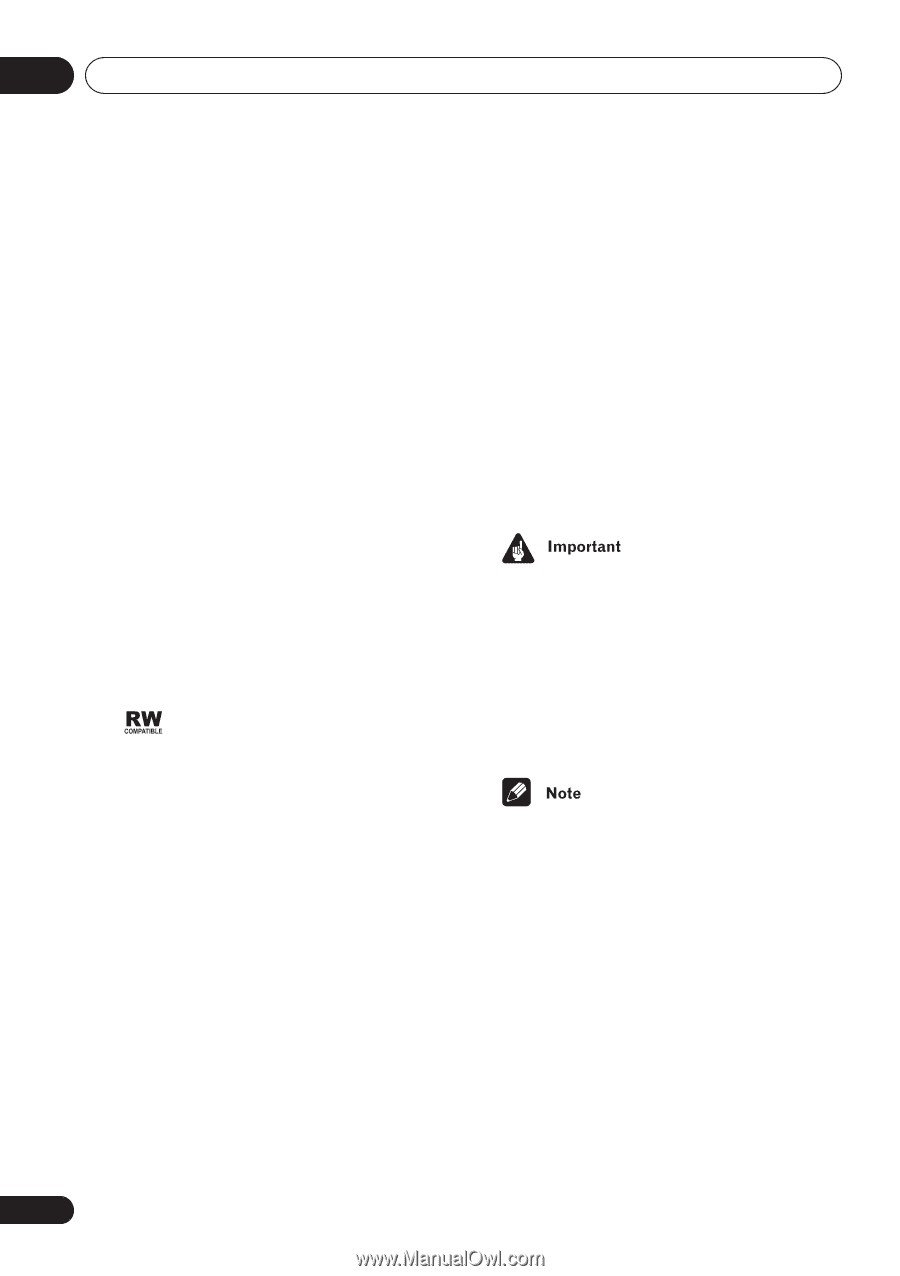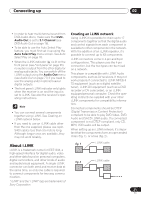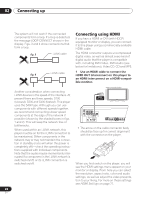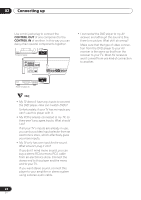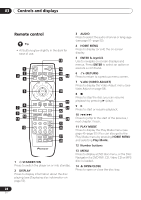Pioneer 79AVi Owner's Manual - Page 26
Controls and displays, About progressive scan video
 |
UPC - 012562768335
View all Pioneer 79AVi manuals
Add to My Manuals
Save this manual to your list of manuals |
Page 26 highlights
03 Controls and displays 10 (reverse scan/skip) • Press and hold for fast reverse scanning • Press to jump back to the beginning of the current chapter or track, then to previous chapters/tracks 11 (forward scan/skip) • Press and hold for fast forward scanning • Press to jump to the next chapter or track 12 (stop) Press to stop the disc (you can resume playback by pressing (play)). 13 (pause) Press to pause playback. Press again to restart. 14 (play) Press to start or resume playback (when in standby, this button will also switch the power on). 15 Disc tray 16 This mark indicates compatibility with DVDRW discs recorded on a DVD recorder in Video Recording mode. About progressive scan video Compared to interlace video, progressive scan video effectively doubles the scanning rate of the picture, resulting in a very stable, flicker-free image. Progressive scan video is available only from the component video output. Use the PROGRESSIVE button on the front panel to switch the component video output between interlace and progressive. With a DVD-Video disc you can do this during playback, or when the disc is stopped. For other types of disc, the player must be stopped. • If you connect a TV that is not compatible with a NTSC or PAL progressive scan signal and switch the player to progressive, you will not be able to see any picture at all. In this case, press the PROGRESSIVE button on the front panel to switch back to interlace (the PROGRESSIVE indicator should be unlit). • You can't switch video output when an OSD is on-screen. • The picture on some TVs may momentarily break up when you switch the video output of this player. 26 En