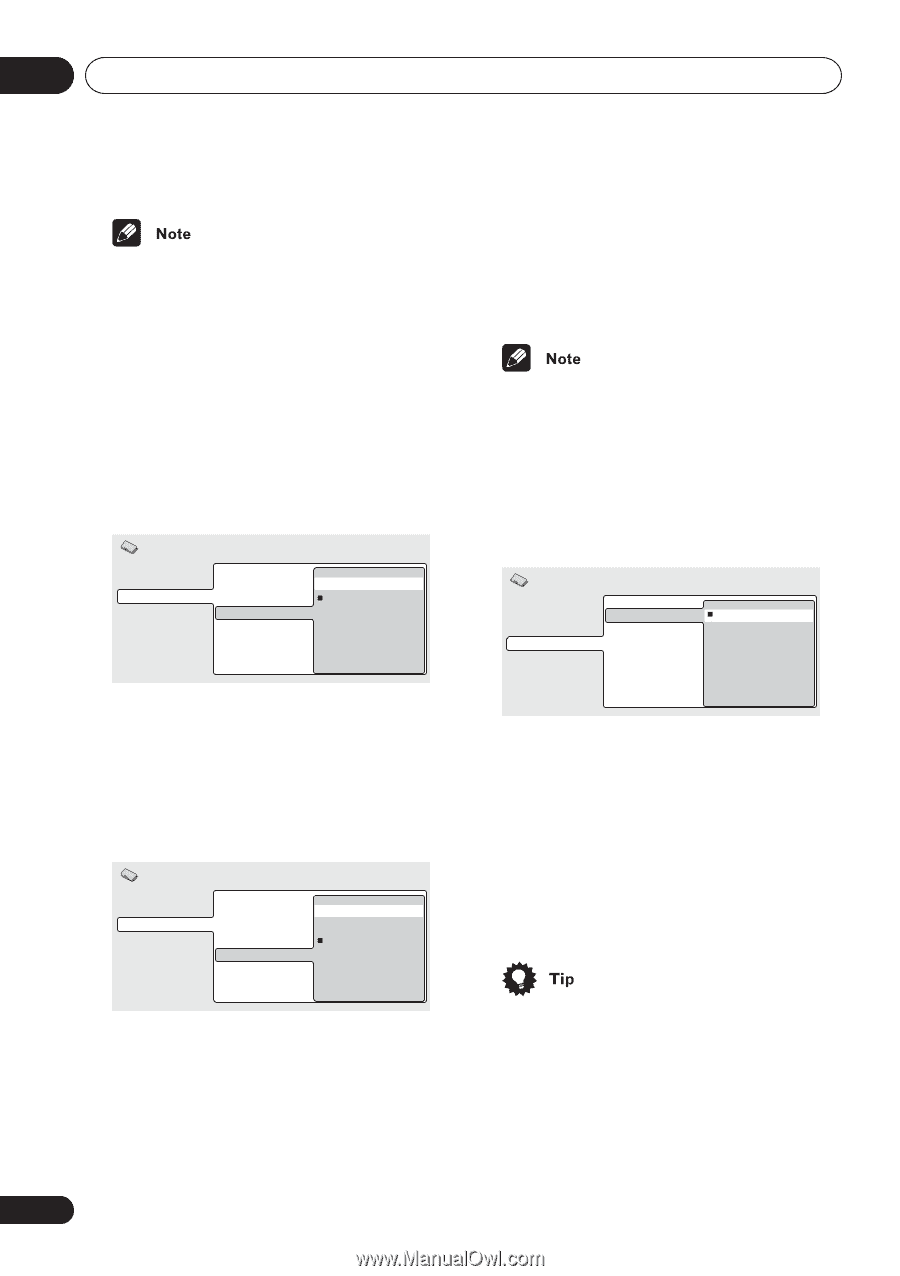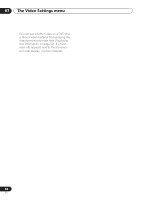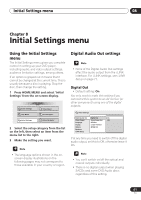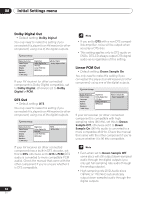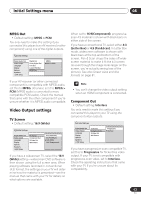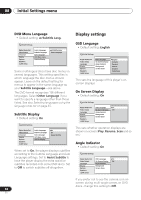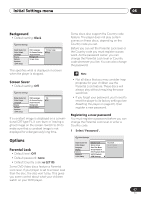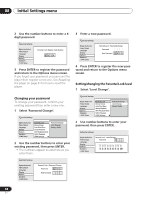Pioneer 79AVi Owner's Manual - Page 64
Initial Settings menu, Language settings
 |
UPC - 012562768335
View all Pioneer 79AVi manuals
Add to My Manuals
Save this manual to your list of manuals |
Page 64 highlights
08 Initial Settings menu • This player is compatible with both PAL and NTSC progressive scan formats. However, your TV must also be progressive scan compatible to take advantage of this feature. S-Video Out • Default setting: S2 You only need to make this setting if you connected this player to your TV using an Svideo cable. Initial Settings Digital Audio Out TV Screen S1 Video Output Component Out S2 Language S-Video Out Display Still Picture Options Speakers i.LINK Setup If you find that the picture is stretched or distorted on the default S2 setting, try changing it to S1. Still Picture • Default setting: Auto Initial Settings Digital Audio Out Video Output Language Display Options Speakers i.LINK Setup TV Screen Component Out S-Video Out Still Picture Field Frame Auto This player uses one of two processes when displaying a still frame from a DVD disc. The default Auto setting automatically chooses the best setting each time. • Field - produces a stable, generally shake-free image • Frame - produces a sharper image, but more prone to shake than field stills Language settings • The language options shown in the onscreen display illustrations on the following pages may not correspond to those available in your country or region. Audio Language • Default setting: English Initial Settings Digital Audio Out Video Output Language Display Options Speakers i.LINK Setup Audio Language Subtitle Language Auto Language DVD Menu Lang. Subtitle Display English French German Italian Spanish Dutch Other Language This setting is your preferred audio language for DVD discs. If the language you specify here is recorded on a disc, the player automatically plays the disc in that language. The DVD format recognizes 136 different languages. Select Other Language if you want to specify a language other than those listed. See also Selecting languages using the language code list on page 87. • You can switch between the languages recorded on a DVD disc during playback using the AUDIO button. (This does not affect this setting.) See Switching the DVD audio language on page 51. 64 En