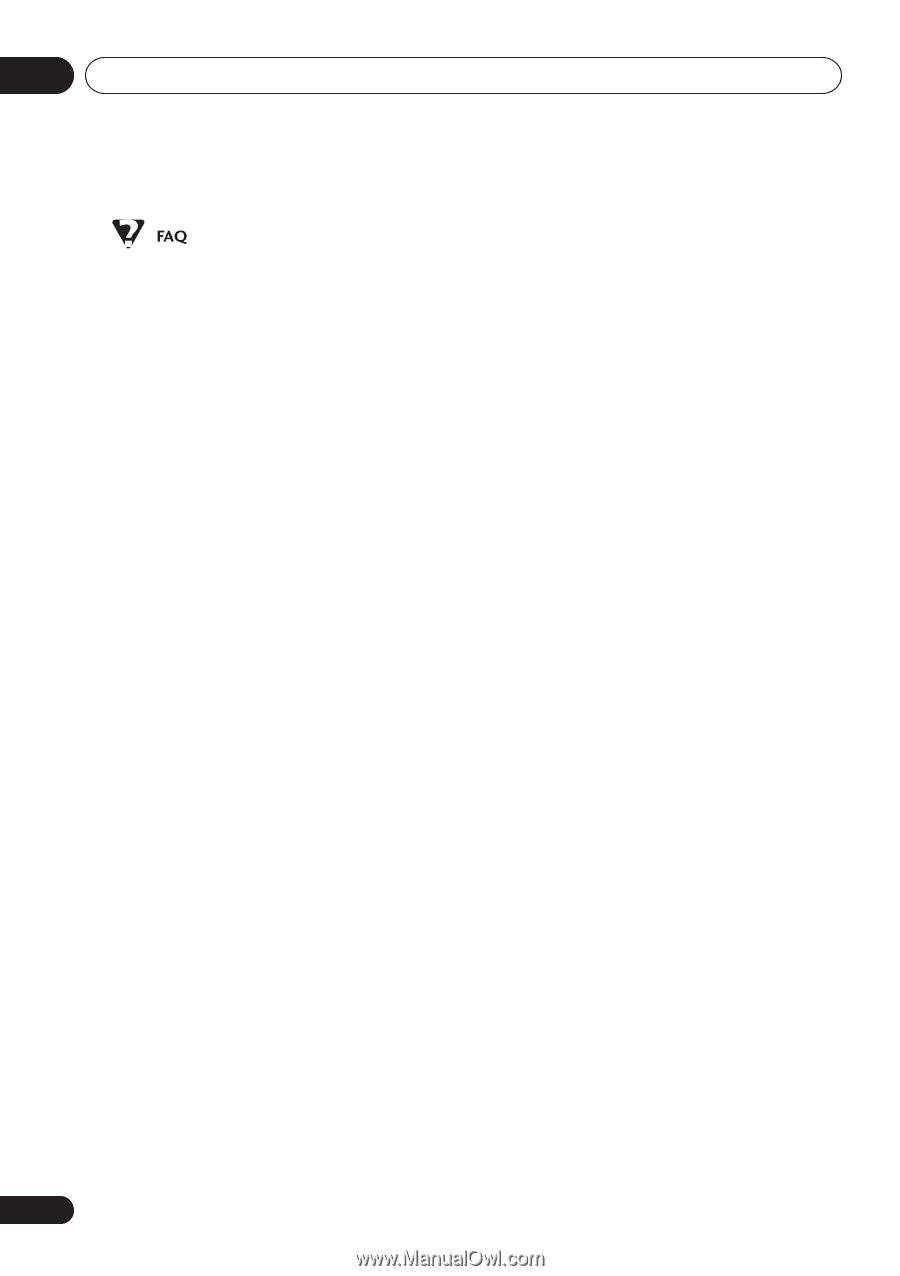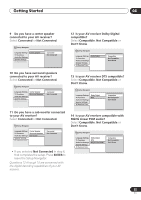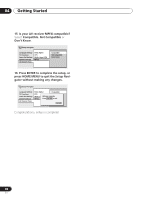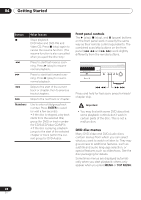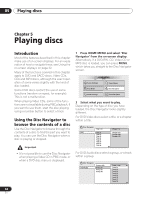Pioneer 79AVi Owner's Manual - Page 40
Pure Audio, Progressive, Pan & Scan
 |
UPC - 012562768335
View all Pioneer 79AVi manuals
Add to My Manuals
Save this manual to your list of manuals |
Page 40 highlights
04 Getting Started • After I load a DVD disc, it ejects automatically after a few seconds! Most likely, the disc is the wrong region for your player. The region number should be printed on the disc; check it against the region number of the player (which you can find on the rear panel). See also DVD-Video regions on page 13. If the region number is OK, it may be that the disc is damaged or dirty. Clean the disc and look for signs of damage. See also Taking care of your player and discs on page 79. Check also that the disc is aligned properly in the disc tray and that it's loaded label-side up. • Why won't the disc I loaded play? First check that you loaded the disc the right way up (label side up), and that it's clean and not damaged. See Taking care of your player and discs on page 79 for information on cleaning discs. If a disc loaded correctly won't play, it's probably an incompatible format or disc type, such as DVD-ROM. See Disc / content format playback compatibility on page 11 for more on disc compatibility. • There's no picture! Check the front panel and make sure that the PURE AUDIO indicator isn't lit. If it is, press the PURE AUDIO button to switch the video and HDMI outputs back on. See also Front panel on page 25. Also make sure that if your TV isn't compatible with progressive scan video, that the PROGRESSIVE indicator isn't lit. If it is, press the PROGRESSIVE button to switch the video output back to interlace. See also Front panel on page 25. • I have a widescreen TV so why are there black bars at the top and bottom of the screen when I play some discs? Some movie formats are such that even when played on a widescreen TV, black bars are necessary at the top and bottom of the screen. This is not a malfunction. • I have a standard (4:3) TV and set the player to show widescreen DVDs in pan & scan format, so why do I still get black bars top and bottom with some discs? Some discs override the display preferences of the player, so even if you have 4:3 (Pan & Scan) selected, those discs will still be shown in letterbox format. This is not a malfunction. • My DVD-Audio disc starts playing, but then suddenly stops! The disc may have been illegally copied. • My CD with MP3 tracks won't play! Make sure that the tracks are encoded in MPEG1 audio layer 3 format. See also Compressed Audio Compatibility on page 12. • Some MP3 tracks don't show up. Where are they? Filenames that don't end with the extension ".mp3" won't be recognized by this player. Also, if there are more than 250 folders or tracks on the disc, only the first 250 are recognized. See also Compressed Audio Compatibility on page 12. • There's no sound from the analog/optical/ coaxial outputs or the HDMI interface! Check the front panel and make sure that the PURE AUDIO indicator isn't lit. If it is, press the PURE AUDIO button to switch the digital audio (optical/coaxial and HDMI) outputs back on. You won't hear any sound from the HDMI output if the source component is only DVI/HDCP-compatible. 40 En