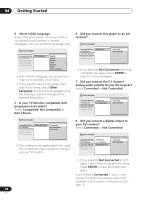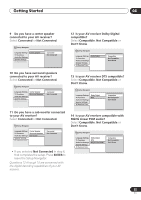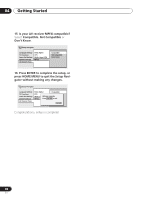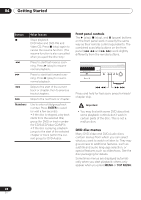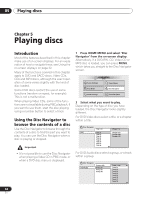Pioneer 79AVi Owner's Manual - Page 39
Return, Enter
 |
UPC - 012562768335
View all Pioneer 79AVi manuals
Add to My Manuals
Save this manual to your list of manuals |
Page 39 highlights
Getting Started 04 • Some DVD-Audio discs feature a 'bonus group'. To access this group you have to input a password, which you can find on the disc's packaging. See Bonus Group on page 69 for more information. SETUP MENU TOP MENU - MULTI SPEED + ENTER Video CD PBC menus Some Video CDs have menus from which you can choose what you want to watch. These are called PBC (Playback control) menus. You can play a PBC Video CD without having to navigate the PBC menu by starting playback using a number button or track skip button ( ) to select a track, rather than the (play) button. SETUP MENU TOP MENU - MULTI SPEED + VIDEO RETURN ADJUST DIMMER JOG MODE V.ADJ FL JOG 7 3 8 4¢ E/ 1¡ PLAY MODE SURROUND CLEAR 1 2 3 C 4 5 6 ENTER 7 8 9 0 TV CONTROL Button What it does TOP MENU Displays the 'top menu' of a DVD disc-this varies with the disc. MENU Displays a DVD disc menu-this varies with the disc and may be the same as the 'top menu'. Moves the cursor around the (Joystick) screen. ENTER Selects the current menu option. (RETURN) Returns to the previously displayed menu screen. On some DVD-Audio discs featuring browsable pictures, press to display the browser screen. Numbers Highlights a numbered menu option (some discs only). Press ENTER to select (or wait a few seconds). E/ E/ ENTER VIDEO RETURN ADJUST DIMMER JOG MODE V.ADJ FL JOG 7 3 8 4¢ E/ 1¡ PLAY MODE SURROUND CLEAR 1 2 3 C 4 5 6 ENTER 7 8 9 0 TV CONTROL Button (RETURN) What it does Displays the PBC menu. Numbers Use to enter a numbered menu option. Press ENTER to select (or wait a few seconds). Displays the previous menu page (if there is one). Displays the next menu page (if there is one). 39 En