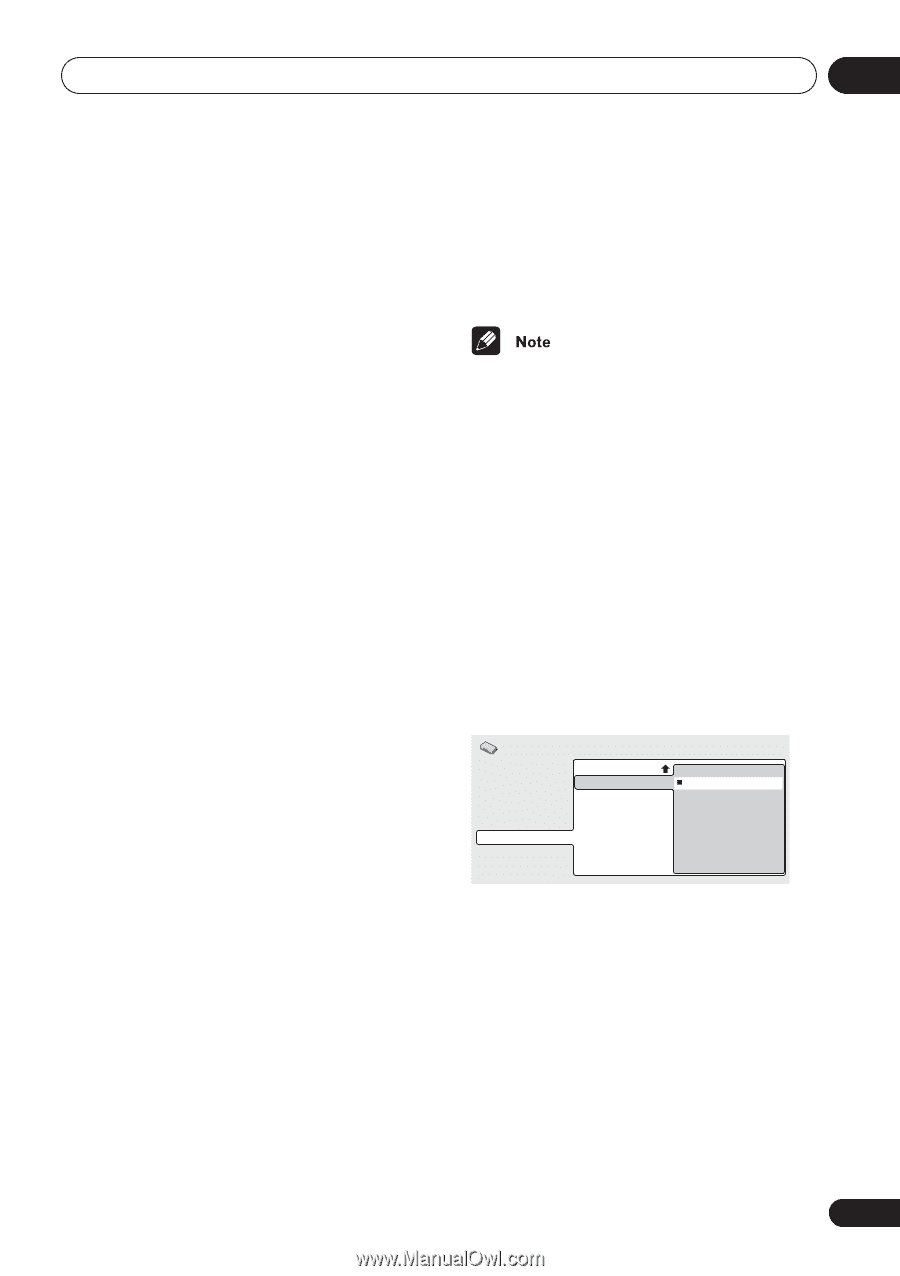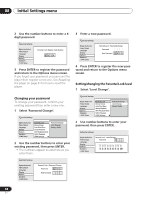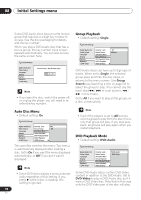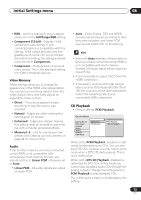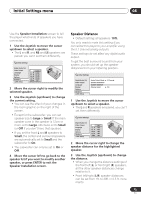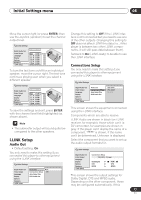Pioneer 79AVi Owner's Manual - Page 73
CD Playback
 |
UPC - 012562768335
View all Pioneer 79AVi manuals
Add to My Manuals
Save this manual to your list of manuals |
Page 73 highlights
Initial Settings menu 08 • RGB - Use this setting if colours appear overly rich on the Full Range RGB setting. • Component (12-bit) - Outputs 12-bit component video format. If your connected device is compatible with this setting, 12-bit output provides very fine gradations of colour (if it is not compatible with this setting, the setting automatically reverts to Component). • Component - Outputs 8-bit component video format. This is the standard setting for HDMI-compatible devices. Video Memory These settings allow you to change the appearance of the HDMI video presentation. You can also access these options from the Video Adjust menu (see Video Adjust on page 58 for more on this). • Direct - The picture appears simply according to how the source was encoded. • Natural - Edges are softer making this setting good for movies. • Enhanced - Edges are sharper making this setting ideal for animation and material with computer generated effects. • Memory1-3 - Use for saving your own presets (see Creating your own presets on page 58 for more on this Audio If the monitor or device you have connected using HDMI is not compatible with compressed multi-channel formats, you should set this to Linear PCM, otherwise set to Auto. • Linear PCM - All audio signals are output as linear PCM. • Auto - Dolby Digital, DTS and MPEG sources are processed according to how they were encoded, and linear PCM sources are heard with no processing. • Even with Auto selected, if the monitor or device you have connected using HDMI is not compatible with multi-channel formats, the audio signal will be output as linear PCM. • It is not possible to output SACD from the HDMI connection. • If necessary, sources with high sample rates (such as DVD-Audio 88.2/96/176.4/ 192 kHz sources) will be downsampled to match the sampling rate of your connected HDMI component. CD Playback • Default setting: PCM Playback Initial Settings Digital Audio Out Video Output Language Display Options Speakers i.LINK Setup CD Playback DTS Downmix PCM Playback DTS CD Playback When set to PCM Playback, playback is optimized for standard audio CDs. You can also play DTS CDs, however you may notice some noise when a DTS CD starts playing. This is not a malfunction. When set to DTS CD Playback, playback is optimized for DTS CDs. In this mode you cannot play standard audio CDs through the analog outputs. Change the setting back to PCM Playback to play standard CDs. The i.LINK audio output is not affected by this setting. 73 En