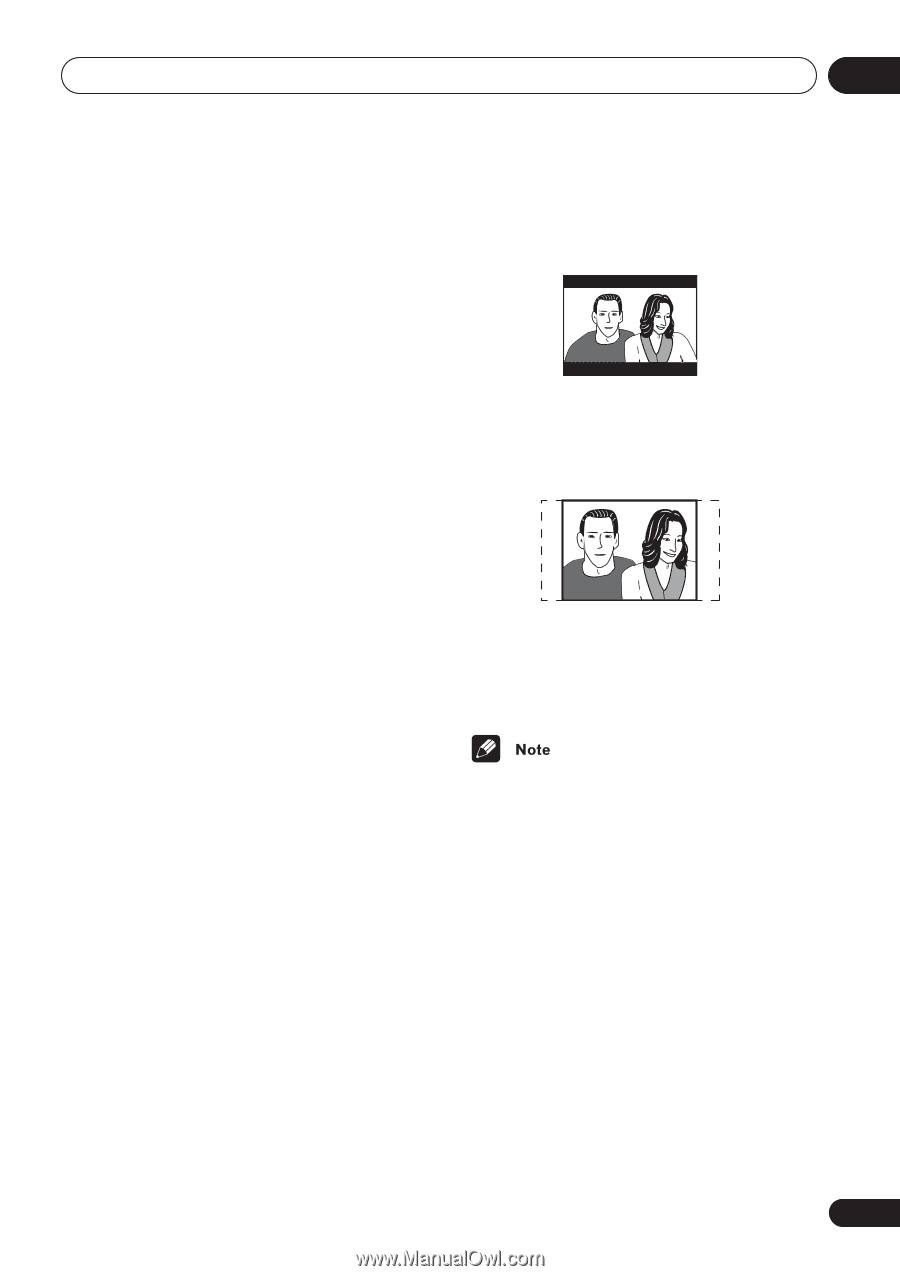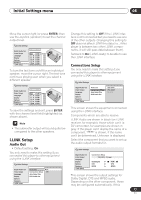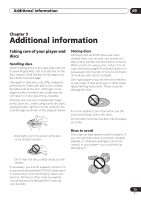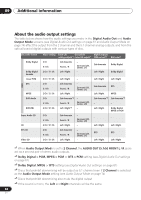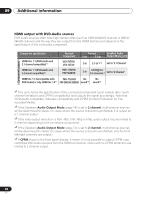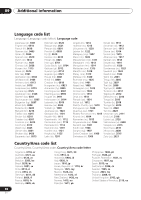Pioneer 79AVi Owner's Manual - Page 81
Additional information, Screen sizes and disc formats, Resetting the player
 |
UPC - 012562768335
View all Pioneer 79AVi manuals
Add to My Manuals
Save this manual to your list of manuals |
Page 81 highlights
Additional information 09 or give you an electric shock. Check the power cable once in a while. If you find it damaged, ask your nearest Pioneer authorized service center or your dealer for a replacement. Set to 4:3 (Letter Box), widescreen discs are shown with black bars top and bottom. Screen sizes and disc formats DVD-Video discs come in several different screen aspect ratios, ranging from TV programs, which are generally 4:3, to CinemaScope widescreen movies, with an aspect ratio of up to about 7:3. Televisions, too, come in different aspect ratios; 'standard' 4:3 and widescreen 16:9. Set to 4:3 (Pan&Scan), widescreen discs are shown with the left and right sides cropped. Although the picture looks larger, you don't actually see the whole picture. Widescreen TV users If you have a widescreen TV, the TV Screen setting (page 63) of this player should be set to 16:9 (Wide). When you watch discs recorded in 4:3 format, you can use the TV controls to select how the picture is presented. Your TV may offer various zoom and stretch options; see the instructions that came with your TV for details. Please note that some movie aspect ratios are wider than 16:9, so even though you have a widescreen TV, these discs will still play in a 'letter box' style with black bars at the top and bottom of the screen. Standard TV users If you have a standard TV, the TV Screen setting (page 63) of this player should be set to 4:3 (Letter Box) or 4:3 (Pan&Scan), depending on which you prefer. Please note that many widescreen discs override the player's settings so that the disc is shown in letter box format regardless of the setting. • Using the 16:9 (Wide) setting with a standard 4:3 TV, or either of the 4:3 settings with a widescreen TV, will result in a distorted picture. Resetting the player Use this procedure to reset all the player's settings to the factory default. 1 Switch the player into standby. 2 Using the front panel buttons, hold down the (stop) button and press POWER to switch the player back on. All the player's settings are now reset, and you should see the 'Let's Get Started' screen. 81 En