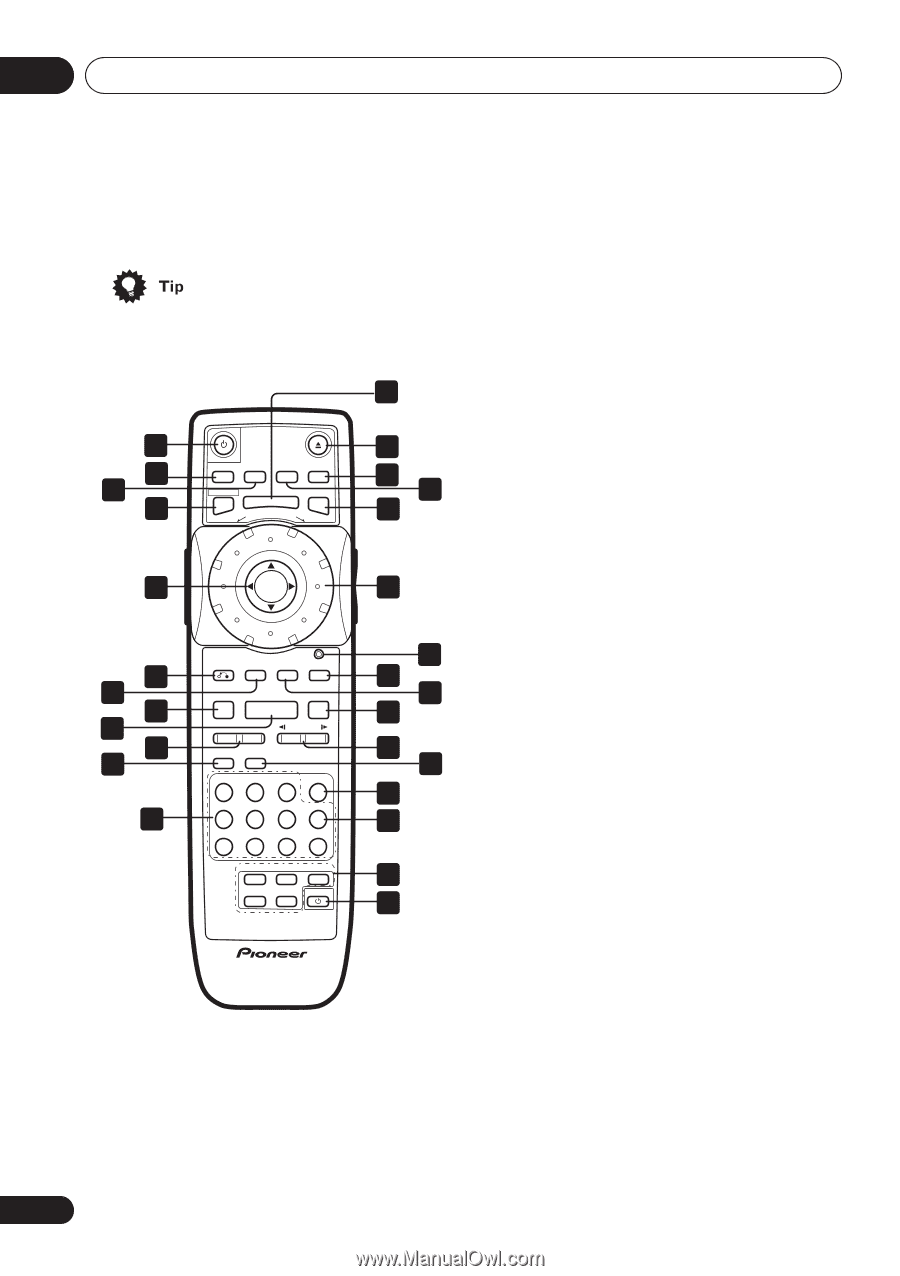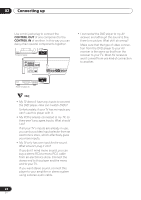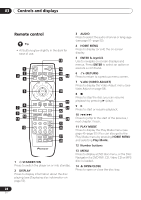Pioneer 79AVi Owner's Manual - Page 28
Controls and displays, Remote control
 |
UPC - 012562768335
View all Pioneer 79AVi manuals
Add to My Manuals
Save this manual to your list of manuals |
Page 28 highlights
03 Controls and displays Remote control • All buttons glow slightly in the dark for ease of use. 13 1 2 3 4 OPEN / CLOSE DISPLAY AUDIO SUBTITLE ANGLE HOME MENU MENU TOP MENU - MULTI SPEED + 14 15 16 17 5 ENTER 18 6 7 8 9 10 11 12 VIDEO RETURN ADJUST DIMMER JOG MODE V.ADJ FL JOG 7 3 8 4¢ E/ E/ 1¡ PLAY MODE SURROUND CLEAR 1 2 3 C ENTER 4 5 6 E 7 8 9 0 TV CONTROL + + FUNC VOLUME CHANNEL TV - - 19 20 21 22 23 24 25 26 27 28 1 STANDBY/ON Press to switch the player on or into standby. 2 DISPLAY Press to display information about the disc playing (see Displaying disc information on page 52). 3 AUDIO Press to select the audio channel or language (see page 51-page 52). 4 HOME MENU Press to display (or exit) the on-screen display. 5 ENTER & Joystick Use to navigate on-screen displays and menus. Press ENTER to select an option or execute a command. 6 (RETURN) Press to return to a previous menu screen. 7 V.ADJ (VIDEO ADJUST) Press to display the Video Adjust menu (see Video Adjust on page 58). 8 Press to stop the disc (you can resume playback by pressing (play)). 9 Press to start or resume playback. 10 Press to jump to the start of the previous / next chapter / track. 11 PLAY MODE Press to display the Play Mode menu (see page 45-page 50) (You can also get to the Play Mode menu by pressing HOME MENU and selecting Play Mode). 12 Number buttons 13 MENU Press to display a DVD disc menu, or the Disc Navigator if a DVD-RW, CD, Video CD or MP3 disc is loaded. 14 OPEN/CLOSE Press to open or close the disc tray. 28 En