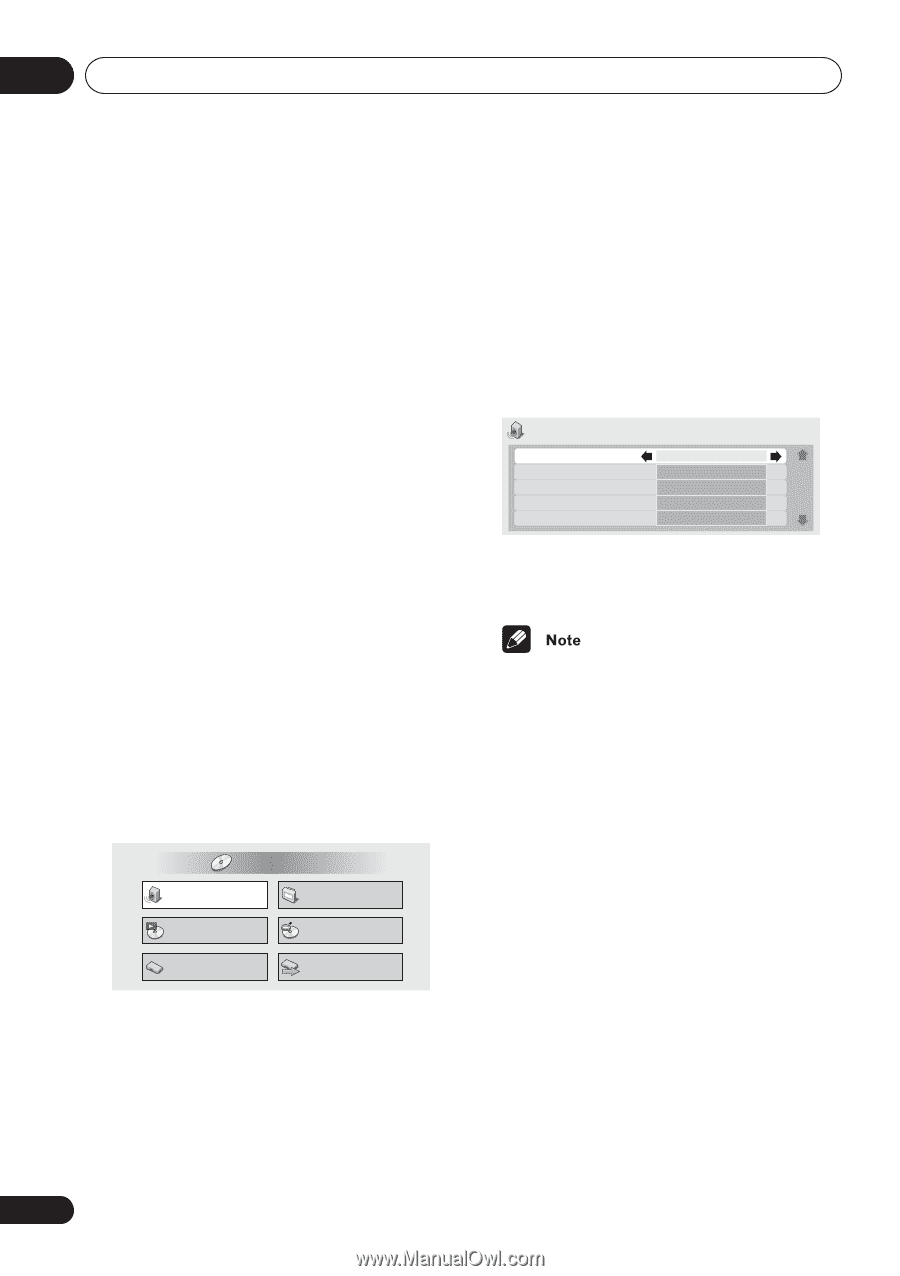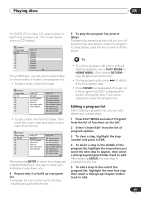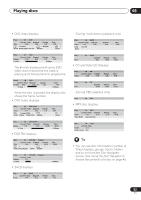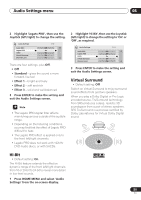Pioneer 79AVi Owner's Manual - Page 54
Audio Settings menu
 |
UPC - 012562768335
View all Pioneer 79AVi manuals
Add to My Manuals
Save this manual to your list of manuals |
Page 54 highlights
06 Audio Settings menu Chapter 6 Audio Settings menu Note about features in the Audio Settings menu None of the features found in the Audio Settings menu have any effect on sound output through the i.LINK connector. Audio DRC • Default setting: Off When watching Dolby Digital DVDs at low volume, it's easy to lose the quieter sounds completely-including some of the dialog. Switching Audio DRC (Dynamic Range Control) to On can help by bringing up the quieter sounds, while controlling loud peaks. How much of a difference you hear depends on the material you're listening to. If the material doesn't have wide variations in volume, you may not notice much change. 1 Press HOME MENU and select 'Audio Settings' from the on-screen display. HOME MENU DVD Audio Settings Video Adjust Play Mode Disc Navigator Initial Settings Setup Navigator 2 Highlight Audio DRC, then use the Joystick (left/right) to change to 'On' or 'Off' as required. Audio Settings Audio DRC Legato PRO Hi-Bit Virtual Surround Channel Level 1/ 2 Off Off On Off Fix 3 Press ENTER to make the setting and exit the Audio Settings screen. • Audio DRC is only effective with Dolby Digital audio sources. • Audio DRC is only effective through the digital output when Digital Out is set to On, and Dolby Digital Out (see page 62) is set to Dolby Digital > PCM. • The effect of Audio DRC depends on your speakers and AV receiver settings. Legato PRO • Default setting: Off Legato PRO technology can reveal more highfrequency detail in CDs and DVDs by upsampling. 1 Press HOME MENU and select 'Audio Settings' from the on-screen display. 54 En