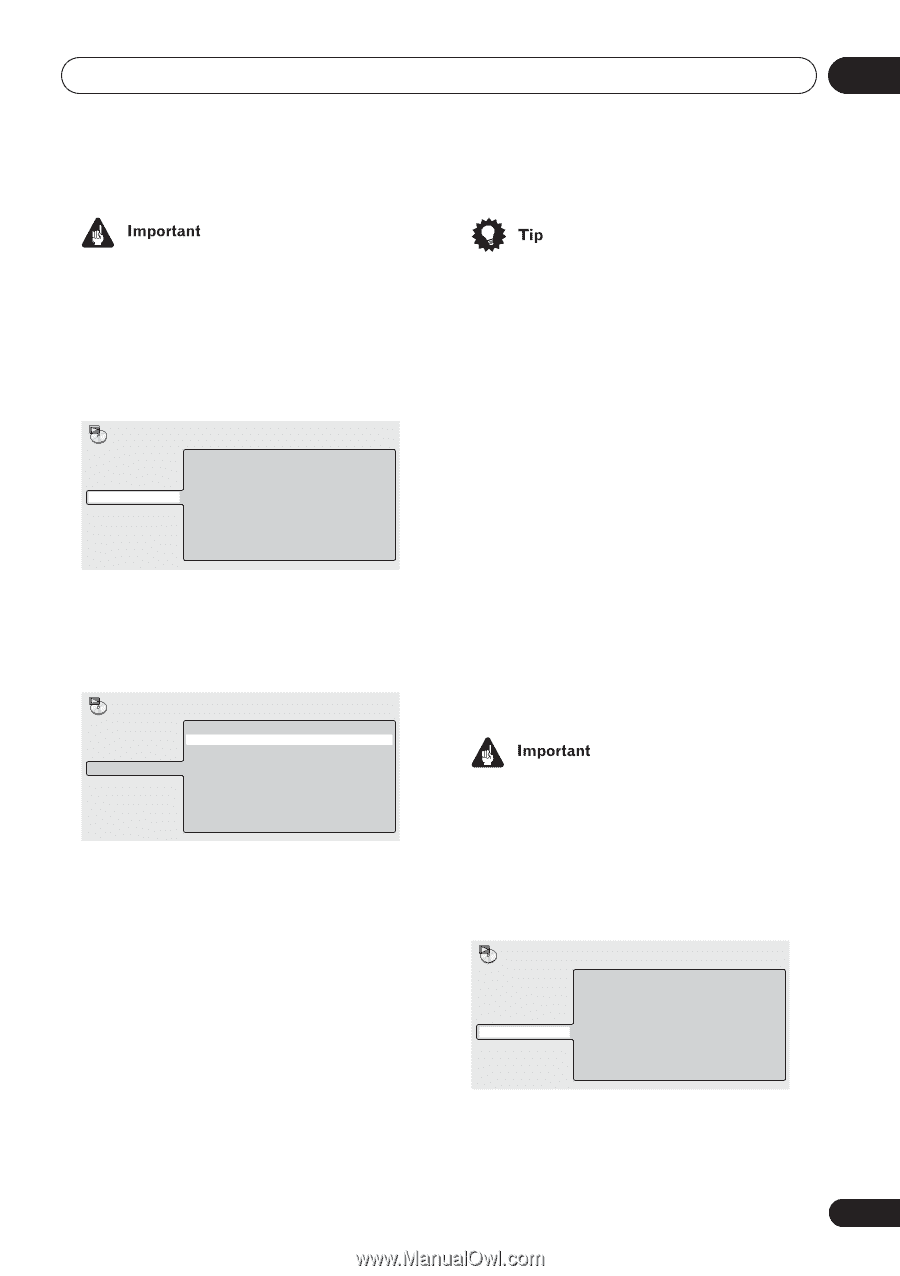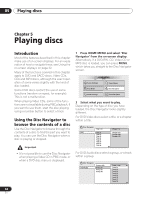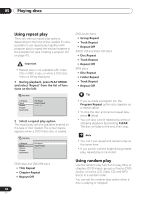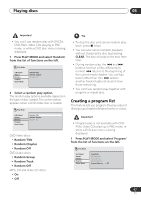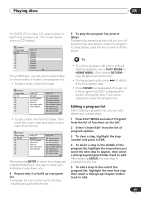Pioneer 79AVi Owner's Manual - Page 47
Playing discs, Creating a program list
 |
UPC - 012562768335
View all Pioneer 79AVi manuals
Add to My Manuals
Save this manual to your list of manuals |
Page 47 highlights
Playing discs 05 • You can't use random play with SACDs, DVD-RWs, Video CDs playing in PBC mode, or while a DVD disc menu is being displayed. 1 Press PLAY MODE and select 'Random' from the list of functions on the left. Play Mode A-B Repeat Repeat Random Program Search Mode Random Title Random Chapter Random Off 2 Select a random play option. The random play options available depend on the type of disc loaded. The screen below appears when a DVD-Video disc is loaded. Play Mode A-B Repeat Repeat Random Program Search Mode Random Title Random Chapter Random Off DVD-Video discs • Random Title • Random Chapter • Random Off DVD-Audio discs • Random Group • Random Track • Random Off MP3, CD and Video CD discs • On • Off • To stop the disc and cancel random playback, press (stop). • You can also cancel random playback without stopping the disc by pressing CLEAR. The disc will play to the end, then stop. • During random play, the and buttons function a little differently to normal: returns to the beginning of the current track/chapter. You can't go back further than this. selects another track/chapter at random from those remaining. • You can't use random play together with program or repeat play. Creating a program list This feature lets you program the play order of titles/group/chapters/folders/tracks on a disc. • Program play is not available with DVDRWs, Video CDs playing in PBC mode, or while a DVD disc menu is being displayed. 1 Press PLAY MODE and select 'Program' from the list of functions on the left. Play Mode A-B Repeat Repeat Random Program Search Mode Create/Edit Playback Start Playback Stop Program Delete Program Memory Off 47 En