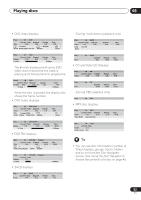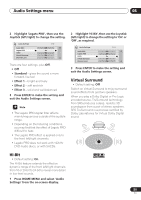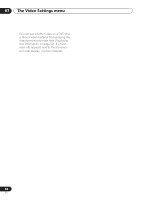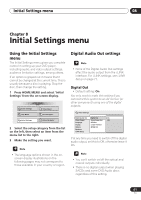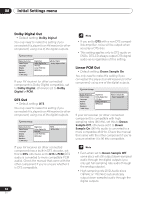Pioneer 79AVi Owner's Manual - Page 57
Audio Settings menu, Speaker Distance
 |
UPC - 012562768335
View all Pioneer 79AVi manuals
Add to My Manuals
Save this manual to your list of manuals |
Page 57 highlights
Audio Settings menu 06 • Use the Joystick (up/down) to select a speaker. • Use the Joystick (left/right) to adjust the channel level for that speaker. Channel levels can be set from -6 dB to +6 dB. in 0.5 dB increments. 5 Press ENTER to make the settings and exit the audio settings screen. • You can't adjust the channel level for any speakers that are set to Off in the Speaker Installation menu screen (see Speaker Installation on page 74). • The Fix setting is equivalent to setting all the channel levels to +6 dB. Therefore, the Variable setting will usually sound quieter than the Fix setting. Speaker Distance • Default setting: all speakers 10ft. To get the best surround sound from your system, you should set up the speaker distances from your listening position. 1 Press HOME MENU and select 'Audio Settings' from the on-screen display. 2 Move the cursor down until you reach the Speaker Distance setting screen. • Use the joystick (left/right) to adjust the distance from your listening position to that speaker. Front left/right (L/R) speaker distances can be set from 1ft. to 30ft. in 0.5 ft. increments. The center speaker (C) and subwoofer (SW) can be set from -6.5 ft. to +6.5 ft. relative to the front left/right speakers. Surround left/right (LS/RS) speakers can be set from -20 ft. to +6.5 ft. relative to the front left/right speakers. When you adjust the front left (L) or front right (R) speaker, all the other speaker distances are adjusted relative to that speaker. 3 Press ENTER to make the settings and exit the audio settings screen. • The speaker distance settings have no effect on SACD playback. The channel level settings, however, do apply. Audio Settings Speaker Distance L Speaker Distance C Speaker Distance R Speaker Distance RS Speaker Distance LS Speaker Distance SW 2/ 2 10ft. 10ft. 10ft. 10ft. 10ft. 10ft. • Use the joystick (up/down) to select a speaker. 57 En