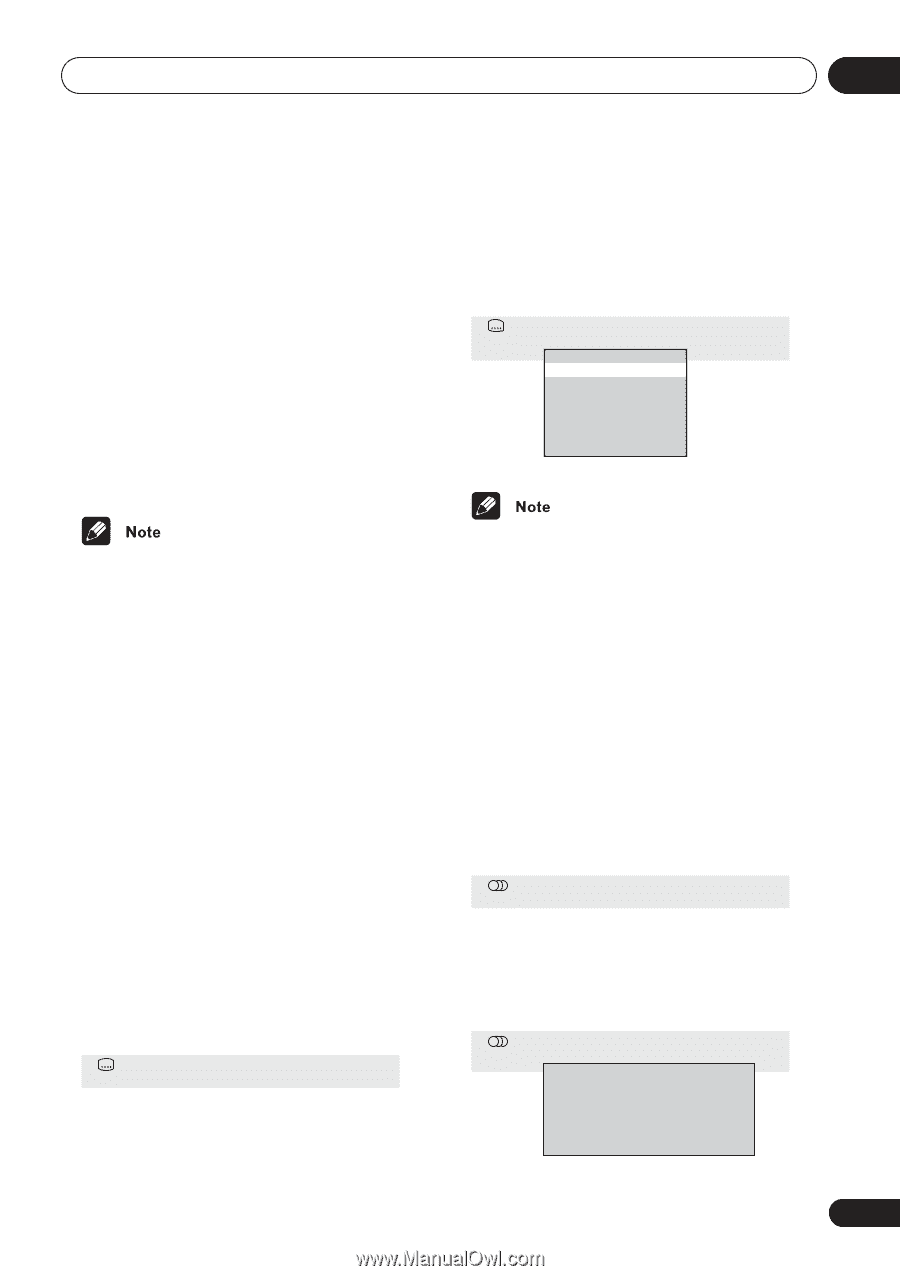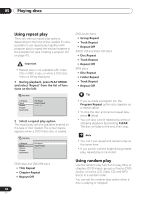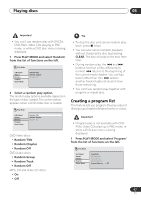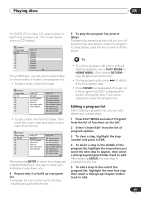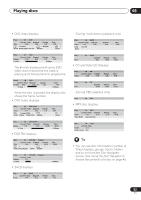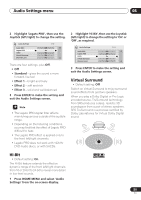Pioneer 79AVi Owner's Manual - Page 51
Playing discs, Switching subtitles, Switching the DVD audio, language
 |
UPC - 012562768335
View all Pioneer 79AVi manuals
Add to My Manuals
Save this manual to your list of manuals |
Page 51 highlights
Playing discs 05 • For a time search, enter the number of minutes and seconds into the currently playing title (DVD-Video/DVD-RW) you want playback to resume from. For example, press 4, 5, 0, 0 to have playback start from 45 minutes into the disc. For 1 hour, 20 minutes and 30 seconds, press 8, 0, 3, 0. • Some DVD-Audio discs feature pages of browsable pictures. Enter the page number you want. 4 Press ENTER to start playback. • While the above display is showing, you can also use the joystick (up/down) and ENTER to select a subtitle language from a drop-down menu. Subtitle 1 English Off 1. English 2. French 3. German 4. Italian 1/ 1 • You can only use time search with Video CDs and DVD-Video discs. • Discs must be playing in order to use time search (except Video CD). • Search functions are not available with Video CD in PBC mode (start non-PBC playback by stopping playback, then pressing , then (play)). • You can often select what you want to watch from a DVD disc menu. See also DVD disc menus on page 38. Switching subtitles Some DVD discs have subtitles in one or more languages; the disc box will usually tell you which subtitle languages are available. You can switch subtitle language during playback. 1 Press SUBTITLE repeatedly to select a subtitle option. Current / Total Subtitle 1/2 English • Some discs only allow you to change subtitle language from the disc menu. Press TOP MENU to access. • To set subtitle preferences, see Subtitle Language on page 65. Switching the DVD audio language When playing a DVD disc recorded with dialog in two or more languages, you can switch audio language during playback. 1 Press AUDIO repeatedly to select an audio language option. Current /Total Audio 1/2 French Dolby Digital 3/2.1CH • With some discs, while the above display is showing, you can also use the joystick (up/down) and ENTER to select an audio language from a drop-down menu. Audio 2 French 1. English 2. French 3. German 4. Italian Dolby Digital 3/2.1CH Dolby Digital 3/2.1CH Dolby Digital 3/2.1CH Dolby Digital 2CH Dolby Digital 2CH 1/ 1 51 En