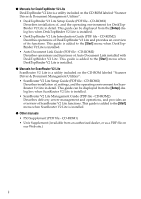Ricoh 2045 Basics Guide - Page 11
Getting Started - staples
 |
UPC - 026649003776
View all Ricoh 2045 manuals
Add to My Manuals
Save this manual to your list of manuals |
Page 11 highlights
1. Getting Started Control Panel The actual machine control panel may differ from this illustration depending on installed optional units. This illustration has all options installed. 1. Indicators 4. {Check Modes} key Shows errors and machine status. Press before pressing the {Start} key to : Data In indicator L: Service Call indicator check the settings selected for the fax about to be sent. x: Misfeed indicator 5. {Program} key M: Open Cover indicator Enables you to program frequently used d: Add Staple indicator D: Add Toner indicator B: Paper run-out indicator See"Control Panel", General Settings Guide. settings and recall previously programmed settings. See p.113 "Programs", Facsimile Reference . 6. {Clear Modes} key 2. {User Tools/Counter} key User Tools: Press to cancel the current settings. 7. Main power indicator Press to enter User Tools mode. These tools allow you to customize default set- This indicator lights when the main power switch is turned on. tings. See p.125 "Facsimile Features", Facsimile Reference . Counter: Displays and prints the total number of 8. On indicator This indicator lights when the operation switch is turned on. copied or printed pages. Important 3. Display Panel This guides you through tasks and displays the machine status. Messages appear here. ❒ Do not turn off the main power switch while the On indicator stays lighted or is blinking. Neglecting this may damage the hard disk. 3