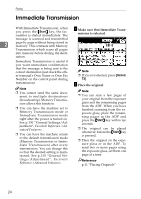Ricoh 2045 Basics Guide - Page 36
Original Type
 |
UPC - 026649003776
View all Ricoh 2045 manuals
Add to My Manuals
Save this manual to your list of manuals |
Page 36 highlights
Faxing ❒ You can have the machine return to the resolution default setting af- Original Type ter every transmission, with [Text Size Priority] under [Gen. Settings/Ad- If your original contains photo- just]. See p.130 "General Set- graphs, illustrations, or diagrams tings/Adjustment", Facsimile with complex shading patterns or Reference . grays, select the appropriate original 2 A Press [Resolution]. type to optimize image clarity. ❖ Text Select [Text] to send high-contrast black-and-white image originals. Use this setting even if your origi- nal contains text and photographs, or if you only want to send clearer text. B Select the resolution you require, and then press [OK]. ❖ Text/Photo Select [Text/Photo] to send an original containing both a high-contrast black-and-white image, such as text, and a halftone image, such as a photograph. ❖ Photo Select [Photo] to send an original containing a halftone image, such as a photograph or a color original. Note ❒ If you install the optional expansion memory, "Super Fine" will be displayed in the Resolution box. Note ❒ If you select [Text/Photo] or [Photo], the transmission will take longer than when [Text] is selected. ❒ If you send a fax message with [Text/Photo] or [Photo] and the background of the received image is dirty, reduce the density setting and resend the fax. See p.29 "Image Density (Contrast)". ❒ You can set the original type that is selected right after the machine is turned on or modes are cleared, with [Scan End Reset] under [Gen. Settings/Adjust]. See p.130 "General Settings/Adjustment", Facsimile Reference . 28