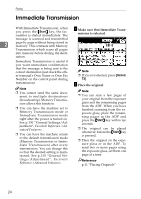Ricoh 2045 Basics Guide - Page 35
Scan Settings - support
 |
UPC - 026649003776
View all Ricoh 2045 manuals
Add to My Manuals
Save this manual to your list of manuals |
Page 35 highlights
Scan Settings Scan Settings You may want to send many different types of fax messages. Some of these may be difficult to reproduce at the receiver's end. However, your machine has three settings that you can adjust to help you transmit your document with the best possible image quality. ❖ Resolution: Standard, Detail, Super Fine (optional) ❖ Original Type: Text, Text/Photo, Photo ❖ Image Density (Contrast): Auto Image Density, Manual Image Density (seven levels) Resolution Images and text are scanned into the machine by converting them to sequences of dots. The density of the dots determines the quality of the image and how long it takes to transmit. Therefore, images scanned at high resolution (Super Fine) have high quality but transmission takes longer. Conversely, low resolution (Standards) scanning results in lower quality but your original is sent more quickly. Select the setting that matches your needs based upon this trade off between speed and image clarity. ❖ Standard (8 x 3.85 lines/mm, 200 x 100 dpi) Select for originals containing normal size characters. ❖ Detail (8 x 7.7 lines/mm, 200 x 200 dpi) Select for originals containing small characters or when you require greater clarity. This resolution is twice as fine as Standard. ❖ Super Fine (optional expansion mem- ory required: 16 x 15.4 lines/mm, 400 x 400 dpi) Select for originals with very fine details or when you require the best possible image clarity. This 2 resolution is eight times finer than Standard. Limitation ❒ If the other party's machine does not support the resolution at which you are sending, this machine automatically switches to a resolution that is supported. ❒ Sending with Super Fine resolution requires that your machine has the optional expansion memory, and the other party's msachine has the capability to receive fax messages at Super Fine resolution. Note ❒ Note that even if the option is installed on your machine, transmission and reception may take place using Detail resolution if the other party's machine does not support this function. ❒ The machine supports Standard, Detail, and (with the optional expansion memory) Super Fine resolutions. ❒ You can select the resolution type that is selected right after the machine is turned on or modes are cleared with [Scan End Reset] under [Gen. Settings/Adjust]. See p.130 "General Settings/Adjustment", Facsimile Reference . 27