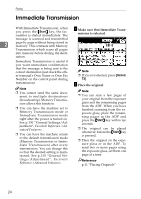Ricoh 2045 Basics Guide - Page 37
Image Density Contrast
 |
UPC - 026649003776
View all Ricoh 2045 manuals
Add to My Manuals
Save this manual to your list of manuals |
Page 37 highlights
Scan Settings ❒ You can have the machine return to the original type default setting Image Density (Contrast) after every transmission, with [Original Type Priority] under [Gen. The text and diagrams on originals Settings/Adjust]. See p.130 "General should stand out clearly from the pa- Settings/Adjustment", Facsimile per they are on. If your original has a Reference . darker background than normal (for A Press [Original Type]. example, a newspaper clipping), or if the writing is faint, adjust the image 2 density. ❖ Auto Image Density The appropriate density setting for the original is automatically selected. B Select the original type you re- quire, and then press [OK]. ❖ Manual Image Density Use manual image density to set image density yourself. You can select one of seven image density levels. ❖ Combined Auto and Manual Image Density You can only adjust image density for photographs, illustrations, or diagrams if the original has a dark background. You can select one of seven image density levels. Note ❒ Selecting [Text] or [Text/Photo] for the original type causes [Auto Image Density] to be selected. ❒ You can set the image density that is selected right after the machine is turned on or modes are cleared, with [Auto Image Density] under [Gen. Settings/Adjust]. See p.130 "General Settings/Adjustment", Facsimile Reference . 29