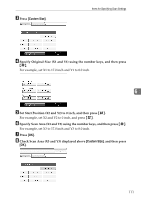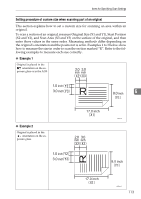Ricoh Aficio MP C3500 Scanner Reference - Page 117
Resolution, Scan Size, Auto Detect, Mixed Sizes, Template size, Custom Size
 |
View all Ricoh Aficio MP C3500 manuals
Add to My Manuals
Save this manual to your list of manuals |
Page 117 highlights
Items for Specifying Scan Settings Resolution Select resolution for scanning originals. Select [100 dpi], [200 dpi], [300 dpi], [400 dpi], or [600 dpi] as the scanning resolution. Note ❒ If [High Compression PDF] is selected as the file type, you cannot select [100 dpi] and [600 dpi]. For details about file types, see "Setting File Type and File Name". Reference p.128 "Setting File Type and File Name" Scan Size Select the size of the original to be scanned. The following items and sizes can be selected: ❖ [Auto Detect] Scans original sizes using the automatic size detect function. 6 ❖ [Mixed Sizes] Scans a batch of originals of the same width by different length by detecting the length of each. ❖ Template size 11 × 17L, 81/2 × 14L, 81/2 × 13L, 81/2 × 11K, 81/2 × 11L, 51/2 × 81/2K, 51/2 × 81/2L, A3L, A4K, A4L, A5K, A5L, B4 JISL, B5 JISK, B5 JISL ❖ [Custom Size] Scans in a specified size. You can specify the dimensions (width and height) of the scan area in inch. Note ❒ You can specify original sizes of 5.5 inch or larger in [Custom Size]. ❒ When scanning originals of the same width but different length at the same time, place them correctly by referring to the chart below. AMW012S 109