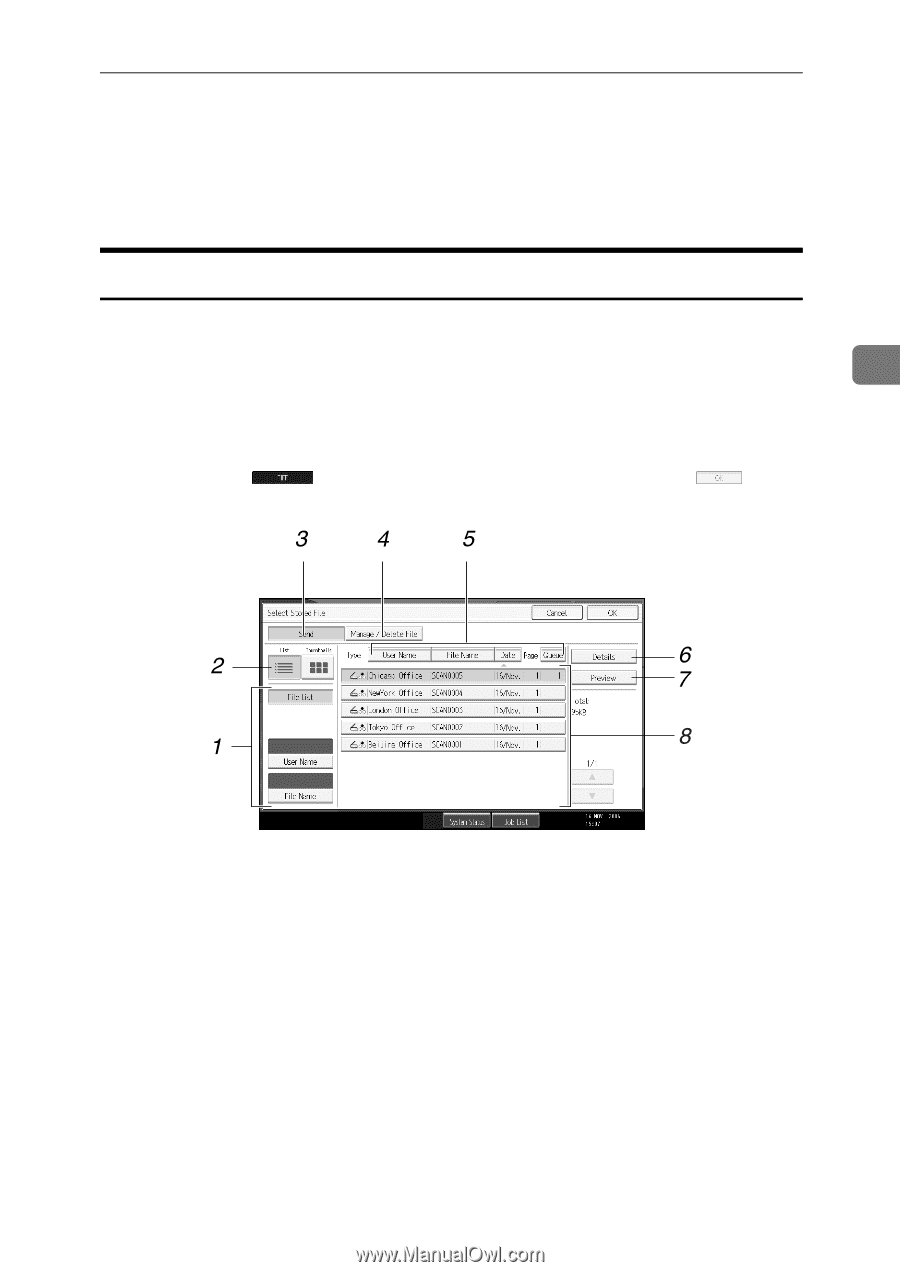Ricoh Aficio MP C3500 Scanner Reference - Page 77
Displaying the List of Stored Files, List of Stored Files
 |
View all Ricoh Aficio MP C3500 manuals
Add to My Manuals
Save this manual to your list of manuals |
Page 77 highlights
Displaying the List of Stored Files Displaying the List of Stored Files This section describes the list of stored files. Using the list of stored files, you can delete stored files or change the file data. List of Stored Files This section describes how the list of stored files is displayed. To display the list of stored files, press [Select Stored File] on the initial scanner screen. 3 The list of stored files appears as follows: The function items displayed serve as selector keys. You can select or specify an item by pressing it. When you select or specify an item on the display panel, it is highlighted like [ ]. Keys that cannot be selected appear like [ ]. 1. Keys for searching for files Press to switch to the screens for searching for a file by user name or file name, or to the screen for displaying all files. 2. List/ Thumbnails You can select whether to display stored files as a list or as thumbnails. 3. [Send] Press this to deliver or send a stored file by e-mail or Scan to Folder. ALQ008S 4. [Manage / Delete File] Press this to delete stored files or change the file data. 5. Keys for sorting files Press to sort the files using the selected item. Select the same item once more for a reverse sort. However, the files cannot be sorted in reverse delivery. 6. [Details] Press this to display details about the selected file. 69