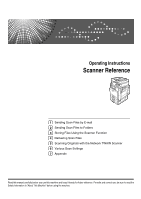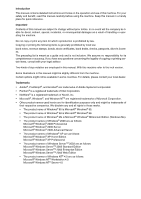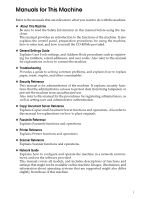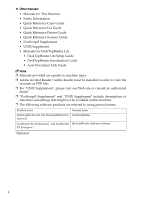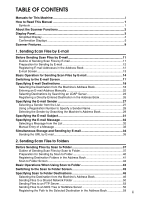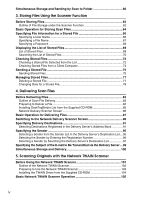iii
TABLE OF CONTENTS
Manuals for This Machine
......................................................................................
i
How to Read This Manual
.....................................................................................
1
Symbols
.....................................................................................................................
1
About the Scanner Functions
...............................................................................
2
Display Panel
..........................................................................................................
3
Simplified Display
.......................................................................................................
4
Confirmation Displays
................................................................................................
5
Scanner Features
...................................................................................................
9
1. Sending Scan Files by E-mail
Before Sending Scan Files by E-mail
.................................................................
11
Outline of Sending Scan Files by E-mail
..................................................................
11
Preparation for Sending by E-mail
...........................................................................
12
Registering E-mail Addresses in the Address Book
.................................................
12
E-mail Screen
...........................................................................................................
13
Basic Operation for Sending Scan Files by E-mail
...........................................
14
Switching to the E-mail Screen
..........................................................................
17
Specifying E-mail Destinations
..........................................................................
18
Selecting the Destination from the Machine’s Address Book
...................................
18
Entering an E-mail Address Manually
......................................................................
22
Selecting Destinations by Searching an LDAP Server
.............................................
23
Registering a Directly-Entered Destination in the Address Book
.............................
26
Specifying the E-mail Sender
.............................................................................
27
Selecting a Sender from the List
..............................................................................
27
Using a Registration Number to Specify a Sender Name
........................................
28
Selecting the Sender by Searching the Machine’s Address Book
...........................
29
Specifying the E-mail Subject
.............................................................................
31
Specifying the E-mail Message
..........................................................................
32
Selecting a Message from the List
...........................................................................
32
Manual Entry of a Message
.....................................................................................
33
Simultaneous Storage and Sending by E-mail
.................................................
34
Sending the URL by E-mail
......................................................................................
35
2. Sending Scan Files to Folders
Before Sending Files by Scan to Folder
............................................................
37
Outline of Sending Scan Files by Scan to Folder
.....................................................
37
Preparation for Sending by Scan to Folder
..............................................................
40
Registering Destination Folders in the Address Book
..............................................
41
Scan to Folder Screen
.............................................................................................
42
Basic Operations When Using Scan to Folder
..................................................
43
Switching to the Scan to Folder Screen
............................................................
45
Specifying Scan to Folder Destinations
............................................................
46
Selecting the Destination from the Machine’s Address Book
...................................
46
Sending Files to a Shared Network Folder
..............................................................
50
Sending Files to an FTP Server
...............................................................................
53
Sending Files to an NDS Tree or NetWare Server
..................................................
55
Registering the Path to the Selected Destination in the Address Book
...................
59