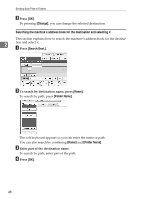Ricoh Aficio MP C3500 Scanner Reference - Page 60
Specifying the path by browsing the network for destinations, Manual Entry, Browse Network
 |
View all Ricoh Aficio MP C3500 manuals
Add to My Manuals
Save this manual to your list of manuals |
Page 60 highlights
Sending Scan Files to Folders Specifying the path by browsing the network for destinations You can browse computers on the network for the destination folder, and then specify the path. A Press [Manual Entry]. 2 B Press [SMB]. C Press [Browse Network] under the path name field. Domains or workgroups on the network appear. D Select the domain or workgroup in which the destination folder is located. E Select the client computer that has the destination folder. If you cannot find the computer you are looking for, press [Up One Level] and browse that level. If authentication is required to access the selected computer, the authentication screen appears. To authenticate, enter the user name and password. F Select the destination folder. When the selected folder has sub-folders, the sub-folders list appears. If you cannot find the destination folder, press [Up One Level], and then search for the folder at that level. G Press [OK] twice. 52