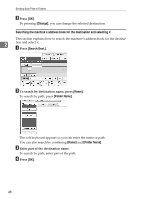Ricoh Aficio MP C3500 Scanner Reference - Page 61
Sending Files to an FTP Server, Entering the path to an FTP server manually
 |
View all Ricoh Aficio MP C3500 manuals
Add to My Manuals
Save this manual to your list of manuals |
Page 61 highlights
Specifying Scan to Folder Destinations Note ❒ If authentication is required to access the folder, the login screen appears. Enter the user name and password. ❒ If you change the protocol after entering the path name, user name, or password, a confirmation message appears. ❒ Computer and shared folder names containing more than 12 characters cannot be displayed. ❒ Up to 100 computers or shared folders can be displayed. 2 ❒ The machine may fail to transfer the file if you do not have the write privileges for the shared folder or there is not enough free hard disk space. ❒ You can register the path to the destination in the machine's address book. For details, see "Registering the Path to the Selected Destination in the Address Book". Reference p.59 "Registering the Path to the Selected Destination in the Address Book" Sending Files to an FTP Server This section explains how to specify destinations when sending files to an FTP server. Entering the path to an FTP server manually You can enter the path to an FTP server manually. A Press [Manual Entry]. B Press [FTP]. C Press [Manual Entry] on the right side of the server name field. The soft keyboard appears. D Enter a server name. Instead of specifying the destination using its path, you can also use its IPv4 address. 53