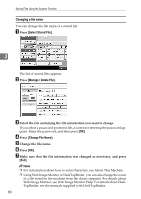Ricoh Aficio MP C3500 Scanner Reference - Page 91
Delivering Scan Files, Before Delivering Files, Outline of Scan File Delivery
 |
View all Ricoh Aficio MP C3500 manuals
Add to My Manuals
Save this manual to your list of manuals |
Page 91 highlights
4. Delivering Scan Files Using the ScanRouter delivery software, you can deliver by various methods scan files produced by the machine. Before Delivering Files This section describes the necessary preparations and the procedure for using the network delivery scanner. Important ❒ To use the network delivery scanner function, you need a delivery server on which the optional the ScanRouter delivery software is installed. You also need to register data about destinations and senders in the delivery server. Outline of Scan File Delivery This section outlines the function for delivering files using the network delivery scanner. 1. This machine You can send scan files to the delivery server. 2. Delivery server Install the ScanRouter delivery software on this computer to use it as the delivery server. After receiving a scan file, the delivery server delivers the file according to the setting specified for the destination. The delivery settings are as follows: • Storing the file in an in-tray • Delivering the file by e-mail • Storing the file in a selected folder ZZZ513S For details about the ScanRouter delivery software, see the manuals supplied with the ScanRouter delivery software. 3. Client Computer How to check a file from the client computer depends on the delivery method. For example, you can check a file by one of the following methods: • Use DeskTopBinder to view a file delivered to the in-tray. • Use e-mail software to receive e-mail with an attached file. • Browse a folder for a stored file. 83