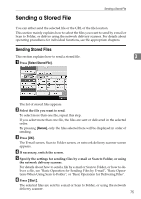Ricoh Aficio MP C3500 Scanner Reference - Page 78
Searching the List of Stored Files, Searching by user name
 |
View all Ricoh Aficio MP C3500 manuals
Add to My Manuals
Save this manual to your list of manuals |
Page 78 highlights
Storing Files Using the Scanner Function 7. [Preview] Press this to display a preview of the selected file. For Detail, see "Checking a Stored File Selected from the List". 8. List of stored files Displays the list of stored files. If the selected file does not appear, press [U] or [T] to scroll the screen. If a password has been specified for a file, a key icon appears to the left of the user name for the file. Note ❒ Depending on the security setting, some files may not appear in the list. 3 ❒ Files stored under functions other than the scanner function do not appear on this screen. Reference p.72 "Checking a Stored File Selected from the List" Searching the List of Stored Files You can search for files from the stored files using the user name or file name. You can search the list of stored files by either of the following methods: • Search by user name • Search by file name Searching by user name You can search for a stored file by its user name. A Press [Select Stored File]. B Press [User Name]. C Select the user name to be used for the search. The user names shown here are names that were registered on the [Administrator Tools] tab in [System Settings]. To change a user name not shown here, press [Manual Entry], and then enter the user name. D Press [OK]. 70 The search begins, and then files belonging to the specified user appear.