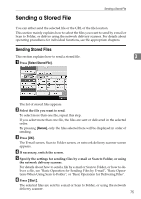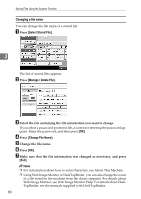Ricoh Aficio MP C3500 Scanner Reference - Page 83
Sending a Stored File
 |
View all Ricoh Aficio MP C3500 manuals
Add to My Manuals
Save this manual to your list of manuals |
Page 83 highlights
Sending a Stored File Sending a Stored File You can either send the selected file or the URL of the file location. This section mainly explains how to select the files you want to send by e-mail or Scan to Folder, or deliver using the network delivery scanner. For details about operating procedures for individual functions, see the appropriate chapters. Sending Stored Files This section explains how to send a stored file. 3 A Press [Select Stored File]. The list of stored files appears. B Select the file you want to send. To select more than one file, repeat this step. If you select more than one file, the files are sent or delivered in the selected order. By pressing [Queue], only the files selected here will be displayed in order of sending. C Press [OK]. The E-mail screen, Scan to Folder screen, or network delivery scanner screen appears. D If necessary, switch the screen. E Specify the settings for sending files by e-mail or Scan to Folder, or using the network delivery scanner. For details about how to send a file by e-mail or Scan to Folder, or how to deliver a file, see "Basic Operation for Sending Files by E-mail", "Basic Operations When Using Scan to Folder", or "Basic Operation for Delivering Files". F Press {Start}. The selected files are sent by e-mail or Scan to Folder, or using the network delivery scanner. 75