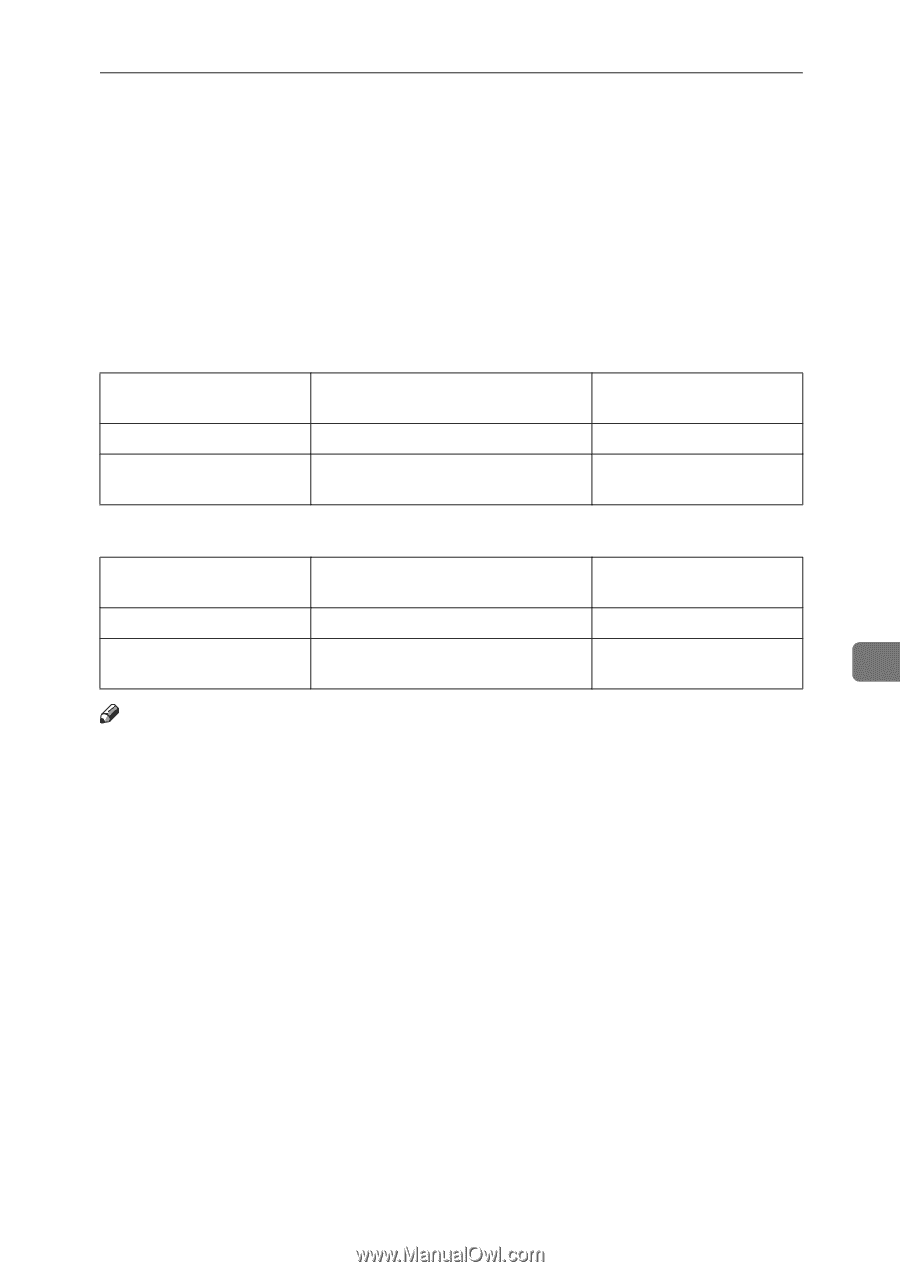Ricoh Aficio MP C3500 Scanner Reference - Page 157
Relationship between File Type Specified for Scanning and File Types for Sending E-mail and Folder
 |
View all Ricoh Aficio MP C3500 manuals
Add to My Manuals
Save this manual to your list of manuals |
Page 157 highlights
Relationship between File Type Specified for Scanning and File Types for Sending E-mail and Folder Relationship between File Type Specified for Scanning and File Types for Sending E-mail and Folder This section explains the relationship between the file type specified for scanning originals and the file type to which files are converted when sent by e-mail or Scan to Folder. ❖ Single page file type Scan Setting Black and white Full color or gray scale TIFF/JPEG specified TIFF TIFF (uncompressed) / JPEG (compressed) PDF or High Compression PDF specified PDF PDF / High Compression PDF ❖ Multi-page file type Scan Setting TIFF specified Black and white Full color or gray scale TIFF TIFF (uncompressed) PDF or High Compression PDF specified PDF PDF / High Compression PDF 7 Note ❒ If a full color or gray scale original is scanned to a single-page TIFF/JPEG file, depending on the [Compression (Gray Scale / Full Color)] setting under [Scanner Features] the file type changes as follows: • [On]...JPEG • [Off]...TIFF ❒ When you set [Compression (Gray Scale / Full Color)] to [On] under [Scanner Features], if you specify full color, gray scale or [Auto Color Select] in [Scan Type] under [Scan Settings], you cannot select multi-page TIFF as the file type. ❒ You cannot specify High Compression PDF if [Scan Type] is set to [Black & White: Text], [B & W: Text / Line Art], [B & W: Text / Photo], or [Black & White: Photo]. ❒ Files are stored in single-page format. When sending files by e-mail or Scan to Folder, you can select single-page or multi-page format. ❒ JPEG format files cannot be sent as a multi-page TIFF file even if you specify to send it as a multi-page TIFF. The file is sent in a default format other than multi-page TIFF. 149