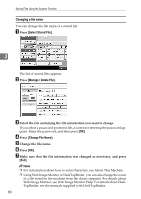Ricoh Aficio MP C3500 Scanner Reference - Page 93
Installing DeskTopBinder Lite from the Supplied CD-ROM, Scanner/PostScript, Drivers and, Utilities
 |
View all Ricoh Aficio MP C3500 manuals
Add to My Manuals
Save this manual to your list of manuals |
Page 93 highlights
Before Delivering Files Installing DeskTopBinder Lite from the Supplied CD-ROM This section explains how to install DeskTopBinder Lite on a client computer from the supplied "Scanner/PostScript® Drivers and Utilities" CD-ROM. To view or receive files delivered to the in-trays, you must install DeskTopBinder Lite on the client computer. A Make sure Windows is running on the client computer, and then insert the "Scanner/PostScript® Drivers and Utilities" CD-ROM into the CD-ROM drive. The installer is automatically started and the [Scanner/PostScript® Drivers and Utilities] dialog box appears. B Click [DeskTopBinder Lite]. 4 The [DeskTopBinder Lite Setup] dialog box appears. For the subsequent installation steps, see the Setup Guide displayed from the [DeskTopBinder Lite Setup] dialog box. Note ❒ Before you start the installation, check the system requirements for Desk- TopBinder Lite. For details, see "Software Supplied on CD-ROM". ❒ You can install the software using the auto-run program. For details about the auto-run program, see "Quick Install". Reference p.151 "Software Supplied on CD-ROM" p.151 "Quick Install" 85