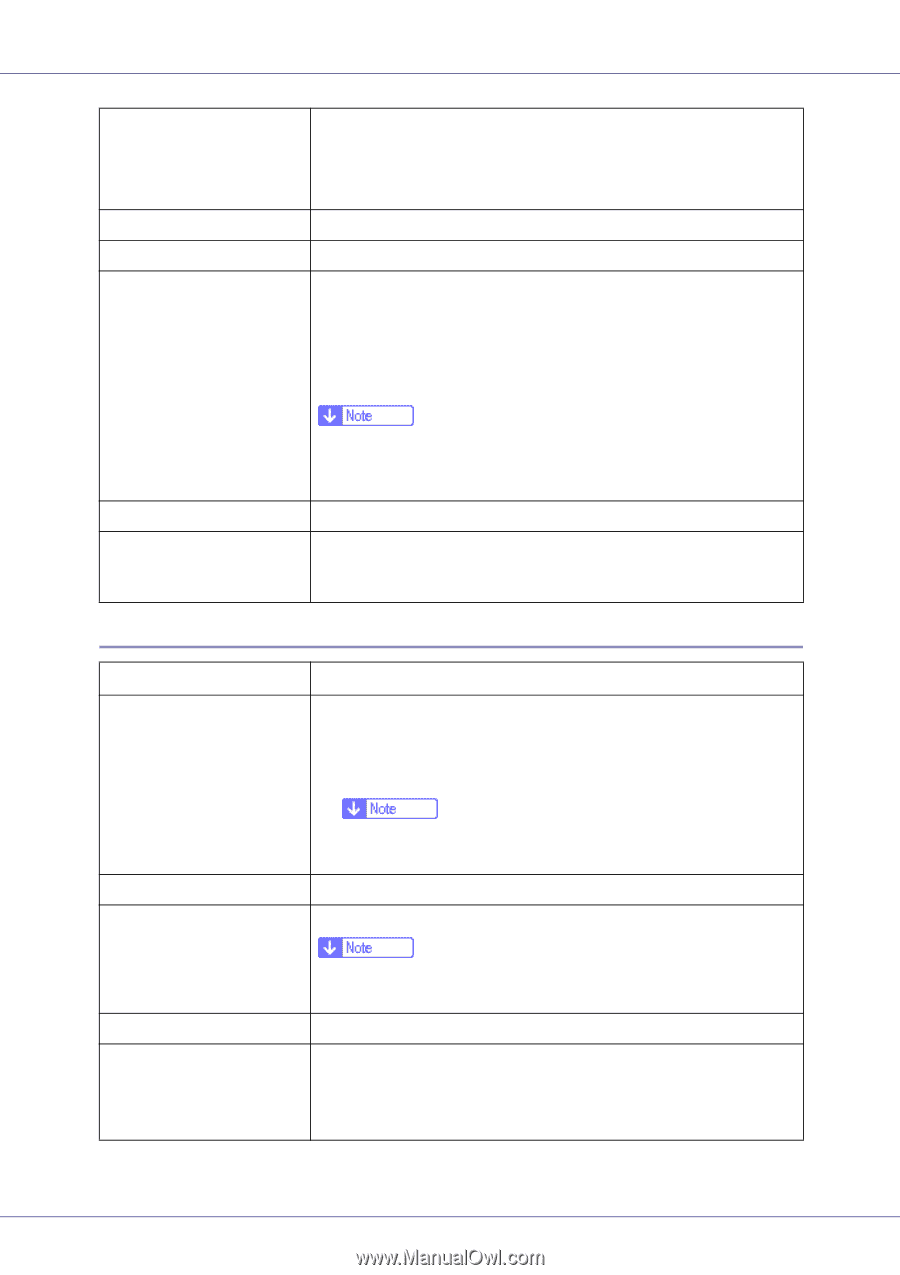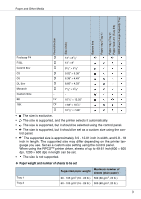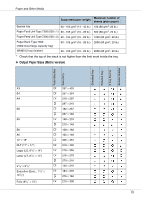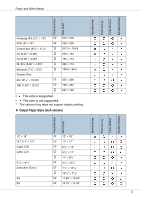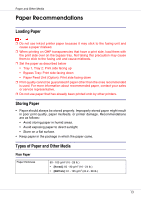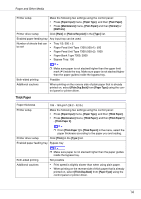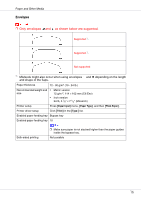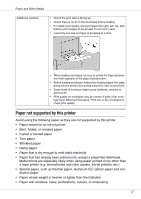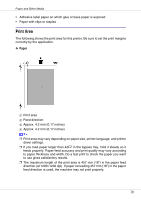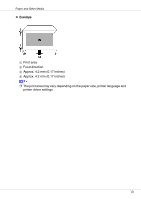Ricoh CL7200 Maintenance Manual - Page 14
Plain & Recycled - print driver
 |
UPC - 026649024115
View all Ricoh CL7200 manuals
Add to My Manuals
Save this manual to your list of manuals |
Page 14 highlights
Paper and Other Media Printer setup Make the following two settings using the control panel: • Press [Paper Input] menu, [Paper Type], and then [Plain Paper]. • Press [Maintenance] menu, [Plain Paper] and then [Normal] or [MidThick]. Printer driver setup Click [Plain] or [Plain & Recycled] in the [Type:] list. Enabled paper feeding tray Any input tray can be used. Number of sheets that can • Tray 1/2: 500 × 2 be set • Paper Feed Unit Type 7300 (500×1): 500 • Paper Feed Unit Type 7300 (500×2): 1000 • Paper Bank Type 7300: 2000 • Bypass Tray: 100 Both-sided printing Additional cautions Thick Paper Paper thickness Printer setup ❒ Make sure paper is not stacked higher than the upper limit mark (T) inside the tray. Make sure paper is not stacked higher than the paper guides inside the bypass tray. Possible When printing on the reverse side of plain paper that is already printed on, select [Plain:Dup.Back] from [Paper Type] using the control panel or printer driver. 106 - 163 g/m2 (28.2 - 42 lb.) Make the following two settings using the control panel: • Press [Paper Input] menu, [Paper Type], and then [Thick Paper]. • Press [Maintenance] menu, [Thick Paper], and then [Thick Paper 1] - [Thick Paper 4]. ❒ From [Thick Paper 1] to [Thick Paper 4] in the menu, select the paper thickness according to the paper you are loading. Printer driver setup Click [Thick] in the [Type:] list. Enabled paper feeding tray Bypass tray Both-sided printing Additional cautions ❒ Make sure paper is not stacked higher than the paper guides inside the bypass tray. Not possible • Print speed is slightly slower than when using plain paper. • When printing on the reverse side of thick paper that is already printed on, select [Thick:Dup.Back] from [Paper Type] using the control panel or printer driver. 14