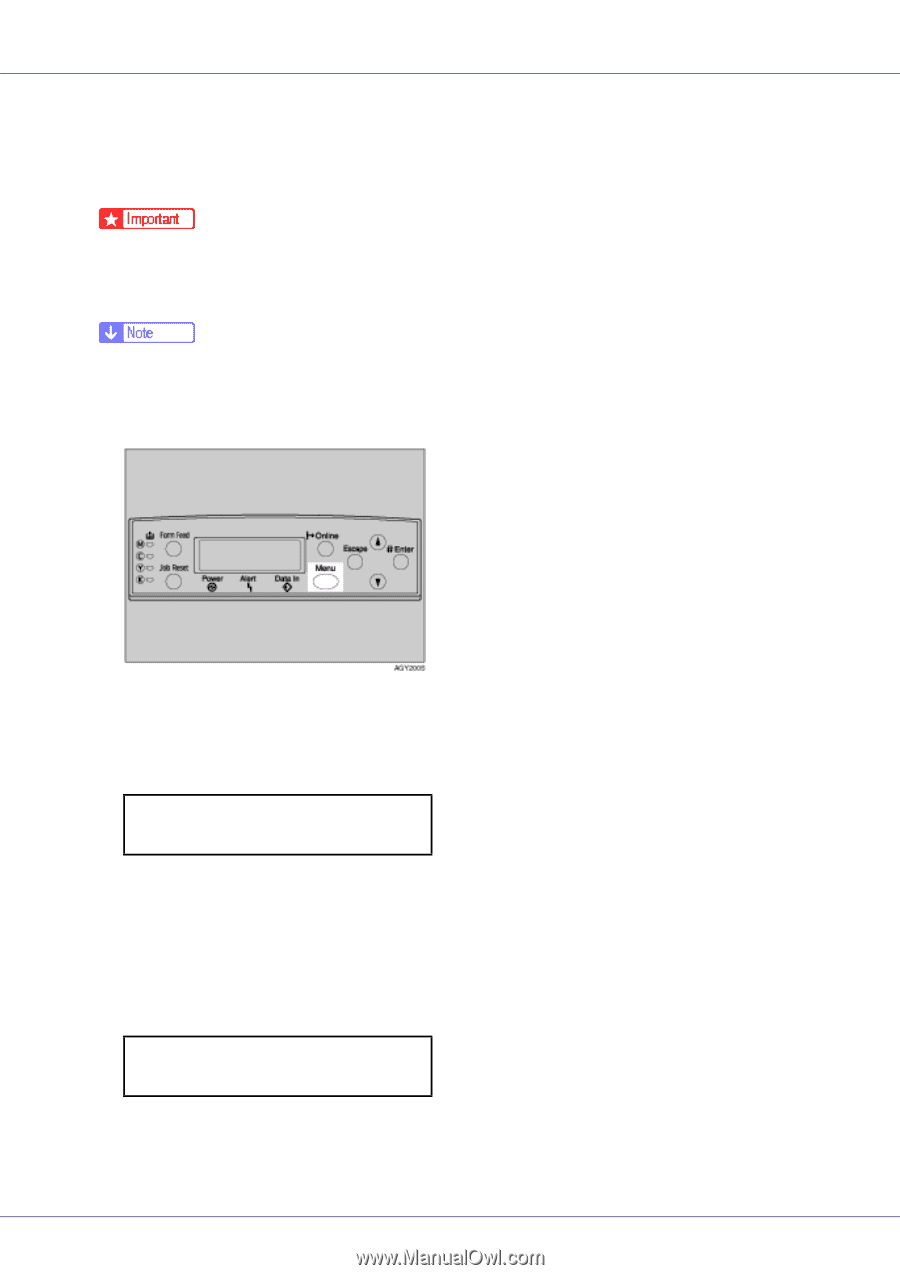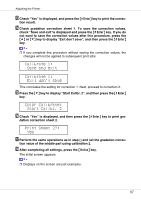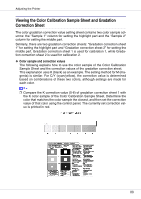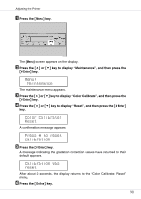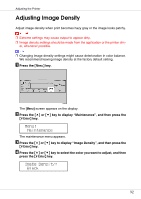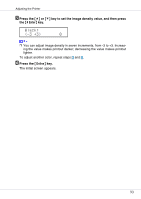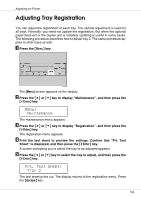Ricoh CL7200 Maintenance Manual - Page 92
Adjusting Image Density
 |
UPC - 026649024115
View all Ricoh CL7200 manuals
Add to My Manuals
Save this manual to your list of manuals |
Page 92 highlights
Adjusting the Printer Adjusting Image Density Adjust image density when print becomes hazy gray or the image looks patchy. ❒ Extreme settings may cause output to appear dirty. ❒ Image density settings should be made from the application or the printer driv- er, whenever possible. ❒ Changing image density settings might cause deterioration in color balance. We recommend leaving image density at the factory default setting. A Press the {Menu} key. The [Menu] screen appears on the display. B Press the {U} or {T} key to display "Maintenance", and then press the {# Enter} key. Menu: Maintenance The maintenance menu appears. C Press the {U} or {T} key to display "Image Density", and then press the {# Enter} key. D Press the {U} or {T} key to select the color you want to adjust, and then press the {# Enter} key. Image Density: Black 92