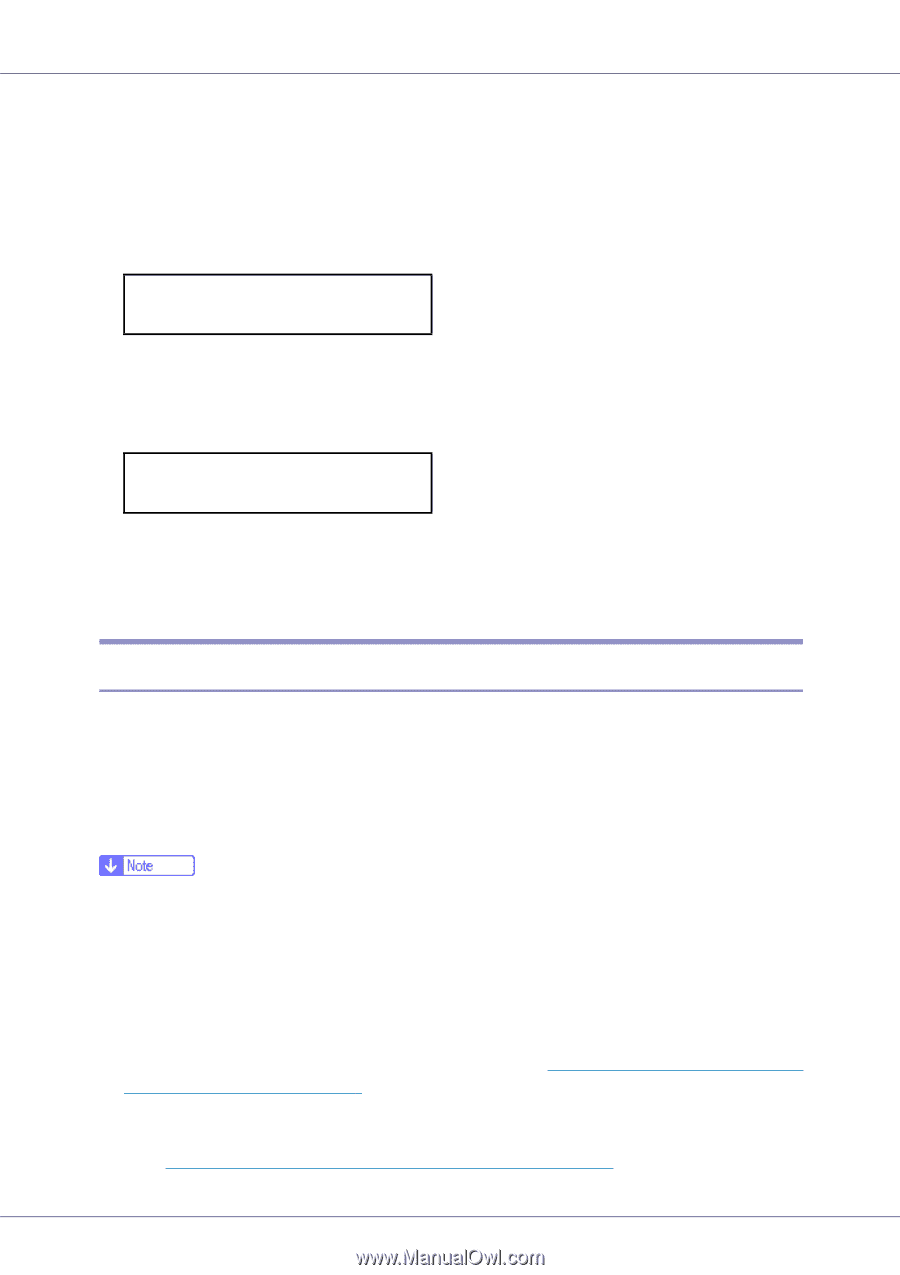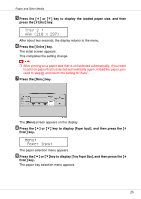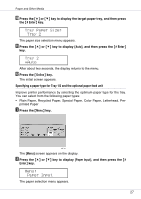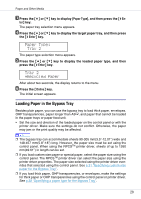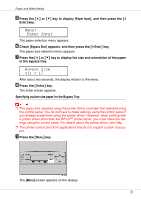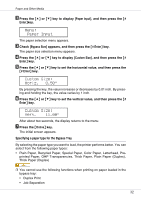Ricoh CL7200 Maintenance Manual - Page 28
Loading Paper in the Bypass Tray
 |
UPC - 026649024115
View all Ricoh CL7200 manuals
Add to My Manuals
Save this manual to your list of manuals |
Page 28 highlights
Paper and Other Media C Press the {U} or {T} key to display [Paper Type], and then press the {# En- ter} key. The paper tray selection menu appears. D Press the {U} or {T} key to display the target paper tray, and then press the {# Enter} key. Paper Type: Tray 2 The paper type selection menu appears. E Press the {U} or {T} key to display the loaded paper type, and then press the {# Enter} key. Tray 2 *Recycled Paper After about two seconds, the display returns to the menu. F Press the {Online} key. The initial screen appears. Loading Paper in the Bypass Tray Besides plain paper, you can use the bypass tray to load thick paper, envelopes, OHP transparencies, paper longer than A3L, and paper that cannot be loaded in the paper trays or paper feed unit. • Set the size and direction of the loaded paper on the control panel or with the printer driver. Make sure the settings do not conflict. Otherwise, the paper may jam or the print quality may be affected. ❒ The bypass tray can accommodate sheets 90-305 mm(3.5"-12.01") wide and 148-457 mm(5.8"-18") long. However, the paper size must be set using the control panel. When using the RPCSTM printer driver, sheets of up to 1260 mm(49.61") in length can be set. ❒ If you load custom size paper or special paper, select the paper size using the control panel. The RPCSTM printer driver can select the paper size using the printer driver properties. The paper size selected using the printer driver overrides that selected using the control panel. See p.31 "Specifying custom size paper for the Bypass Tray". ❒ If you load thick paper, OHP transparencies, or envelopes, make the settings for thick paper or OHP transparencies using the control panel or printer driver. See p.32 "Specifying a paper type for the Bypass Tray". 28