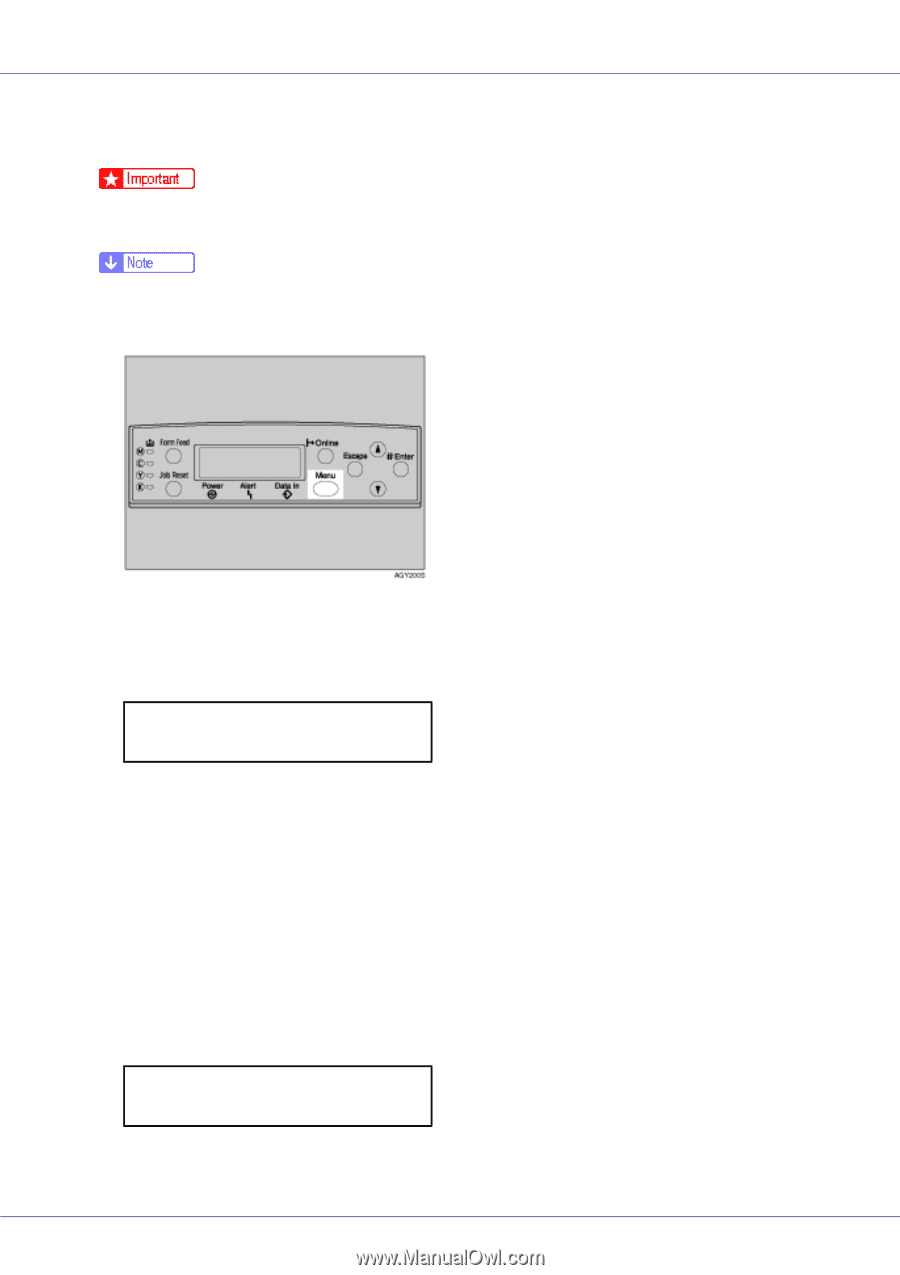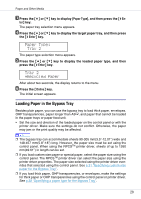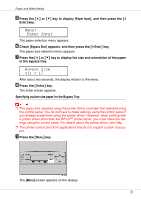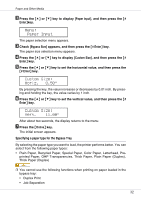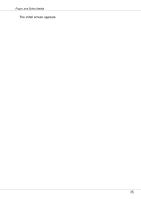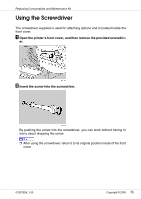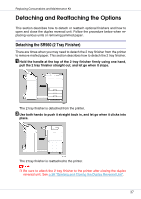Ricoh CL7200 Maintenance Manual - Page 33
Paper Input, Bypass Tray, Thick Paper
 |
UPC - 026649024115
View all Ricoh CL7200 manuals
Add to My Manuals
Save this manual to your list of manuals |
Page 33 highlights
Paper and Other Media • Staple, Punch • Auto Tray Select ❒ Be sure to select the paper type when you load labels, thick paper, or OHP transparencies in the bypass tray. ❒ When printing labels, select thick paper as the paper type. A Press the {Menu} key. The [Menu] screen appears on the display. B Press the {U} or {T} key to display [Paper Input], and then press the {# Enter} key. Menu: Paper Input The paper selection menu appears. C Press the {U} or {T} key to display [Paper Type], and then press the {# En- ter} key. The paper tray selection menu appears. D Press the {U} or {T} key to display [Bypass Tray], and then press the {# Enter} key. The paper type selection menu appears. E Press the {U} or {T} key to display the target paper type, and then press the {# Enter} key. Bypass Tray: *Thick Paper After about two seconds, the display returns to the menu. 33