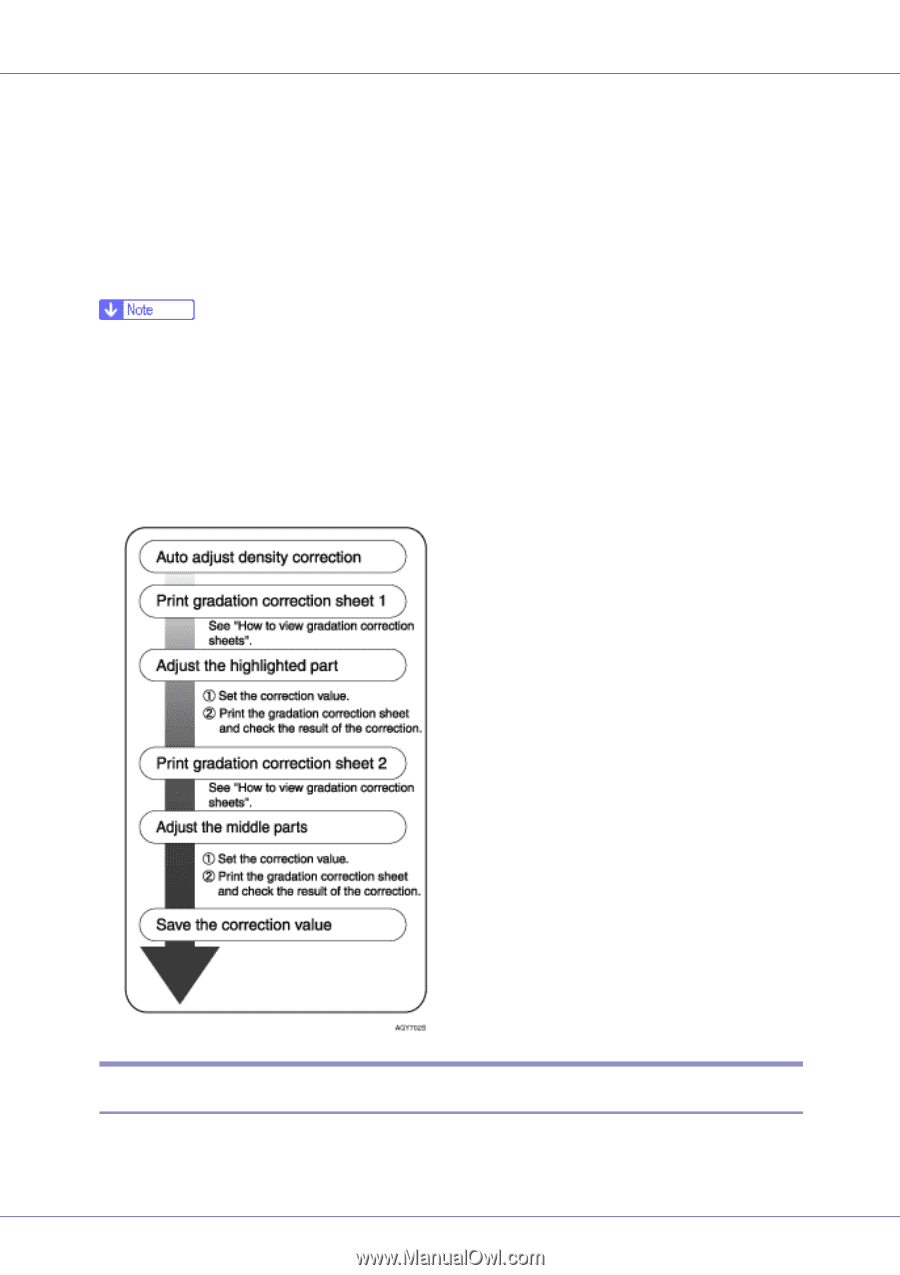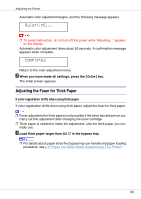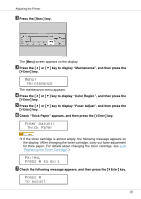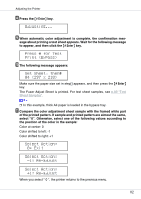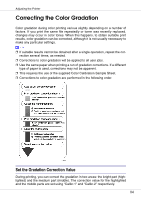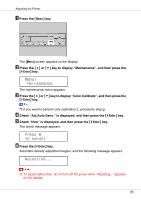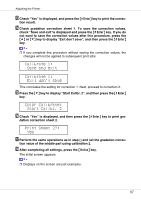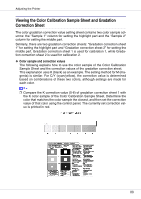Ricoh CL7200 Maintenance Manual - Page 84
Correcting the Color Gradation
 |
UPC - 026649024115
View all Ricoh CL7200 manuals
Add to My Manuals
Save this manual to your list of manuals |
Page 84 highlights
Adjusting the Printer Correcting the Color Gradation Color gradation during color printing various slightly depending on a number of factors. If you print the same file repeatedly or toner was recently replaced, changes may occur in color tones. When this happens, to obtain suitable print results, color gradation can be corrected, although it is not usually necessary to make any particular settings. ❒ If suitable results cannot be obtained after a single operation, repeat the cor- rection several times, as needed. ❒ Corrections to color gradation will be applied to all user jobs. ❒ Use the same paper when printing a run of gradation corrections. If a different type of paper is used, corrections may not be apparent. ❒ This requires the use of the supplied Color Calibration Sample Sheet. ❒ Corrections to color gradation are performed in the following order. Set the Gradation Correction Value During printing, you can correct the gradation in two areas: the bright part (highlighted) and the medium part (middle). The correction value for the highlighted and the middle parts are set using "Calibr.1" and "Calibr.2" respectively. 84