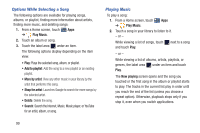Samsung GT-P5113 User Manual Ver.1.0 (English) - Page 106
Creating a Playlist, Open source licenses, Music version, Now playing, Play Music, Playlists
 |
View all Samsung GT-P5113 manuals
Add to My Manuals
Save this manual to your list of manuals |
Page 106 highlights
- Open source licenses: Displays the open source licenses for Google Play Music. - Music version: The Google Play Music app version is displayed. • Help: View online help from Google. 7. The Now playing screen contains several buttons that you can touch to control the playback of songs, albums, and playlists: Touch Thumbs up or Thumbs down to add the song to a Thumbs up or Thumbs down playlist. Touch to go back to the previous song. Touch and hold to scan backward through the current song. Touch to pause playback. Touch to resume playback Touch to advance to the next song. Touch and hold to scan forward through the current song. Touch to repeat the current song, repeat all songs, or disable repeat mode. When Shuffle mode is enabled, songs play in random order. When disabled, songs play in the order they appear in List view. Creating a Playlist 1. From a Home screen, touch Apps ➔ Play Music. 2. Touch the Playlists library view. 3. Touch . The New playlist pop-up displays. 4. Touch the NAME field to enter a name for the playlist. 5. Touch OK to save the new playlist. 101