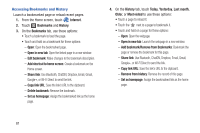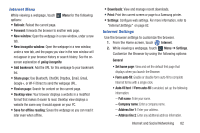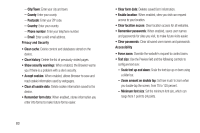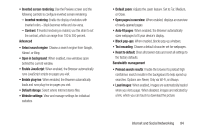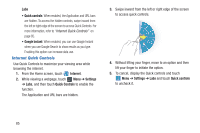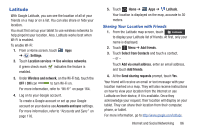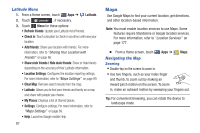Samsung GT-P5113 User Manual Ver.1.0 (English) - Page 87
Internet Menu, Internet Settings, New window
 |
View all Samsung GT-P5113 manuals
Add to My Manuals
Save this manual to your list of manuals |
Page 87 highlights
Internet Menu While viewing a webpage, touch options: • Refresh: Reload the current page. Menu for the following • Forward: forwards the browser to another web page. • New window: Open the webpage in a new window, under a new tab. • New incognito window: Open the webpage in a new window, under a new tab, and the pages you view in the new window will not appear in your browser history or search history. See the on- screen explanation of going incognito. • Add bookmark: Add the URL for this webpage to your bookmark list. • Share page: Use Bluetooth, ChatON, Dropbox, Email, Gmail, Google+, or Wi-Fi Direct to send the webpage URL. • Find on page: Search for content on the current page. • Desktop view: Your browser displays a website in a modified format that makes it easier to read. Desktop view displays a website the same way it would appear on your PC. • Save for offline reading: Saves the webpage so you can read it later even when offline. • Downloads: View and manage recent downloads. • Print: Print the current screen or page to a Samsung printer. • Settings: Configure web settings. For more information, refer to "Internet Settings" on page 82. Internet Settings Use the browser settings to customize the browser. 1. From the Home screen, touch Internet. 2. While viewing a webpage, touch Menu ➔ Settings. Customize the Browser by using the following options: General • Set home page: View and set the default first page that displays when you launch the Browser. • Form auto-fill: Enable or disable form auto-fill to complete Internet forms with a single click. • Auto-fill text: If Form auto-fill is enabled, set up the following information: - Full name: Enter your name. - Company name: Enter a company name. - Address line 1: Enter your address. - Address line 2: Enter any additional address information. Internet and Social Networking 82