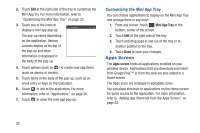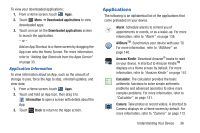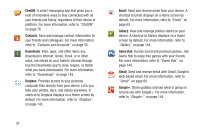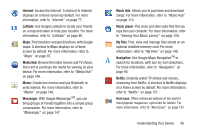Samsung GT-P5113 User Manual Ver.1.0 (English) - Page 38
App Shortcuts, Adding Shortcuts from a Home Screen, Removing App Shortcuts
 |
View all Samsung GT-P5113 manuals
Add to My Manuals
Save this manual to your list of manuals |
Page 38 highlights
• Yahoo! Finance: Search for and add stocks. For more information, refer to "Yahoo! Finance" on page 161. • Yahoo! News: Display current news and much more from Yahoo! For more information, refer to "Yahoo! News" on page 163. • YouTube: Search YouTube and watch videos. For more information, refer to "YouTube" on page 95. App Shortcuts Use App Shortcuts for quick access to applications or features, such as Email or other applications. Adding Shortcuts from a Home Screen 1. Navigate to the Home screen on which you want to place the App Shortcut. 2. Touch and hold on the screen. The Home screen options pop-up displays. 3. Touch Add to Home screen and then touch the Apps tab. 4. Touch an application to add it to the Home screen. For a list of applications, see "Apps Screen" on page 35. 5. Touch Back to return to the Home screen. Adding App Shortcuts from the Apps Screen 1. From a Home screen, touch Apps. 2. Touch and hold the application icon, then slide your finger where you want to place the icon and release it. 3. Touch and hold the App Shortcut and then drag the application icon to reposition it on the Home screen. Removing App Shortcuts Ⅲ Touch and hold the App Shortcut until Remove displays at the top of the screen, then drag the App Shortcut to the Remove icon. 33